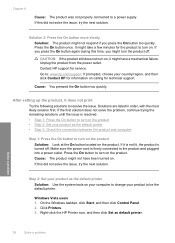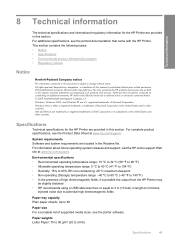HP D1660 Support Question
Find answers below for this question about HP D1660 - Deskjet Color Inkjet Printer.Need a HP D1660 manual? We have 4 online manuals for this item!
Question posted by trobcode on March 14th, 2014
Hp Deskjet D1660 Won't Print With Vista
The person who posted this question about this HP product did not include a detailed explanation. Please use the "Request More Information" button to the right if more details would help you to answer this question.
Current Answers
Related HP D1660 Manual Pages
Similar Questions
My Hp Deskjet D1660 Printer Is Printing Pink When The Color Should Be Blue
(Posted by 42316big 9 years ago)
Hp Deskjet D1660 Won't Print Power Button Flasing
(Posted by hamihem 10 years ago)
Hp Deskjet D1660 Won't Print On Mac
(Posted by andohcaryo 10 years ago)
Hp Deskjet D1660 Won't Print
(Posted by EDSOlbnoa 10 years ago)
My Printer Hp Deskjet 695c Does Not Print Immediately Unless I Restart The Compu
My printer HP Deskjet 695c does not print immediately unless I restart the compute on Ubuntu 11.10. ...
My printer HP Deskjet 695c does not print immediately unless I restart the compute on Ubuntu 11.10. ...
(Posted by jessrich2004 11 years ago)