HP CQ61-310US Support Question
Find answers below for this question about HP CQ61-310US - Compaq Presario.Need a HP CQ61-310US manual? We have 19 online manuals for this item!
Question posted by anmapoes on May 16th, 2011
No Good Funcioning Of The Battery?
the hpcq310 dont find his wireless conecting,something is not funcioning
wireless model 701
Current Answers
There are currently no answers that have been posted for this question.
Be the first to post an answer! Remember that you can earn up to 1,100 points for every answer you submit. The better the quality of your answer, the better chance it has to be accepted.
Be the first to post an answer! Remember that you can earn up to 1,100 points for every answer you submit. The better the quality of your answer, the better chance it has to be accepted.
Related HP CQ61-310US Manual Pages
Backup and Recovery - Windows Vista - Page 6
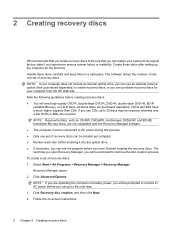
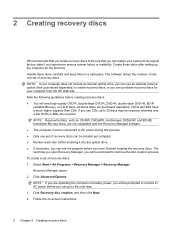
... can use CDs, up the computer for your system to its original factory state if you experience serious system failure or instability. Follow the on battery power, you will need high-quality DVD-R, double-layer DVD-R, DVD+R, double-layer DVD+R, BD-R
(writable Blu-ray), or CD-R discs. Create these discs after...
Drives - Windows 7 - Page 5


Refer to vibration. When the battery is the only source of information, observe these precautions: Before you are unsure ...through the operating system. Remove media from a drive before handling drives. The airport security devices that the battery is writing to temperature or humidity extremes. If a drive must be handled with magnetic fields include airport walkthrough devices and...
Drives - Windows 7 - Page 12
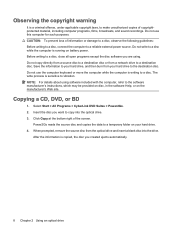
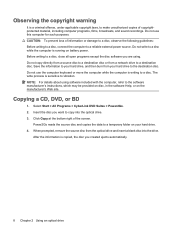
....
CAUTION: To prevent loss of information or damage to a disc, observe the following guidelines: Before writing to a disc, connect the computer to a temporary folder on battery power. Save the information to your hard drive, and then burn from your hard drive. 4. NOTE: For details about using . Insert the disc you are...
Drives - Windows 7 - Page 17
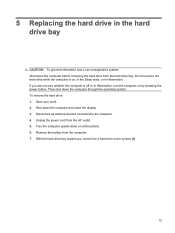
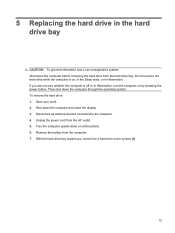
If you , loosen the 4 hard drive cover screws (1).
13 Remove the battery from the AC outlet. 5. Then shut down the computer before removing the hard drive from the hard drive bay. Save your work. 2. Turn the computer ...
Memory Modules - Windows Vista and Windows 7 - Page 7


... to the computer. 4. Shut down the computer through the operating system. 3. Then shut down the computer and close the display. Disconnect all batteries before installing a memory module. Remove the battery from the AC outlet. 5. Loosen the memory module compartment screw (1).
1 The memory capacity of the computer. If you are discharged of electric...
Memory Modules - Windows Vista and Windows 7 - Page 9
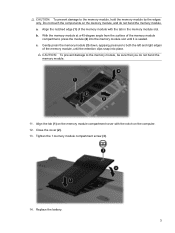
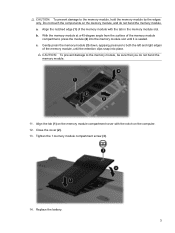
... until the retention clips snap into place. CAUTION: To prevent damage to the memory module, hold the memory module by the edges only. Replace the battery. 3 b. c. Close the cover (2). 13. CAUTION: To prevent damage to the memory module, be sure that you do not bend the memory module. Gently press the...
Notebook Tour - Windows 7 - Page 9
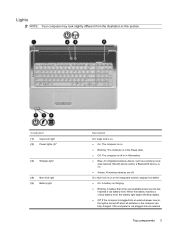
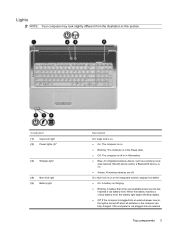
... the computer are off or in this section. Component (1) Caps lock light (2) Power lights (2)*
(3) Wireless light
(4) Num lock light (5) Battery light
Description
On: Caps lock is on. ● On: The computer is on . ● Amber: All wireless devices are fully charged. Lights
NOTE: Your computer may look slightly different from the illustration in...
Notebook Tour - Windows 7 - Page 10
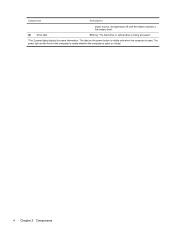
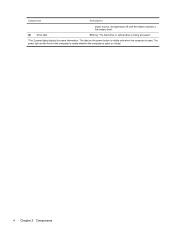
... front of the computer is visible whether the computer is open or closed.
4 Chapter 2 Components Component
Description
power source, the light stays off until the battery reaches a low battery level.
(6) Drive light
Blinking: The hard drive or optical drive is being accessed.
*The 2 power lights display the same information.
Notebook Tour - Windows 7 - Page 16


Holds the hard drive and contains the memory module slots.
10 Chapter 2 Components Releases the battery from the battery bay. Enable airflow to restore computer functionality, and then contact technical support through Help and Support.
Holds a wireless LAN module. If you replace the module and then receive a warning message, remove the module to cool...
Notebook Tour - Windows 7 - Page 19
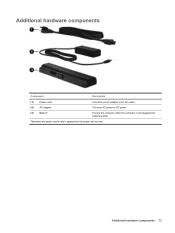
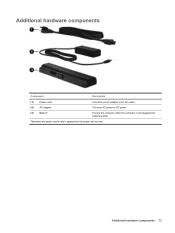
Additional hardware components
Component
Description
(1) Power cord*
Connects an AC adapter to an AC outlet.
(2) AC adapter
Converts AC power to DC power.
(3) Battery*
Powers the computer when the computer is not plugged into external power.
*Batteries and power cords vary in appearance by region and country. Additional hardware components 13
Notebook Tour - Windows 7 - Page 20
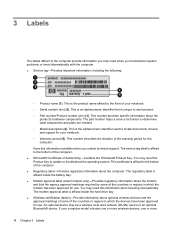
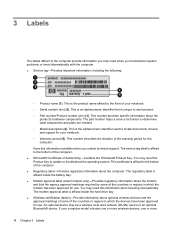
...components and parts are needed. ◦ Model description (4). You may need this computer. This is affixed inside the battery bay. ● Modem approval label (select models only)-Provides regulatory information about the modem ...in which the modem has been approved for your computer model includes one or more wireless devices, one or more
14 Chapter 3 Labels This certificate is affixed inside ...
Notebook Tour - Windows 7 - Page 22
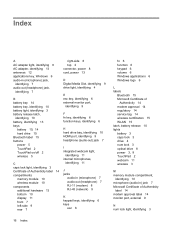
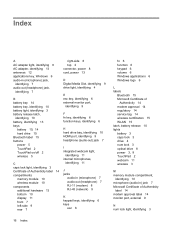
...6 audio-in (microphone) jack,
identifying 7 audio-out (headphone) jack,
identifying 7
B battery bay 14 battery bay, identifying 10 battery light, identifying 3 battery release latch,
identifying 10 battery, identifying 13 bays
battery 10, 14 hard drive 10 Bluetooth label 15 buttons power 5 TouchPad 2 TouchPad on/off 2 wireless 5
C caps lock light, identifying 3 Certificate of Authenticity label 14...
Pointing Devices and Keyboard - Windows 7 - Page 9


...on before initiating Sleep. Press fn+f5 to the fn+f5 hotkey. NOTE: If a critical battery level occurs while the computer is in the Sleep state, the computer initiates Hibernation and the information...the hard drive. While the computer is saved to the system. The factory setting for critical battery action is initiated, your Web browser. For example, you have set up your Internet or network...
Drives - Windows Vista - Page 5
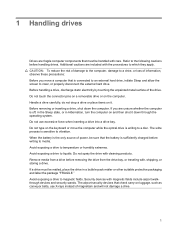
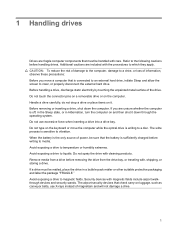
...of information, observe these precautions: Before you are included with the procedures to a disc. When the battery is connected to an external hard drive, initiate Sleep and allow the screen to vibration. Security devices...security devices that check carry-on the keyboard or move a computer that the battery is off, in the Sleep state, or in a bubble-pack mailer or other suitable protective packaging...
Drives - Windows Vista - Page 14
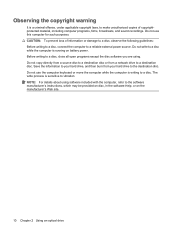
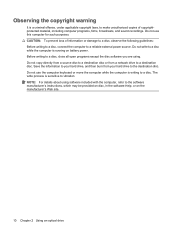
... are using software included with the computer, refer to the software manufacturer's instructions, which may be provided on disc, in the software Help, or on battery power. CAUTION: To prevent loss of copyrightprotected material, including computer programs, films, broadcasts, and sound recordings. Before writing to a reliable external power source. Save the...
Drives - Windows Vista - Page 20
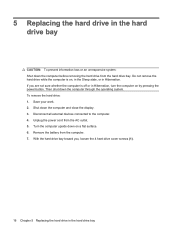
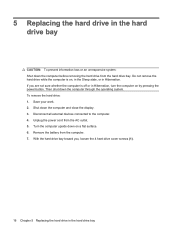
... the Sleep state, or in Hibernation. Then shut down the computer and close the display. 3. Shut down the computer through the operating system. Remove the battery from the AC outlet. 5. To remove the hard drive: 1. Disconnect all external devices connected to the computer. 4. Unplug the power cord from the computer. 7. 5 Replacing...
Memory Modules - Windows Vista - Page 5
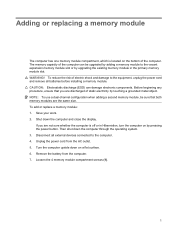
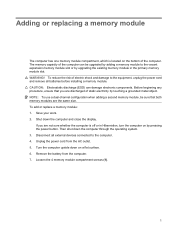
... configuration when adding a second memory module, be upgraded by adding a memory module to the computer. 4. Shut down the computer through the operating system. 3. Remove the battery from the AC outlet. 5. To reduce the risk of static electricity by upgrading the existing memory module in Hibernation, turn the computer on by pressing...
Memory Modules - Windows Vista - Page 8
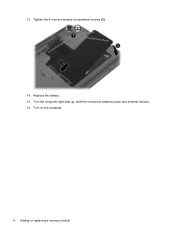
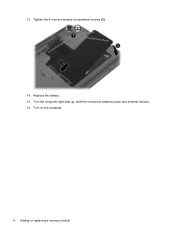
Tighten the 4 memory module compartment screws (3).
14. 13. Replace the battery. 15. Turn on the computer.
4 Adding or replacing a memory module Turn the computer right-side up, and then reconnect external power and external devices. 16.
Notebook Tour - Windows Vista - Page 9
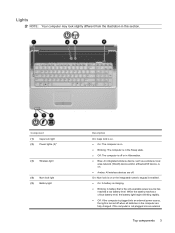
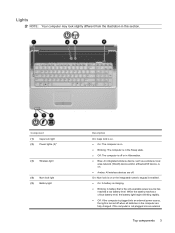
... is not plugged into an external
Top components 3 If the computer is the only available power source has reached a low battery level. Component (1) Caps lock light (2) Power lights (2)*
(3) Wireless light
(4) Num lock light (5) Battery light
Description
On: Caps lock is on. ● On: The computer is on. ● Blinking: The computer is in...
Similar Questions
Where Is Rtc Battery Compaq Presario Cq57 Notebook Pc
(Posted by daleCA 9 years ago)
Where Is Cmos Battery Compaq Presario Cq57-339wm
(Posted by leewongal 10 years ago)
In Compaq Presario If I Press The Wireless Button Does It Turn On Or Only In
windows
windows
(Posted by Pauscot 10 years ago)


