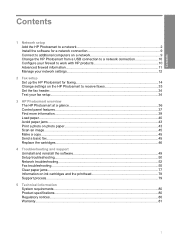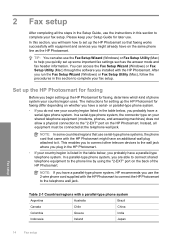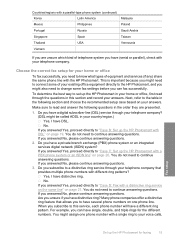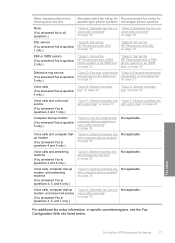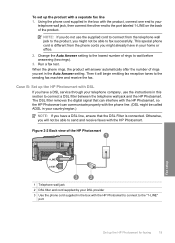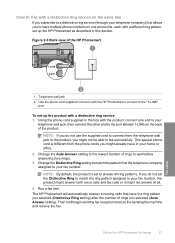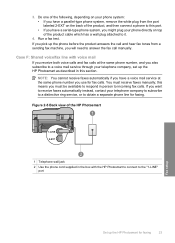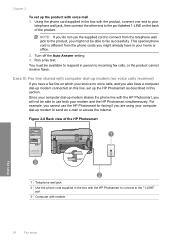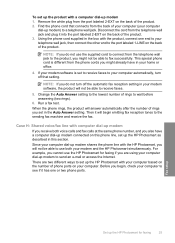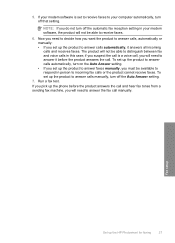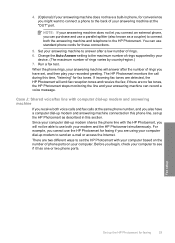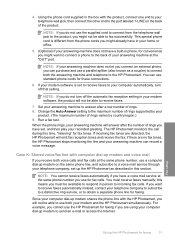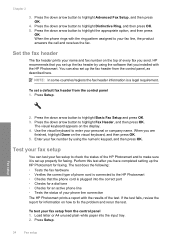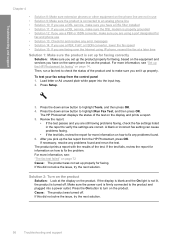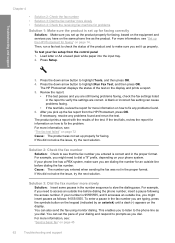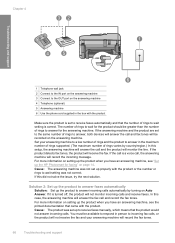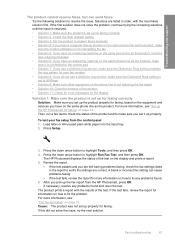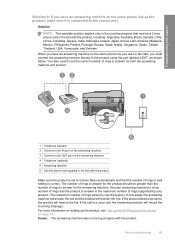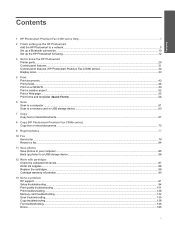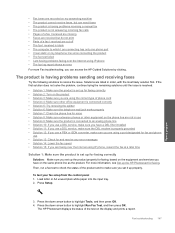HP CC335A Support Question
Find answers below for this question about HP CC335A - Photosmart Premium C309a All-in-One Color Inkjet.Need a HP CC335A manual? We have 3 online manuals for this item!
Question posted by xenodMe on May 24th, 2014
Hp Photosmart Premium C309a Won't Install On Windows 7
The person who posted this question about this HP product did not include a detailed explanation. Please use the "Request More Information" button to the right if more details would help you to answer this question.
Current Answers
Related HP CC335A Manual Pages
Similar Questions
My Hp Photosmart C5100 Series Printer Won't Install On Windows 8.1. Help!
Hello, I have bought a new laptop with Windowns 8.1 and seem unable to install my HP photosmart C510...
Hello, I have bought a new laptop with Windowns 8.1 and seem unable to install my HP photosmart C510...
(Posted by audemalone 10 years ago)
Hp Photosmart C4700 Series Printer Drivers
When I try to install Photosmart C4700 printer drivers, it is never ssuccessful. It always says driv...
When I try to install Photosmart C4700 printer drivers, it is never ssuccessful. It always says driv...
(Posted by madinek 10 years ago)
How Fix Printer Hp Photosmart C309a
(Posted by cihspace 10 years ago)
Hp Photosmart Premium Displays A 'general Printer Error' Message
0x6100000e. ?
Displays error message 0x6100000e. What does this mean?
Displays error message 0x6100000e. What does this mean?
(Posted by kathypns 12 years ago)
Parts Manual For Hp Cc335ar C309a Photosmart Premium Fax All-in-one
Can you supply a parts catalog for the HP CC335AR C309A Photosmart Premium Fax All-in-One Printer
Can you supply a parts catalog for the HP CC335AR C309A Photosmart Premium Fax All-in-One Printer
(Posted by brianbeatty4ads 12 years ago)