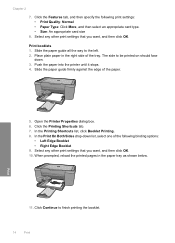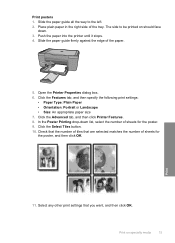HP CB750A Support Question
Find answers below for this question about HP CB750A - Deskjet F4435 All-in-One Printer.Need a HP CB750A manual? We have 2 online manuals for this item!
Question posted by Anniesutton82 on April 14th, 2022
So How Do I Get My Printer To Print Off My Shipping Labels Through A Email
Current Answers
Answer #1: Posted by SonuKumar on April 14th, 2022 9:13 AM
Can HP print shipping labels?
With the right HP printer, Microsoft Word or a similar program, and high-quality label sheets, you can print your own labels in no time without the cost of going to a print shop.
Please respond to my effort to provide you with the best possible solution by using the "Acceptable Solution" and/or the "Helpful" buttons when the answer has proven to be helpful.
Regards,
Sonu
Your search handyman for all e-support needs!!
Related HP CB750A Manual Pages
Similar Questions
How to operate the HP Deskjet F4435 with only one cartrige for printing and scaning and copying
HP F4400 prints address labels to far to the left. So all labels are off or out of boxes.
If I sell sonething on e-bay, I can pay for shipping and it will print everything but the actual pos...