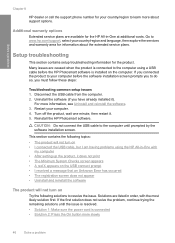HP CB750A - Deskjet F4435 All-in-One Printer Support and Manuals
Get Help and Manuals for this Hewlett-Packard item

Most Recent HP CB750A Questions
So How Do I Get My Printer To Print Off My Shipping Labels Through A Email
(Posted by Anniesutton82 2 years ago)
Will Print Test Page But Not A Document
(Posted by gdwest57 11 years ago)
How To Set Use The Ink-backup Mode To Operate The Hp Deskjet F4435 With Only One
How to operate the HP Deskjet F4435 with only one cartrige for printing and scaning and copying
How to operate the HP Deskjet F4435 with only one cartrige for printing and scaning and copying
(Posted by refiktare 11 years ago)
Popular HP CB750A Manual Pages
HP CB750A Reviews
We have not received any reviews for HP yet.