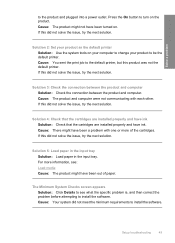HP CB750A Support Question
Find answers below for this question about HP CB750A - Deskjet F4435 All-in-One Printer.Need a HP CB750A manual? We have 2 online manuals for this item!
Question posted by gdwest57 on July 6th, 2012
Will Print Test Page But Not A Document
The person who posted this question about this HP product did not include a detailed explanation. Please use the "Request More Information" button to the right if more details would help you to answer this question.
Current Answers
Related HP CB750A Manual Pages
Similar Questions
So How Do I Get My Printer To Print Off My Shipping Labels Through A Email
(Posted by Anniesutton82 2 years ago)
Why Does My Hp Lserjet 100 Color Mfp M175 Pcl6 Print Test Page And Not Printer
que
que
(Posted by tynic 9 years ago)
How To Set Use The Ink-backup Mode To Operate The Hp Deskjet F4435 With Only One
How to operate the HP Deskjet F4435 with only one cartrige for printing and scaning and copying
How to operate the HP Deskjet F4435 with only one cartrige for printing and scaning and copying
(Posted by refiktare 11 years ago)