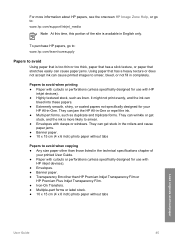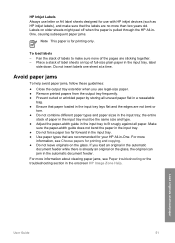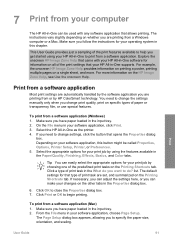HP Officejet 5600 Support Question
Find answers below for this question about HP Officejet 5600 - All-in-One Printer.Need a HP Officejet 5600 manual? We have 3 online manuals for this item!
Question posted by Cristiann1969 on September 12th, 2011
How Do I Get This Printer To Print A Shipping Label
If I sell sonething on e-bay, I can pay for shipping and it will print everything but the actual postage page that goes on the package.
Current Answers
Related HP Officejet 5600 Manual Pages
Similar Questions
Hp Officejet 5600 Printer Wont Print
(Posted by asiCasmir 9 years ago)
Hp Officejet 5600 Printer Offline And Won't Print
(Posted by gaxra 10 years ago)
How To Print Only In Black And White On A Color Printer Hp 8600 Officejet
(Posted by cck9tkoft 10 years ago)
My Printer's (hp Officejet 5600 All-in-one)scanner Is Saying Scanner Failure?
Whenever I turn on my printer, a screen pops up on the monitor saying that there is a SCANNER FAILUR...
Whenever I turn on my printer, a screen pops up on the monitor saying that there is a SCANNER FAILUR...
(Posted by stephaniesalazar714 10 years ago)
How Do I Print Labels On The Hp Officejet Pro 8600?
(Posted by bstan6 11 years ago)