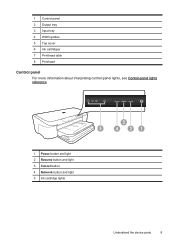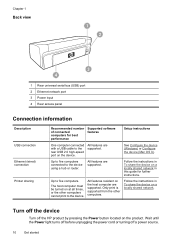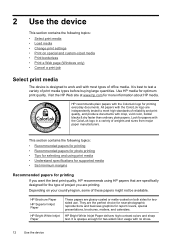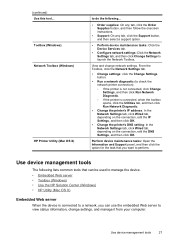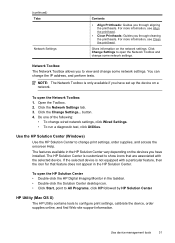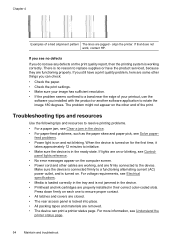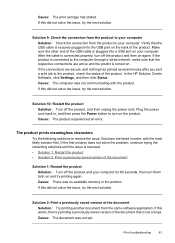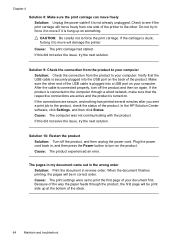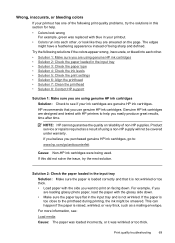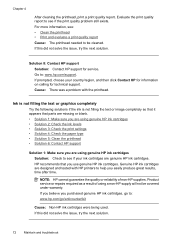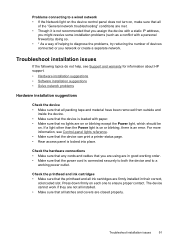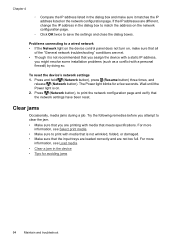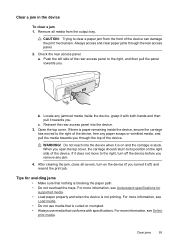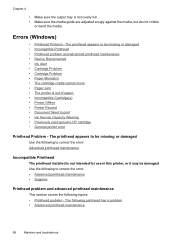HP C9299A Support Question
Find answers below for this question about HP C9299A - Officejet 7000 Wide Format Printer Color Inkjet.Need a HP C9299A manual? We have 3 online manuals for this item!
Question posted by billybennett71 on March 29th, 2012
Broke Wire On 2008 Pavilion 7000 Under Cover Around Hinge Screws Approx 4 Or So
wires the broke wire not smallest or biggest but has like lnsulated coat or cover not mine so not much just friends dicriptions was told maybe camera,anttena.if possible need to know what is or list all wires could be .sorry little info. try if can give anything to help .like can be fixed,part,costballpark ,how to fix.
Current Answers
Related HP C9299A Manual Pages
Similar Questions
Hp Photosmart 7760 Won't Print, Red Light Blinking
(Posted by ramkRGOs 9 years ago)
Printer Prints Text In Red
How can I stop printer from printing text in red ink instead of black..
How can I stop printer from printing text in red ink instead of black..
(Posted by Gennaro 10 years ago)
Is C9299a Have A Inbult Lan ?
Is HP C9299A - 7000 printer have a Integrated LAN Port?
Is HP C9299A - 7000 printer have a Integrated LAN Port?
(Posted by surajit 12 years ago)
Business Inkjet 1200
Business inkjet 1200 will not print color. I have installed new printer cartridges and there are no ...
Business inkjet 1200 will not print color. I have installed new printer cartridges and there are no ...
(Posted by rehinger 12 years ago)