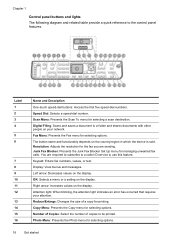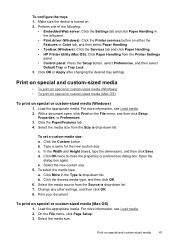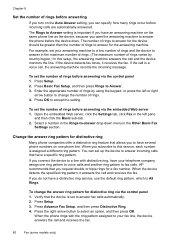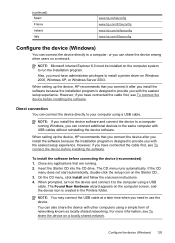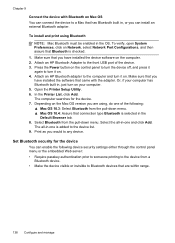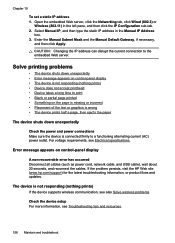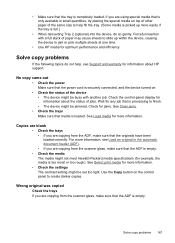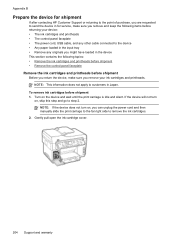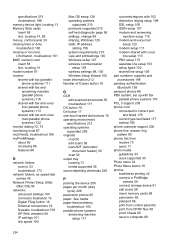HP C8192A Support Question
Find answers below for this question about HP C8192A.Need a HP C8192A manual? We have 1 online manual for this item!
Question posted by garycroan on August 12th, 2012
Hp C8192a Won't Turn-on.
Although the indicator lights on the power input plug and on the Ethernet port are lit, the on/off button has no effect. I have visually inspected both sides of the main and the control panel circuit boards and see no burned components nor disconnected conducters. Is there anything other than the ribbon cable in the power control circuit between the input and the switch? Where else do I look? Thank you, Gary Croan Costa Mesa, CA
Current Answers
Related HP C8192A Manual Pages
Similar Questions
Checking Hp 6700. Do Not Turn Off Device Or Close Any Covers
(Posted by evelynboyer6 9 years ago)
Hp 6700 - How To Turn On Digital Fax Wizard?
HP 6700 - how to turn on digital fax wizard?
HP 6700 - how to turn on digital fax wizard?
(Posted by h1934 10 years ago)
Hp B210a Will Not Turn On
My hp b210a will not turn on. Went on vacation and came home and plugged it in and it will not turn ...
My hp b210a will not turn on. Went on vacation and came home and plugged it in and it will not turn ...
(Posted by Anonymous-81304 11 years ago)
Hp C8192a Says Clear Paper Jam
There is no paper jam. I have turned it on and off, tried to print...nothing. It keeps coming back t...
There is no paper jam. I have turned it on and off, tried to print...nothing. It keeps coming back t...
(Posted by homierez 11 years ago)