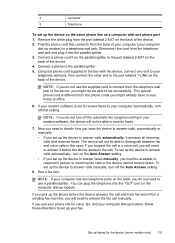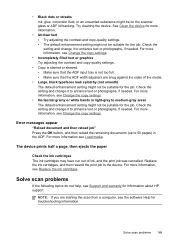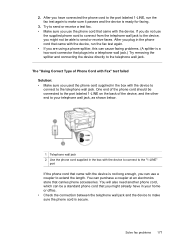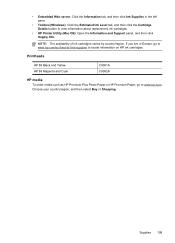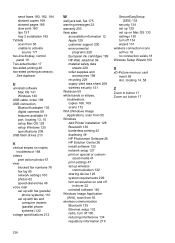HP C8192A Support Question
Find answers below for this question about HP C8192A.Need a HP C8192A manual? We have 1 online manual for this item!
Question posted by homierez on September 17th, 2012
Hp C8192a Says Clear Paper Jam
There is no paper jam. I have turned it on and off, tried to print...nothing. It keeps coming back to "Clear Paper Jam."
Current Answers
Related HP C8192A Manual Pages
Similar Questions
Hp Photosmart C5500 Clear Paper Jam When There Is No Paper Jam
(Posted by cestaboad 10 years ago)
Hp Laserjet 3015 Clear Paper Jam How To Remove Removing Paper Tray
(Posted by Johnknoi 10 years ago)
Hp D110 Printer Clear Paper Jam Message With No Paper Jam Wont Print
(Posted by gracesal 10 years ago)
My Hp 8600 Says Off Line. How Do I Swithch To Online So It Will Print?
MY HP 8600 says off line. How do I swithch to online so it will print?
MY HP 8600 says off line. How do I swithch to online so it will print?
(Posted by polo87 11 years ago)
Hp C8192a Won't Turn-on.
Although the indicator lights on the power input plug and on the Ethernet port are lit, the on/off b...
Although the indicator lights on the power input plug and on the Ethernet port are lit, the on/off b...
(Posted by garycroan 11 years ago)