HP C8180 Support Question
Find answers below for this question about HP C8180 - Photosmart All-in-One Color Inkjet.Need a HP C8180 manual? We have 3 online manuals for this item!
Question posted by dalT1 on March 26th, 2014
Is It Possible To Reset The Ink Cartridges In A Hp C8180 Printer
The person who posted this question about this HP product did not include a detailed explanation. Please use the "Request More Information" button to the right if more details would help you to answer this question.
Current Answers
There are currently no answers that have been posted for this question.
Be the first to post an answer! Remember that you can earn up to 1,100 points for every answer you submit. The better the quality of your answer, the better chance it has to be accepted.
Be the first to post an answer! Remember that you can earn up to 1,100 points for every answer you submit. The better the quality of your answer, the better chance it has to be accepted.
Related HP C8180 Manual Pages
Windows Help - Page 5
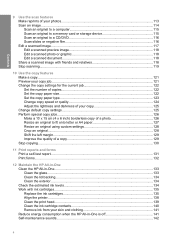
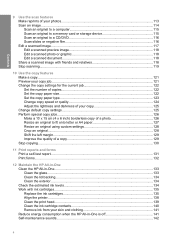
... original to a computer 115 Scan an original to a memory card or storage device 115 Scan an original to a CD/DVD 116 Scan slides or negative film ...ink levels 134 Work with ink cartridges...135 Replace the ink cartridges 135 Align the printer...138 Clean the print head...139 Clean the ink cartridge contacts 140 Remove ink from your skin and clothing 141 Reduce energy consumption when the HP...
Windows Help - Page 13


..., insert a memory card or connect a storage device, insert a CD/DVD, lift the lid, or access the HP All-in -One overview The display turns back on the display.
This icon might appear if an ink cartridge contains non-HP ink.
Shows that appear on the HP All-in-One display. • Photosmart Express Menu • Copy Menu •...
Windows Help - Page 28
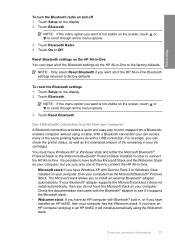
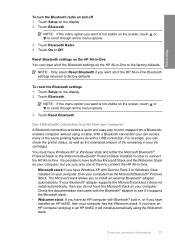
...ink cartridges.
NOTE: If the menu option you can check the printer status, as well as the estimated amount of ink remaining in your computer, but it does not install automatically, then you can reset all the menu options.
3. For example, you want is possible...Widcomm Bluetooth® Protocol Stack installed in order to connect the HP All-in -One. • Microsoft stack If you have ...
Windows Help - Page 132
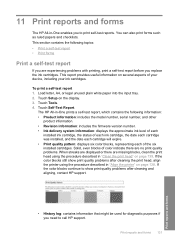
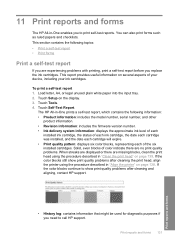
... ink level of each
installed ink cartridge, the status of each ink cartridge, the date each cartridge was installed, and the date each cartridge will expire. • Print quality pattern: displays six color blocks, representing each of the six installed cartridges. Solid, even blocks of your device, including your ink cartridges.
11 Print reports and forms
The HP All-in "Align the printer...
Windows Help - Page 134
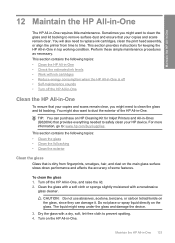
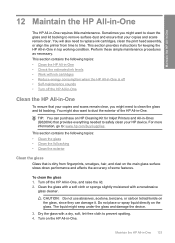
...HP All-in-One • Check the estimated ink levels • Work with ink cartridges • Reduce energy consumption when the HP All-in -One
To ensure that your HP device. Turn off the HP All-in-One
Clean the HP... glass and lid backing. Maintain the HP All-in -One. You will also need to prevent spotting. 4. This section provides instructions for Inkjet Printers and All-in-Ones (Q6260A) that...
Windows Help - Page 136
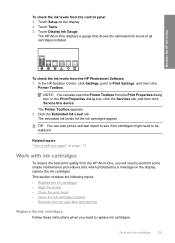
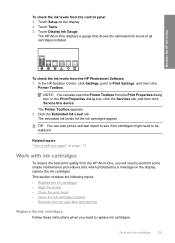
... tab, and then click Service this device. TIP: You can also open the Printer Toolbox from the HP Photosmart Software 1.
Touch Setup on the display, replace the ink cartridges. The Printer Toolbox appears. 2.
The HP All-in -One
To check the ink levels from the HP All-in-One, you need to replace ink cartridges. In the HP Solution Center, click Settings, point...
Windows Help - Page 139
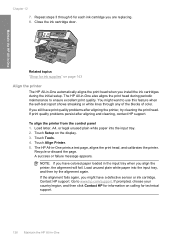
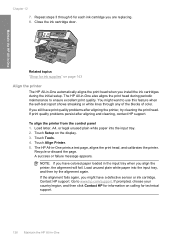
... head during the initial setup. If print quality problems persist after aligning the printer, try the alignment again. Touch Setup on calling for each ink cartridge you are replacing. 8. The HP All-in -One
Chapter 12 7. NOTE: If you have colored paper loaded in the input tray when you might want to use this feature...
Windows Help - Page 140
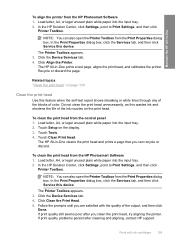
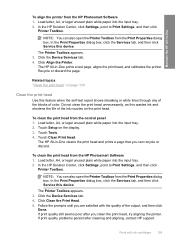
...Work with the quality of color. Touch Setup on page 139
Clean the print head
Use this device. Touch Clean Print Head. Click the Device Services tab. 4.
Click the Device Services tab. 4. Load letter...box. In the HP Solution Center, click Settings, point to Print Settings, and then click
Printer Toolbox. Follow the prompts until you are satisfied with ink cartridges 139 To clean the...
Windows Help - Page 141
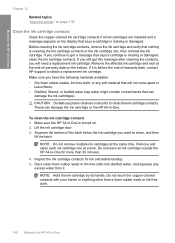
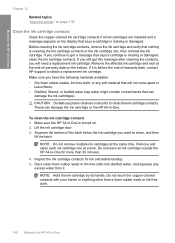
... the bottom. NOTE: Hold the ink cartridge by its handle.
To clean the ink cartridge contacts 1. Maintain the HP All-in -One is turned on. 2. If it . Make sure the HP All-in -One
Chapter 12
Related topics "Align the printer" on page 138
Clean the ink cartridge contacts
Clean the copper-colored ink cartridge contacts if all ink cartridges are installed and a message...
Windows Help - Page 144
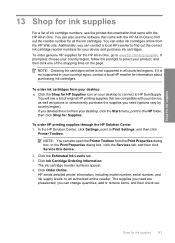
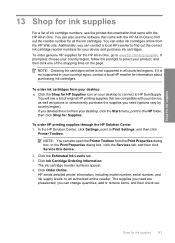
... page. You can also open the Printer Toolbox from the HP Web site. To order genuine HP supplies for all countries/regions. NOTE: Ordering ink cartridges online is not supported in your desktop, click the Start menu, point to HP SureSupply. If you deleted this device.
2.
Click Ink Cartridge Ordering Information. To order ink cartridges from your country/region, contact a local...
Windows Help - Page 147


...HP ink cartridges and ensure consistent print quality. • Install the ink cartridge on or before the install by date, which is printed on , try restarting your computer. If you turn the HP All-in-One off the HP All-in-One, the print head assembly might need to another USB port on the device... 14
sure the other printers or scanners. If you installed with the HP All-in print quality...
Windows Help - Page 150
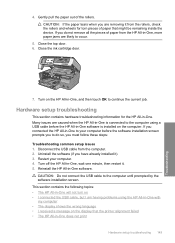
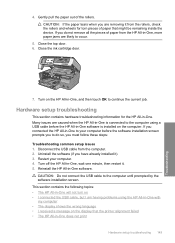
Close the ink cartridge door.
7.
Hardware setup troubleshooting
This section contains hardware troubleshooting information for torn pieces of paper that the printer alignment failed • The HP All-in -One, more paper jams are likely to do not remove all the pieces of the rollers. This section contains the following topics: • The HP All-in...
Windows Help - Page 153
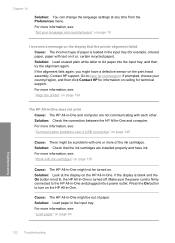
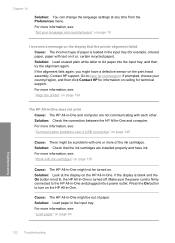
... be a problem with ink cartridges" on . Solution: Check that the printer alignment failed
Cause: The incorrect type of paper is loaded in the input tray (for example, colored paper, paper with text... with one or more information, see : "Set your country/region, and then click Contact HP for technical support. For more information, see: "Communication problems over a USB connection" on page...
Windows Help - Page 154
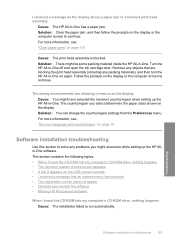
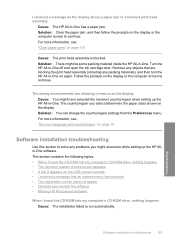
... the software • Missing HP Photosmart Software
When I insert the CD-ROM into my computer's CD-ROM drive, nothing happens Cause: The installation failed to continue. I received a message on the display about a paper jam or a blocked print head assembly
Cause: The HP All-in -One off and open the ink cartridge door. Remove any packing...
Windows Help - Page 167
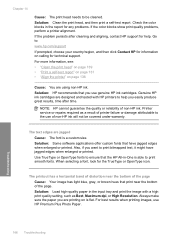
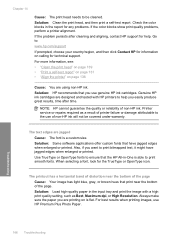
... near the bottom of non-HP ink will not be cleaned.
Check the color blocks in the input tray and print the image with HP printers to the use of the page. Go to print bitmapped text, it might have jagged edges when enlarged or printed. Genuine HP ink cartridges are using non-HP ink.
Solution: Some software applications offer...
Windows Help - Page 168
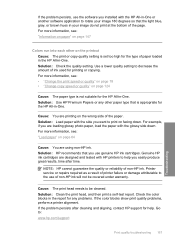
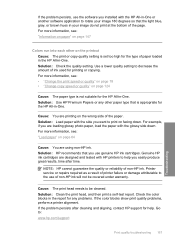
..." on page 64
Cause: You are designed and tested with the side you use genuine HP ink cartridges.
Solution: Use HP Premium Papers or any problems. If the color blocks show print quality problems, perform a printer alignment. Genuine HP ink cartridges are using non-HP ink. For more information, see : "Load paper" on page 124
Cause: The paper type is set...
Windows Help - Page 205
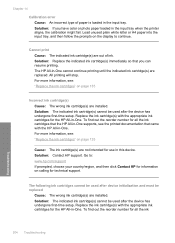
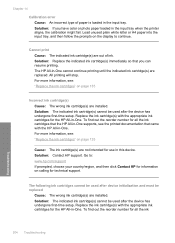
... must be used after the device has undergone first-time setup. The HP All-in-One cannot continue printing until the indicated ink cartridge(s) are out of paper is loaded in the input tray when the printer aligns, the calibration might fail. The following ink cartridges cannot be replaced
Cause: The wrong ink cartridge(s) are not intended for the...
Windows Help - Page 207
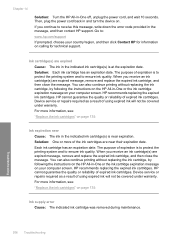
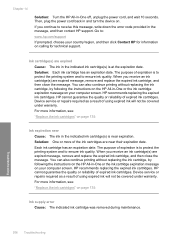
... under warranty. You can also continue printing without replacing the ink cartridge, by following the instructions on the HP All-in-One or the ink cartridge expiration message on page 135
Ink supply error Cause: The indicated ink cartridge was removed during maintenance.
HP recommends replacing the expired ink cartridges.
Device service or repairs required as a result of the...
Windows Help - Page 231
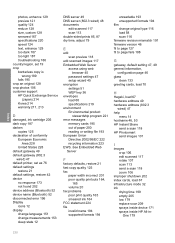
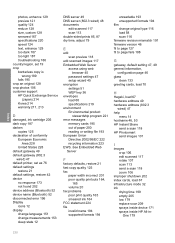
...106 customer support HP Quick Exchange Service
(Japan) 214 Korea 214 warranty 211, 213
D
damaged, ink cartridge 205 dark copy ...printer, set as 76 default settings
restore 21 default settings, restore 42 device
no response 173 not found 202 device address (Bluetooth) 52 device...wired) 47 help
menu 14 hostname 46, 53 HP Instant Share
send a scan 118 HP Photosmart
send images 101
I
images crop 106 edit ...
Windows Help - Page 233


... specifications 219 photos add a frame 106 add color effect 106 adjust brightness 106 crop 106 e-mail 101 edit scanned 117 flip horizontal 106 ink sprays 179 missing 193
print borderless 83 print on photo paper 83 remove red-eye 106 rotate 107 send using HP
Photosmart 101 share 101 zoom 106 poor fax printout...
Similar Questions
How To Clean Printhead On A Hp C8180 Printer
(Posted by janekiran 9 years ago)
Hp C8180 Printer Will Not Turn Off
(Posted by NzJayWb 9 years ago)
How To Reset Wireless For Hp C8180
(Posted by Lorripaulo 10 years ago)

