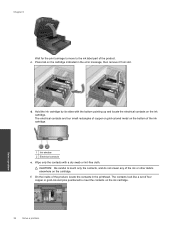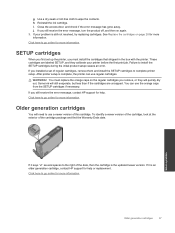HP Photosmart 7510 Support Question
Find answers below for this question about HP Photosmart 7510.Need a HP Photosmart 7510 manual? We have 2 online manuals for this item!
Question posted by jaeDELLST on April 2nd, 2014
How To Reset Ink Cartridge Hp 7515
The person who posted this question about this HP product did not include a detailed explanation. Please use the "Request More Information" button to the right if more details would help you to answer this question.
Current Answers
Answer #1: Posted by waelsaidani1 on April 2nd, 2014 4:22 AM
Performing an Ink System Reset:
- While the printer is turned on, remove all ink supplies from the printer. This includes all cartridges and printhead, if it is removable.
- Unplug the printer from the power source while on and no ink supplies in the printer
- Get a clean, lint free cloth and clean water
- Use the cloth and water to wipe the electrical contacts down of the cartridges, the matching contacts inside the printhead for the cartridges, the contacts on the rear of the printhead that connect to the printer, and the contacts in the printer that connect to the printhead
- Wipe the contacts dry to ensure no water is in/on the system
- Plug the printer back up to the power source, without ink supplies
- Insert the printhead when the printer powers up and indicates the printhead is missing
- Insert the print cartridges when the printer indicates the cartridges are missing. Do so one at a time to ensure the error isn't stemming from one of the cartridges. Open the top and insert the first cartridge, then close the top. The front of the printer should, then, indicate that the remaining colors are missing. Do this individually with all cartridges.
- Once the printhead and cartridges are installed, then the printer will attempt to Auto-Align. Once the alignment is complete, then the ink system reset/reinitialization is complete.
Related HP Photosmart 7510 Manual Pages
Similar Questions
How To Replace Ink Cartridge Hp Photosmart C310
(Posted by katrubine 9 years ago)
Resetting Ink Level Hp 7510 When Refilling Ink Cartridge
(Posted by sqgVIJAYA 10 years ago)