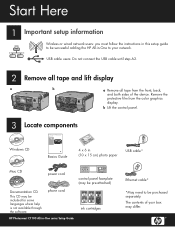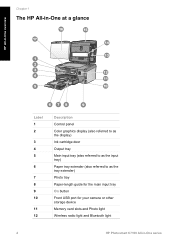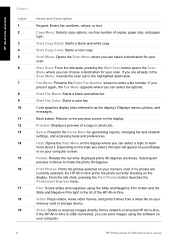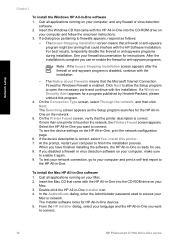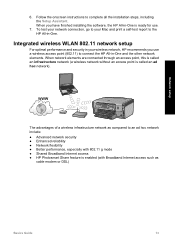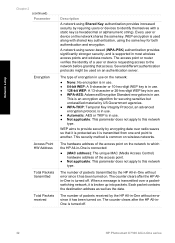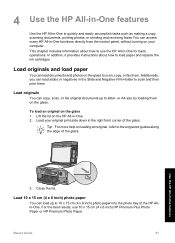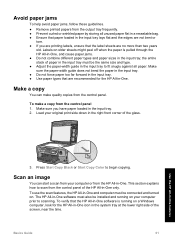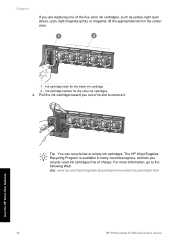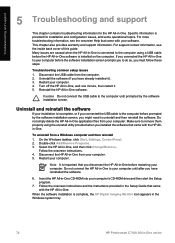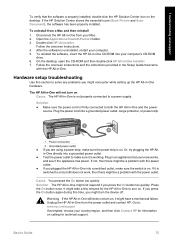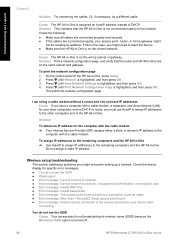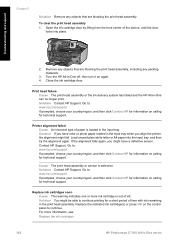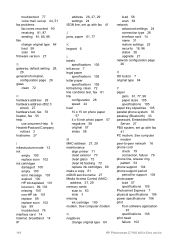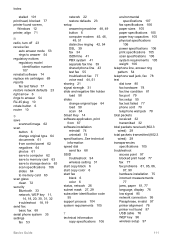HP C7180 Support Question
Find answers below for this question about HP C7180 - Photosmart All-in-One Color Inkjet.Need a HP C7180 manual? We have 2 online manuals for this item!
Question posted by gbernal49 on March 1st, 2013
I Get 'ink System Failure' Error:0xc18a0106. I Put In All New Cartridges.
Current Answers
Answer #1: Posted by tintinb on March 1st, 2013 7:59 PM
- Press the On button to turn the printer off.
- Unplug the power cord from the back of the printer.
- Remove all the ink cartridges.
- Wait two minutes.
- Plug the power cord into the back of the printer.
- Press the On button to turn the printer on.
- Install the ink cartridges when prompted.
If you have more questions, please don't hesitate to ask here at HelpOwl. Experts here are always willing to answer your questions to the best of our knowledge and expertise.
Regards,
Tintin
Related HP C7180 Manual Pages
Similar Questions
E error on Start copy. Black Attention Blinking
While scanning the document , it is not scanning, the Error Msg coming on monitor " No Hp Devices ha...
I would like use it as a scaner and do not want buy catridges.