HP C7180 Support Question
Find answers below for this question about HP C7180 - Photosmart All-in-One Color Inkjet.Need a HP C7180 manual? We have 2 online manuals for this item!
Question posted by AleksiyI on January 6th, 2012
How Can I Use Scaner Hp C7180 Without Cartridges ?
I would like use it as a scaner and do not want buy catridges.
Current Answers
There are currently no answers that have been posted for this question.
Be the first to post an answer! Remember that you can earn up to 1,100 points for every answer you submit. The better the quality of your answer, the better chance it has to be accepted.
Be the first to post an answer! Remember that you can earn up to 1,100 points for every answer you submit. The better the quality of your answer, the better chance it has to be accepted.
Related HP C7180 Manual Pages
Setup Guide - Page 4
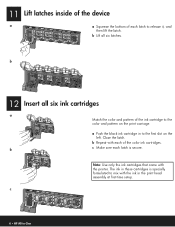
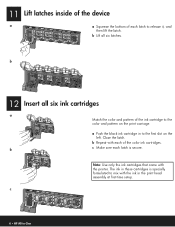
...Push the black ink cartridge in -One Note: Use only the ink cartridges that came with the ink in these cartridges is secure. b ...HP All-in to the color and pattern on the left.
b
12 Insert all six latches.
b Lift all six ink cartridges
a Match the color and pattern of the ink cartridge to the first slot on the print carriage. 11 Lift latches inside of the device...
Basics Guide - Page 4


...-in-One at a glance 4 Control panel features 5 Use the HP Photosmart software 7 Find more information 8 Access the onscreen Help 8
2 Network ...troubleshooting 77 Network setup troubleshooting 92 Clear paper jams 98 Information on ink cartridges 99 Ink cartridge messages 99 Support process 104 HP support by phone 104 Additional warranty options 104
6 Technical information 105 System...
Basics Guide - Page 6


... an original to fit a specific paper size, adjust the darkness of the HP Photosmart software that came with any software application that enable you send.
The onscreen Help details the... use of the copy, and use the HP All-in-One to send and receive faxes, including color faxes. For more information, see Access the onscreen Help.
Print from a memory card or storage device ...
Basics Guide - Page 10
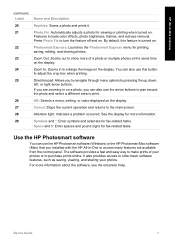
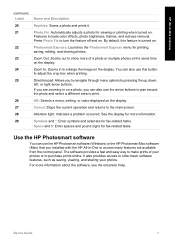
... include color effects, photo brightness, frames, and red-eye removal. Zoom In: Zooms in on the display. If you are zooming in to enlarge the image on a photo, you can also use the ...and pound signs for fax-related tasks. Use the HP Photosmart software
You can also use the HP Photosmart software (Windows) or the HP Photosmart Mac software (Mac) that you to the main screen.
Basics Guide
...
Basics Guide - Page 11
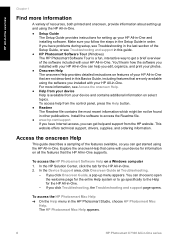
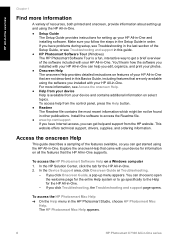
....
● Help from your device Help is a fun, interactive way to the Help for the HP All-in -One and installing software.
The HP Photosmart Mac Help appears.
8
HP Photosmart C7100 All-in -One. Access...page for the entire Help system or to go specifically to get started using the HP All-in -One series HP All-in-One overview
Chapter 1
Find more information, see Troubleshooting and...
Basics Guide - Page 30


...'s password for identification, including routers, switches, and other Ethernet-enabled device that identifies the HP Allin-One. IP addresses are assigned dynamically through DHCP or AutoIP. Basics...Password is the letters HP followed by the installation software to the Embedded Web Server parameters. You can find and use any other such devices.
They use central DNS servers....
Basics Guide - Page 48


...end to the port labeled 1-LINE on the back of the HP All-in-One
1 Telephone wall jack 2 Use the phone cord supplied in the box with the HP All-in-One to connect to the "1-LINE" port 3 Computer...send an e-mail or access the Internet. Fax setup
Back view of the HP All-in - Run a fax test.
For example, you cannot use the HP All-in your home or office.
2. This special phone cord is different ...
Basics Guide - Page 49
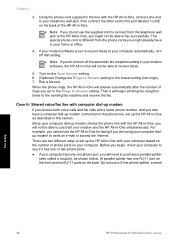
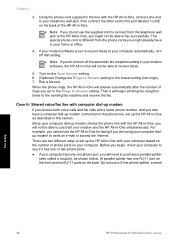
... computer dial-up modem shares the phone line with your computer. For example, you cannot use the HP All-in-One for faxing if you are two different ways to use a 2-line phone splitter, a serial
Fax setup
46
HP Photosmart C7100 All-in -One as shown below. (A parallel splitter has one RJ-11 port on...
Basics Guide - Page 52
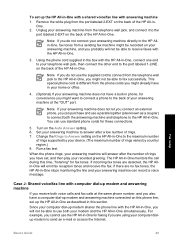
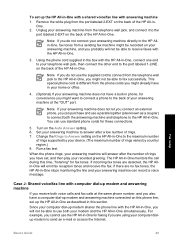
...to the maximum number
of the HP All-in this section. Since your device. (The maximum number of rings varies by country/ region.) 8. Note If you do not use both the answering machine and telephone ... on the back of the HP All-in -One to Answer setting on the Auto Answer setting. 6.
One. 2. Note If you might want to connect a phone to fax successfully. Using the phone cord supplied in ...
Basics Guide - Page 60
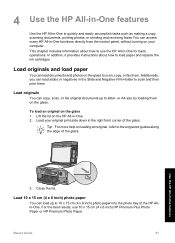
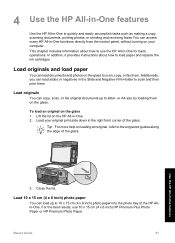
... 1.
This chapter includes information about how to load paper and replace the ink cartridges. To load an original on loading an original, refer to the engraved guides along the edge... of the glass.
For the best results, use the HP All-in-One for basic operations.
Basics Guide
57 4 Use the HP All-in-One features
Use the HP All-in-One to quickly and easily accomplish tasks...
Basics Guide - Page 67
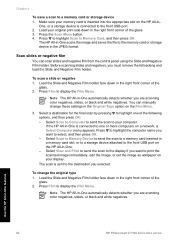
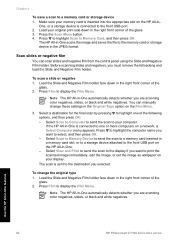
... holder.
Before scanning slides and negatives, you are scanning color negatives, slides, or black and white negatives. Note The HP All-in the right front corner of the glass. 3. Press Film to display the Film Menu. Use the HP All-in-One features
64
HP Photosmart C7100 All-in the JPEG format. You can scan slides...
Basics Guide - Page 69
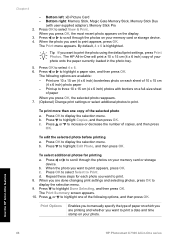
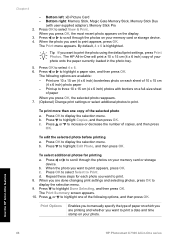
... one copy of paper
When you want to print a date and time stamp on your photo onto the paper currently loaded in -One series Print Options
Enables you to print.
Press OK to highlight a paper size, and then press OK. c. b. Use the HP All-in-One features
66
HP Photosmart C7100 All-in the photo...
Basics Guide - Page 72
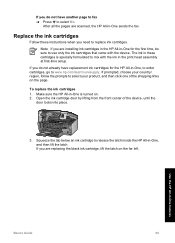
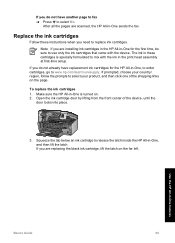
... the device, until the
door locks into place.
3. If you do not have replacement ink cartridges for the first time, be sure to use only the ink cartridges that came with the ink in -One for the HP All-in -One features
Basics Guide
69 Use the HP All-in -One, to order cartridges, go to www.hp.com...
Basics Guide - Page 73
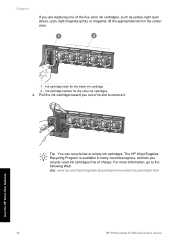
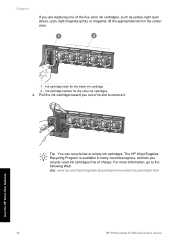
... can recycle low or empty ink cartridges. Pull the ink cartridge toward you out of its slot to the following Web site: www.hp.com/hpinfo/globalcitizenship/environment/recycle/inkjet.html
Use the HP All-in-One features
70
HP Photosmart C7100 All-in the center area.
1 Ink cartridge latch for the black ink cartridge 2 Ink cartridge latches for the color ink cartridges 4.
Basics Guide - Page 74


... problems persist after aligning the printer, try cleaning the print head. Basics Guide
71
Use the HP All-in-One features 5. Remove the new ink cartridge from its packaging, and then, holding it clicks into place.
7. You might want to use this feature when the self-test report shows streaking or white lines through 5 for...
Basics Guide - Page 75


... features. Plug in the input tray when you might also want to prevent spotting. 4. Press Setup. Press to continue. 7. Note If you have a defective sensor or ink cartridge. If the alignment fails again, you might seep under the glass and damage the device.
3. Press OK to highlight Align Printer, and press OK. 5.
Press...
Basics Guide - Page 102
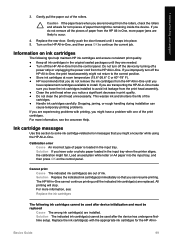
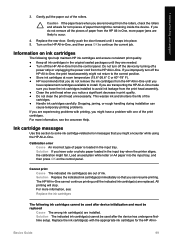
... support
3. Calibration error Cause An incorrect type of the cartridges. ● Handle ink cartridges carefully. Solution The indicated ink cartridge(s) cannot be used after device initialization and must be used after the device has undergone firsttime setup. If you improperly turn off the device by turning off the HP All-in the original sealed packages until the indicated ink...
Basics Guide - Page 104
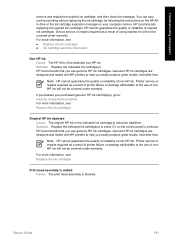
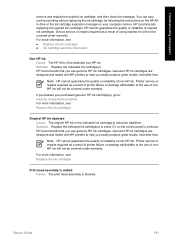
... the quality or reliability of non-HP ink. Device service or repairs required as a result of using expired ink will not be covered under warranty. If you believe you purchased genuine HP ink cartridge(s), go /anticounterfeit For more information, see : Replace the ink cartridges
Print head assembly is stalled Cause The print head assembly is blocked...
Basics Guide - Page 106
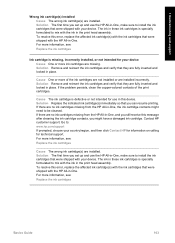
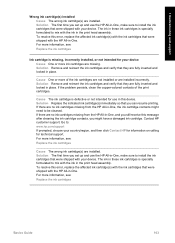
... assembly. The ink in these ink cartridges is defective or not intended for use the HP All-in -One. Cause One or more information, see : Replace the ink cartridges
Basics Guide
103 To resolve this error, replace the affected ink cartridge(s) with your device. Solution Remove and reinsert the ink cartridges and verify that were shipped with...
Basics Guide - Page 110
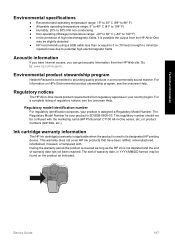
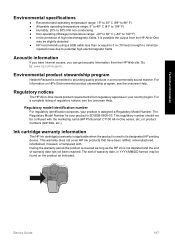
... in your product is possible the output from the HP Web site.
Ink cartridge warranty information
The HP ink cartridge(s) warranty is applicable when the product is SDGOB-0605...name (HP Photosmart C7100 All-in its designated HP printing device. For information on the product as the HP ink is committed to : www.hp.com/support.
The Regulatory Model Number for your product is used in ...
Similar Questions
How Do You Stop Hp C7180 From Mixing Colors To Make Black
(Posted by Warandr 10 years ago)
How To Clean Hp C7180 Print Head
(Posted by orSuej 10 years ago)
Can Hp Photosmart 6510 Series Use Non-hp Ink Cartridges?
(Posted by djAdr 10 years ago)
Using Non-hp Ink Cartridges
How can I override the message non-HP ink cartridge?
How can I override the message non-HP ink cartridge?
(Posted by hiliadis32 11 years ago)

