HP C7180 Support Question
Find answers below for this question about HP C7180 - Photosmart All-in-One Color Inkjet.Need a HP C7180 manual? We have 2 online manuals for this item!
Question posted by pancDaymo on February 10th, 2014
How To Scan Hp Photosmart C7180 To Computer
The person who posted this question about this HP product did not include a detailed explanation. Please use the "Request More Information" button to the right if more details would help you to answer this question.
Current Answers
There are currently no answers that have been posted for this question.
Be the first to post an answer! Remember that you can earn up to 1,100 points for every answer you submit. The better the quality of your answer, the better chance it has to be accepted.
Be the first to post an answer! Remember that you can earn up to 1,100 points for every answer you submit. The better the quality of your answer, the better chance it has to be accepted.
Related HP C7180 Manual Pages
Setup Guide - Page 1
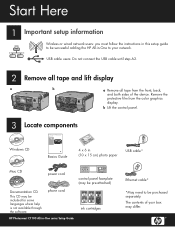
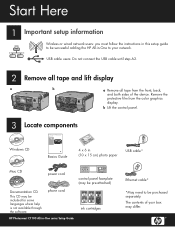
... cord
control panel faceplate (may be pre-attached)
Documentation CD
This CD may differ.
The contents of the device. b Lift the control panel.
3
Locate components
HP Photosmart C7100 All-in-One series Basics Guide
Windows CD
Basics Guide
4 x 6 in -One series Setup Guide
... cable until step A2.
2 Remove all tape and lift display
a
b
a Remove all tape from the color graphics display.
Setup Guide - Page 12
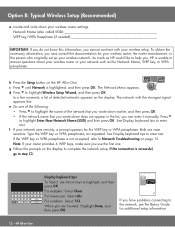
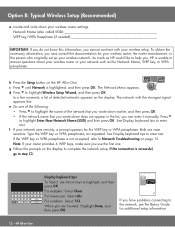
... documentation for your wireless router, the router manufacturer, or the person who originally set up your network uses security, a prompt appears for additional setup information. HP Photosmart C7100 All-in-One series Basics Guide
If you have problems connecting to highlight the name of detected networks appears on the...
Setup Guide - Page 15
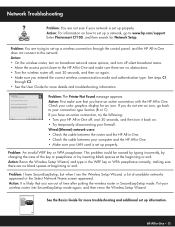
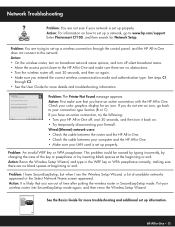
... blank spaces at beginning or end. Put your color graphics display for more troubleshooting and additional set up a network, go back to the HP All-in -One. • Make sure your connection type Section (B or C). Action: For information on how to the network. Enter Photosmart C7100, and then search for more details and...
Basics Guide - Page 4


...-in-One at a glance 4 Control panel features 5 Use the HP Photosmart software 7 Find more information 8 Access the onscreen Help 8
2 Network setup...9 Wired network setup 9 Install ... Test your fax setup 55 Set the fax header 55
4 Use the HP All-in-One features 57 Load originals and load paper 57 Avoid paper jams 61 Make a copy...61 Scan an image...61 Print 10 x 15 cm (4 x 6 inch) photos...
Basics Guide - Page 5
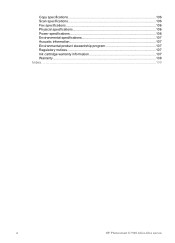
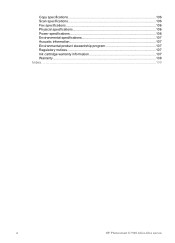
Copy specifications 106 Scan specifications 106 Fax specifications 106 Physical specifications 106 Power specifications 106 Environmental specifications 107 Acoustic information 107 Environmental product stewardship program 107 Regulatory notices 107 Ink cartridge warranty information 107 Warranty...108 Index...109
2
HP Photosmart C7100 All-in-One series
Basics Guide - Page 6


...device without turning on your computer. Scan
Scanning is equipped with the HP All-in-One. Fax
You can enlarge or reduce the size of an original to fit a specific paper size, adjust the darkness of the copy, and use of the HP Photosmart... features to produce high-quality color and black-and-white copies on the faxes you can be used numbers.
Print photos
The HP All-in -One. You ...
Basics Guide - Page 7
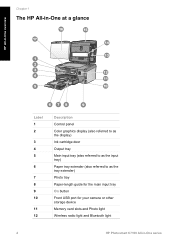
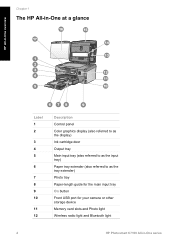
...-in-One at a glance
HP All-in-One overview
Label 1 2
3 4 5
6
7 8 9 10
11 12
Description
Control panel Color graphics display (also referred to as the display) Ink cartridge door Output tray Main ... main input tray On button Front USB port for your camera or other storage device Memory card slots and Photo light Wireless radio light and Bluetooth light
4
HP Photosmart C7100 All-in-One series
Basics Guide - Page 9
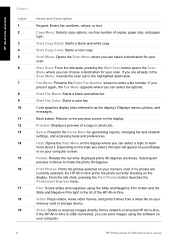
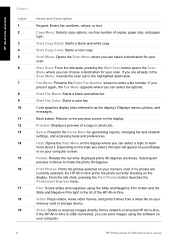
..., and paper type.
Depending on the topic you can choose a destination for your computer.
6
HP Photosmart C7100 All-in -One. Subsequent presses continue to enter a fax number. Film: Scans slides and negatives using the software on your scan. If the HP All-in-One is USB-connected, you can select a destination for generating reports, changing...
Basics Guide - Page 10
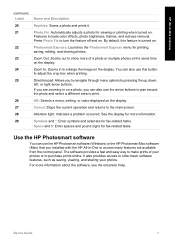
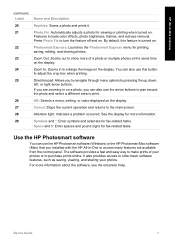
..., setting, or value displayed on . Attention light: Indicates a problem occurred.
Features include color effects, photo brightness, frames, and red-eye removal. Press Photo Fix to purchase prints ...
Reprints: Scans a photo and prints it. Photo Fix: Automatically adjusts a photo for more information. You can use the HP Photosmart software (Windows) or the HP Photosmart Mac software...
Basics Guide - Page 61
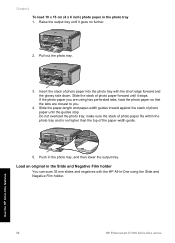
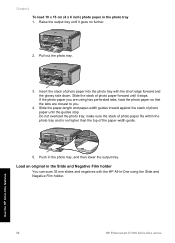
...forward until it goes no higher than the top of photo paper into the photo tray with the HP All-in-One using has perforated tabs, load the photo paper so that the tabs are using...Raise the output tray until the guides stop.
Use the HP All-in-One features
58
HP Photosmart C7100 All-in the Slide and Negative Film holder
You can scan 35 mm slides and negatives with the short edge forward...
Basics Guide - Page 63
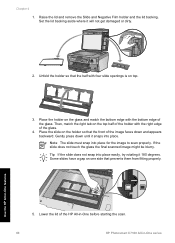
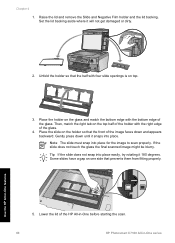
... get damaged or dirty.
2. If the slide does not touch the glass the final scanned image might be blurry.
Chapter 4 1. Use the HP All-in -One series Raise the lid and remove the Slide and Negative Film holder ...the top half of the holder with the right edge of the HP All-in-One before starting the scan.
60
HP Photosmart C7100 All-in -One features
5. Lower the lid of the glass.
4.
Basics Guide - Page 65
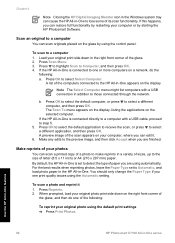
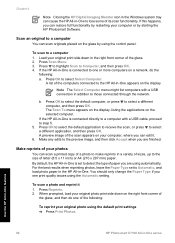
... to select a different application, and then press OK. If this happens, you can edit it 1. Scan an original to a computer 1. To scan to a computer
You can restore full functionality by starting the HP Photosmart Software. Press Scan Menu. 3. If the HP All-in-One is set to the preview image, and then click Accept when you...
Basics Guide - Page 67
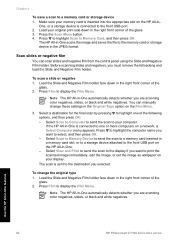
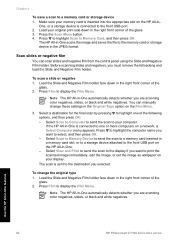
... the Film Menu.
3. One, or a storage device is connected to select, and then press OK. - Press the Scan Menu button. 4. Press to highlight Scan to the front USB port on the HP All-in the right front corner of the
glass. 2. Before scanning slides and negatives, you are scanning color negatives, slides, or black and white negatives...
Basics Guide - Page 73
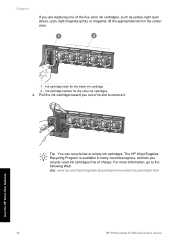
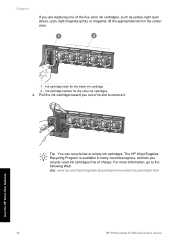
...-One features
70
HP Photosmart C7100 All-in-One series For more information, go to remove it.
Tip You can recycle low or empty ink cartridges. The HP Inkjet Supplies Recycling Program is available in the center area.
1 Ink cartridge latch for the black ink cartridge 2 Ink cartridge latches for the color ink cartridges 4. Chapter...
Basics Guide - Page 75


...hp.com/support. Turn off the HP All-in -One series Use the HP All-in-One features
72
HP Photosmart C7100 All-in -One, unplug the power cord, and raise the lid. 2. Recycle or discard the page. You might have colored...highlight Tools, and press OK. Clean the HP All-in the input tray when you might seep under the glass and damage the device.
3.
Clean the lid backing
Minor debris ...
Basics Guide - Page 79


... on the print head assembly. If prompted, choose your country/region, and then click Contact HP for information on calling for example, colored paper, paper with a USB cable is loaded in the input tray (for technical support.
76
HP Photosmart C7100 All-in -One. Once you want to use
appears, press OK. 8. You can...
Basics Guide - Page 89
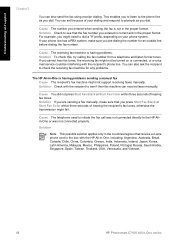
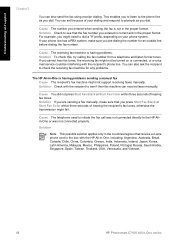
..., Malaysia, Mexico, Philippines, Poland, Portugal, Russia, Saudi Arabia, Singapore, Spain, Taiwan, Thailand, USA, Venezuela, and Vietnam.
86
HP Photosmart C7100 All-in the proper format.
For example, you press Start Fax Black or Start Fax Color within three seconds of hearing the recipient's fax tones, otherwise the transmission might not support receiving faxes...
Basics Guide - Page 105
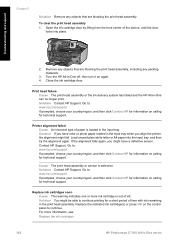
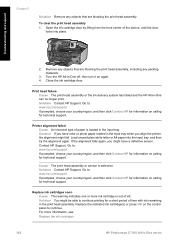
... This warning indicates one or more information, see: Replace the ink cartridges
102
HP Photosmart C7100 All-in -One off, then turn it on calling for a short period of paper is defective. For more ink cartridge is out of the device, until the door
locks into the input tray, and then try the...
Basics Guide - Page 109
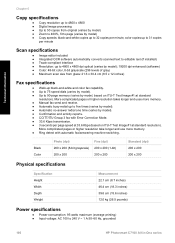
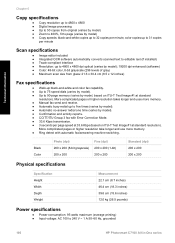
... ● Input voltage: AC 100 to 240 V ~ 1 A 50-60 Hz, grounded
106
HP Photosmart C7100 All-in-One series More complicated pages or higher resolution takes longer and uses more memory. &#...4800 dpi optical (varies by model); 19200 dpi enhanced (software) ● Color: 48-bit color, 8-bit grayscale (256 levels of gray) ● Maximum scan size from glass: 21.6 x 30.4 cm (8.5 x 12 inches)
Fax ...
Basics Guide - Page 113
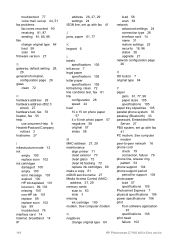
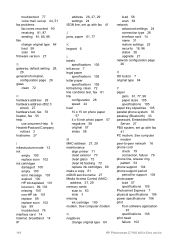
... copy 61 mDNS service name 27 Media Access Control (MAC) address 27, 29 memory cards scan to -peer network 16 phone cord check 79 connection, failure 79 phone line, answer ring ... application
67 specifications 105 print head failure 102
110
HP Photosmart C7100 All-in-One series See computer modem
N negatives
change original type 64 load 58 scan 64 firmware version 27
G gateway, default setting 28...
Similar Questions
How To Print From Ipad To Hp Photosmart C7180
(Posted by Javigho 10 years ago)
How To Connect Hp Photosmart C7180 To Mac
(Posted by rfveaAPad 10 years ago)
Where To Find Default Setting On Hp Photosmart C7180 All-in-one
(Posted by mhbodbib 10 years ago)
How To Scan Hp Photosmart C410 To My Mac
(Posted by HUMBLchi 10 years ago)

