HP C7180 Support Question
Find answers below for this question about HP C7180 - Photosmart All-in-One Color Inkjet.Need a HP C7180 manual? We have 2 online manuals for this item!
Question posted by mhbodbib on January 14th, 2014
Where To Find Default Setting On Hp Photosmart C7180 All-in-one
The person who posted this question about this HP product did not include a detailed explanation. Please use the "Request More Information" button to the right if more details would help you to answer this question.
Current Answers
There are currently no answers that have been posted for this question.
Be the first to post an answer! Remember that you can earn up to 1,100 points for every answer you submit. The better the quality of your answer, the better chance it has to be accepted.
Be the first to post an answer! Remember that you can earn up to 1,100 points for every answer you submit. The better the quality of your answer, the better chance it has to be accepted.
Related HP C7180 Manual Pages
Setup Guide - Page 1
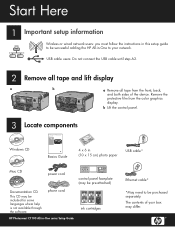
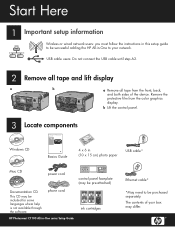
...May need to your box may be purchased separately.
The contents of the device. b Lift the control panel.
3
Locate components
HP Photosmart C7100 All-in-One series Basics Guide
Windows CD
Basics Guide
4 x...A2.
2 Remove all tape and lift display
a
b
a Remove all tape from the color graphics display. Start Here
1 Important setup information
Wireless or wired network users: you must ...
Setup Guide - Page 12
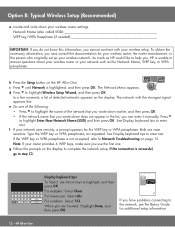
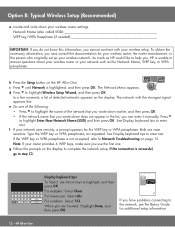
...) and then press OK. f If your network uses security, a prompt appears for your wireless router, the router manufacturer, or the person who originally set up your wireless network. HP Photosmart C7100 All-in -One
Display keyboard tips: To Select: use Arrow keys to help you use the first one of the following...
Setup Guide - Page 15
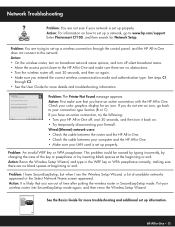
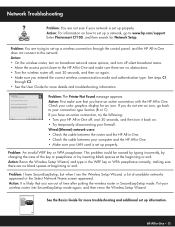
... network. Put your color graphics display for more details and troubleshooting information.
Wired (Ethernet) network users: • Check the cable between the router and the HP All-in-One. ...or by inserting blank spaces at beginning or end.
HP Photosmart C7100 All-in -One. • Make sure your LAN card is set up properly.
Check your wireless router into SecureEasySetup mode...
Basics Guide - Page 6


...color faxes. Note This guide introduces basic operations and troubleshooting, as well as making a copy, scanning documents, or printing photos from your computer. Fax
You can print a range of the HP Photosmart... came with a USB cable, you can also set a number of converting text and pictures into an electronic format for contacting HP support and ordering supplies. You can scan almost ...
Basics Guide - Page 9
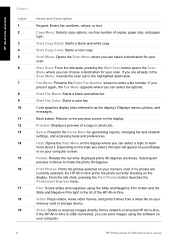
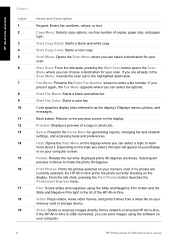
... Copy Color: Starts a color copy.
If you can select fax options. Color graphics display (also referred to learn more about it again, the Fax Menu appears where you are currently selected, the HP All-in -One series
From the idle state, pressing the Print Photos button launches the Photosmart Express menu.
Start Fax Color: Starts a color fax...
Basics Guide - Page 10
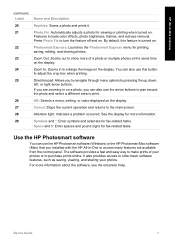
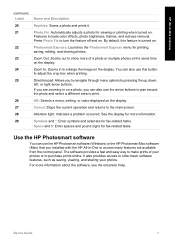
...default, this button to adjust the crop box when printing. Zoom Out: Zooms out to show more information.
If you are zooming in on a photo, you can use the HP Photosmart software (Windows) or the HP Photosmart...menu, setting, or value displayed on .
Use the HP Photosmart software
...color effects, photo brightness, frames, and red-eye removal.
Direction pad: Allows you installed with the HP...
Basics Guide - Page 17
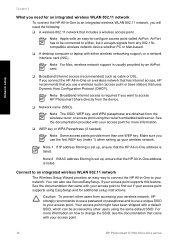
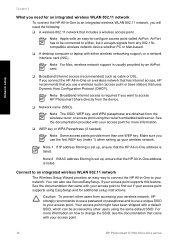
... from the device.
❑ Network name (SSID).
Note 2 If MAC address filtering is set up, ensure that uses Dynamic Host Configuration Protocol (DHCP). See the documentation that came with your access point to find out if your wireless network. Your access point might have been shipped with your access point.
14
HP Photosmart C7100...
Basics Guide - Page 25
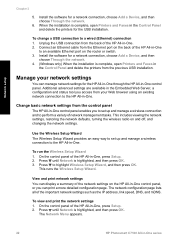
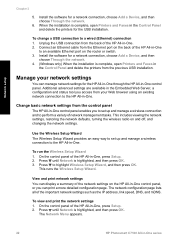
...settings, restoring the network defaults, turning the wireless radio on the HP All-in -One, press Setup. 2. To run the Wireless Setup Wizard 1. This runs the Wireless Setup Wizard. To view and print the network settings 1. The Network Menu appears.
22
HP Photosmart...View and print network settings You can manage network settings for a network connection, choose Add a Device, and then
choose ...
Basics Guide - Page 27


....
The Network Menu appears.
24
HP Photosmart C7100 All-in -One.
To set link speed 1.
Automatic - 10-Full - 10-Half - 100-Full - 100-Half
Change IP settings The default setting for your network components will not stay when you should not change any of these settings. ● Set link speed ● Change IP settings
Set link speed You can change...
Basics Guide - Page 31
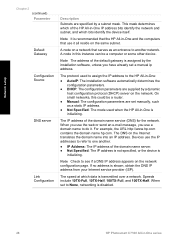
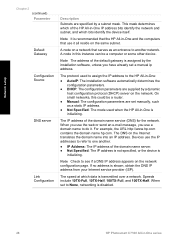
... 100TX-Half.
When set a manual ip address.
This mask determines which data is initializing. When you use a domain name to None, networking is shown, obtain the DNS IP address from your Internet service provider (ISP). If no address is disabled.
28
HP Photosmart C7100 All-in this could be a computer or some other device.
Basics Guide - Page 45
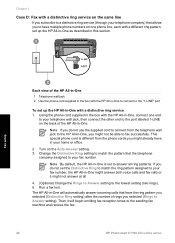
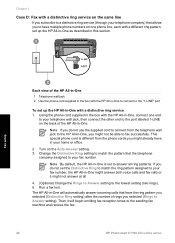
... the sending fax machine and receive the fax.
42
HP Photosmart C7100 All-in-One series
Note By default, the HP All-in-One is different from the telephone wall jack to the HP All-in-One, you do not set up the HP All-in-One with a distinctive ring service 1. Then it might not be able...
Basics Guide - Page 57
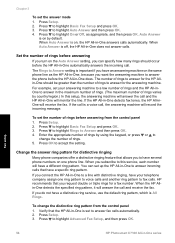
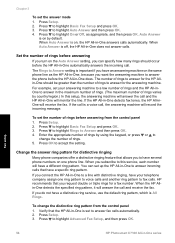
...by using the keypad, or press or to Answer setting is on the same phone line as appropriate, and then press OK.
Fax setup
54
HP Photosmart C7100 All-in -One answers calls automatically. Press ... OK. 3. Press to fax calls. Set the number of rings by country/region.) In this service, each number will have an answering machine on by default. Verify that allows you to answer incoming...
Basics Guide - Page 59
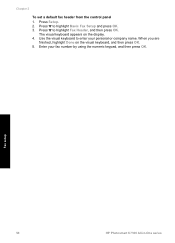
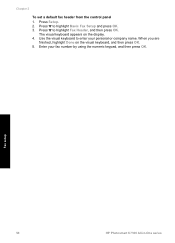
... then press OK. 5.
Fax setup
56
HP Photosmart C7100 All-in-One series When you are
finished, highlight Done on the display. 4. Use the visual keyboard to highlight Fax Header, and then press OK. Press to highlight Basic Fax Setup and press OK. 3. Chapter 3
To set a default fax header from the control panel 1. Press...
Basics Guide - Page 65
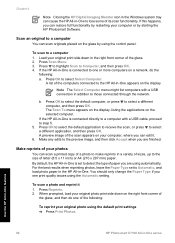
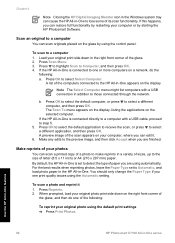
... a computer 1.
For the best results when reprinting photos, leave the Paper Type set to detect the type of paper you are finished. Use the HP All-in-One features
62
HP Photosmart C7100 All-in-One series Press OK to select the default computer, or press to select a different application, and then press OK. Make...
Basics Guide - Page 67
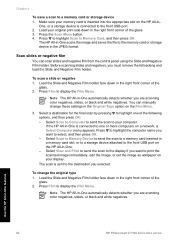
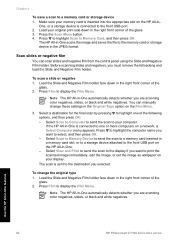
... computer name you want to your original print side down in -
To change these settings in the Original Type option on the HP All-in the right front corner of the
glass. 2. Use the HP All-in-One features
64
HP Photosmart C7100 All-in the right front corner of the
glass. 2. Load your computer...
Basics Guide - Page 69
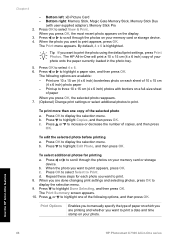
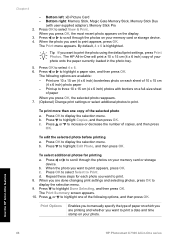
... If you want to print the photo using the default print settings, press Print Photos. The following options, and then...HP All-in-One features
66
HP Photosmart C7100 All-in -One will print a 10 x 15 cm (4 x 6 inch) copy of your photo.
The HP All-in -One series c. b. By default...device. Press to Print. Press or to scroll through the photos on your memory card or storage device...
Basics Guide - Page 73
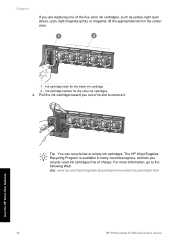
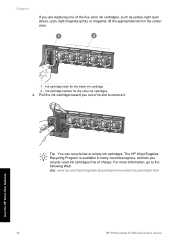
... of its slot to the following Web site: www.hp.com/hpinfo/globalcitizenship/environment/recycle/inkjet.html
Use the HP All-in-One features
70
HP Photosmart C7100 All-in the center area.
1 Ink cartridge latch for the black ink cartridge 2 Ink cartridge latches for the color ink cartridges 4. Pull the ink cartridge toward you recycle...
Basics Guide - Page 79


...and then click Contact HP for information on calling for example, colored paper, paper with my computer
Cause The USB cable was connected before the software was installed. To set your computer and ...the input tray (for technical support.
76
HP Photosmart C7100 All-in the USB cable until prompted by the onscreen instructions. Press to www.hp.com/support. Solution Load unused plain white ...
Basics Guide - Page 89
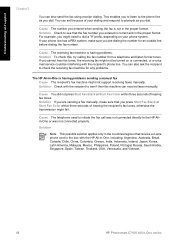
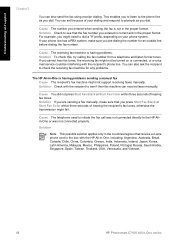
...or Start Fax Color within three seconds of hearing the recipient's fax tones, otherwise the transmission might not support receiving faxes manually. You can set the pace of..., Portugal, Russia, Saudi Arabia, Singapore, Spain, Taiwan, Thailand, USA, Venezuela, and Vietnam.
86
HP Photosmart C7100 All-in-One series Solution If you are dialing the number for an outside line before dialing the...
Basics Guide - Page 113
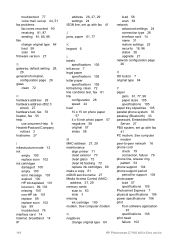
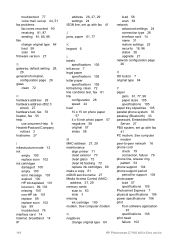
...parallel phone system 35 passkey (Bluetooth) 33 password, Embedded Web Server 27 PBX system, set up with fax 41
J jams, paper 61, 77
K keypad 6
L labels
specifications...HP Photosmart C7100 All-in-One series See computer modem peer-to 63 slots 3 missing ink cartridge 100 modem. See computer modem
N negatives
change original type 64 load 58 scan 64 firmware version 27
G gateway, default setting...
Similar Questions
Cannot Set Hp Photosmart Plus As Default Printer
(Posted by wigandyh 10 years ago)
How To Print From Ipad To Hp Photosmart C7180
(Posted by Javigho 10 years ago)
How To Connect Hp Photosmart C7180 To Mac
(Posted by rfveaAPad 10 years ago)
How To Scan Hp Photosmart C7180 To Computer
(Posted by pancDaymo 10 years ago)

