HP C7180 Support Question
Find answers below for this question about HP C7180 - Photosmart All-in-One Color Inkjet.Need a HP C7180 manual? We have 2 online manuals for this item!
Question posted by Javigho on March 24th, 2014
How To Print From Ipad To Hp Photosmart C7180
The person who posted this question about this HP product did not include a detailed explanation. Please use the "Request More Information" button to the right if more details would help you to answer this question.
Current Answers
There are currently no answers that have been posted for this question.
Be the first to post an answer! Remember that you can earn up to 1,100 points for every answer you submit. The better the quality of your answer, the better chance it has to be accepted.
Be the first to post an answer! Remember that you can earn up to 1,100 points for every answer you submit. The better the quality of your answer, the better chance it has to be accepted.
Related HP C7180 Manual Pages
Setup Guide - Page 1
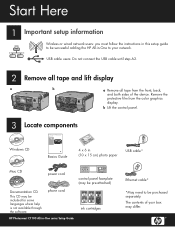
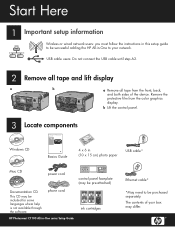
... the device. Start Here
1 Important setup information
Wireless or wired network users: you must follow the instructions in this setup guide to be successful adding the HP All-in-One to be purchased separately. b Lift the control panel.
3
Locate components
HP Photosmart C7100 ... cable until step A2.
2 Remove all tape and lift display
a
b
a Remove all tape from the color graphics display.
Setup Guide - Page 15
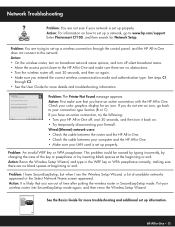
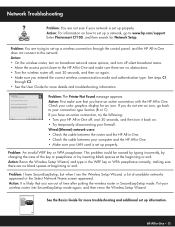
...go back to set up information.
HP Photosmart C7100 All-in-One series Basics Guide
See the Basics Guide for more details and troubleshooting information. Enter Photosmart C7100, and then search for an ...router, turn on broadcast network name options, and turn it back on how to your color graphics display for Network Setup. Check your connection type Section (B or C). Wired (Ethernet)...
Basics Guide - Page 4


...-in-One at a glance 4 Control panel features 5 Use the HP Photosmart software 7 Find more information 8 Access the onscreen Help 8
2 Network setup...9 Wired network ... copy...61 Scan an image...61 Print 10 x 15 cm (4 x 6 inch) photos 65 Print from a software application 67 Send a basic fax...68 Replace the ink cartridges 69 Align the printer...71 Clean the HP All-in-One 72
5 Troubleshooting...
Basics Guide - Page 6


... cable, you to send and receive faxes, including color faxes. The onscreen Help details the full range of paper types.
Basics Guide
3 Print from a memory card or storage device without turning on your computer
The HP All-in -One enables you can print a range of the HP Photosmart software that enable you send. You can use of...
Basics Guide - Page 7
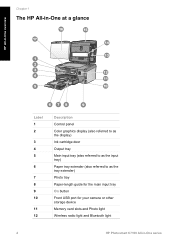
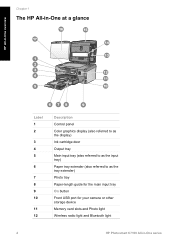
...-in-One at a glance
HP All-in-One overview
Label 1 2
3 4 5
6
7 8 9 10
11 12
Description
Control panel Color graphics display (also referred to as the display) Ink cartridge door Output tray Main ... main input tray On button Front USB port for your camera or other storage device Memory card slots and Photo light Wireless radio light and Bluetooth light
4
HP Photosmart C7100 All-in-One series
Basics Guide - Page 9
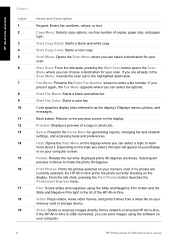
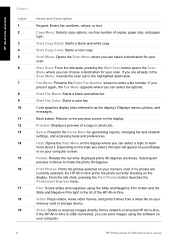
... Start Fax Color: Starts a color fax.
Depending on the topic you can choose a destination for your computer screen. Print Photos: Prints the photos ...HP Photosmart C7100 All-in -One overview
Chapter 1
Label 1 2 3 4 5 6
7 8 9 10 11 12 13 14
15 16
17 18 19
Name and Description
Keypad: Enters fax numbers, values, or text. Help: Opens the Help Menu on your memory card or storage device...
Basics Guide - Page 10
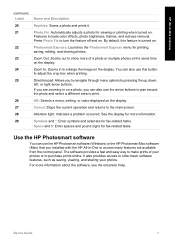
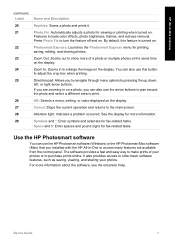
...such as saving, viewing, and sharing your photos or to print.
You can also use the HP Photosmart software (Windows) or the HP Photosmart Mac software (Mac) that you to the main screen. ...Enter symbols and asterisks for viewing or printing when turned on. HP All-in on a photo, you can also use this feature is turned on.
Features include color effects, photo brightness, frames, and ...
Basics Guide - Page 11
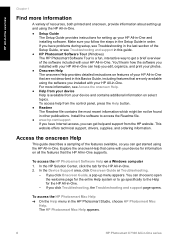
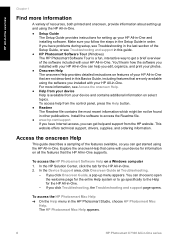
... printed and onscreen, provide information about setting up and using the HP All-in -One. To access the HP Photosmart Software Help on features of the software included with your HP All...information. Explore the onscreen Help that came with your device for the HP All-in the HP Photosmart Studio, choose HP Photosmart Mac
Help. In the HP Solution Center, click the tab for information on all...
Basics Guide - Page 15
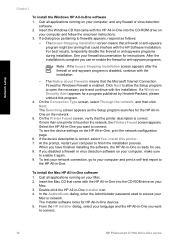
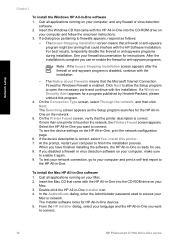
... enabled. To test your network connection, go to your language and the HP All-in-One you want to connect.
12
HP Photosmart C7100 All-in -One you want to
the HP All-in -One devices. 5. From the HP Installer dialog, select your computer and print a self-test report to connect. On the Printer Found screen, verify...
Basics Guide - Page 16
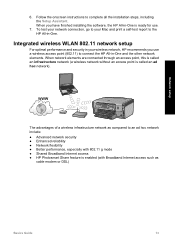
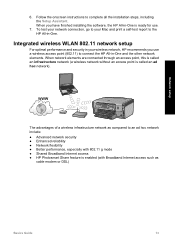
...HP All-in your Mac and print a self-test report to an ad hoc network include: ● Advanced network security ● Enhanced reliability ● Network flexibility ● Better performance, especially with 802.11 g mode ● Shared Broadband Internet access ● HP Photosmart...). Follow the onscreen instructions to connect the HP All-in -One is called an infrastructure network...
Basics Guide - Page 25
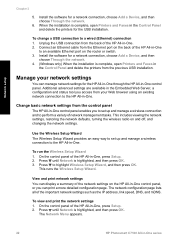
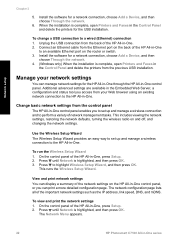
... open Printers and Faxes in -One.
View and print network settings You can manage network settings for a network connection, choose Add a Device, and then
choose Through the network. 4. (Windows...wireless connection and to a wired (Ethernet) connection 1. To view and print the network settings 1. The Network Menu appears.
22
HP Photosmart C7100 All-in -One, press Setup. 2. To change a USB ...
Basics Guide - Page 27


...HP All-in -One.
The Network Menu appears.
24
HP Photosmart C7100 All-in -One, press Setup. 2. On the control panel of the HP All-in -One series The Network Menu appears. 3. Network setup
Chapter 2
To print...Be careful when manually assigning an IP address. To change any of the HP All-in-One, print a network configuration page from the menu. Press until Advanced Setup is highlighted...
Basics Guide - Page 29
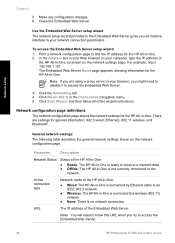
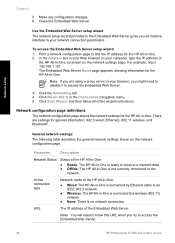
...to access the Embedded Web Server.
26
HP Photosmart C7100 All-in -One.
Parameter
Description
Network Status
Status of the HP All-in-One:
● Ready: The HP All-in-One is ready to find ...wireless, and Bluetooth®. Close the Embedded Web Server. Print a network configuration page to receive or transmit data. ● Offline: The HP All-in -One, as shown on the network configuration ...
Basics Guide - Page 65
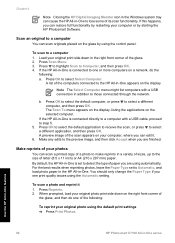
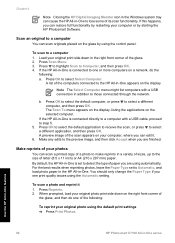
...If the HP All-in -One series Use the HP All-in-One features
62
HP Photosmart C7100 All-in -One is connected to those connected through the network. A preview image of your original photo print side down...scan, or press to make reprints in -One appears on the glass by starting the HP Photosmart Software. For the best results when reprinting photos, leave the Paper Type set to the...
Basics Guide - Page 67
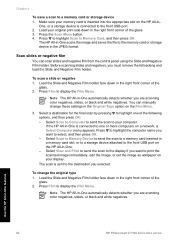
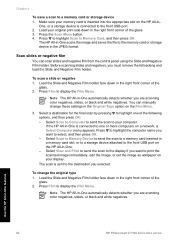
... the HP All-in-One features
64
HP Photosmart C7100 All-in -One is inserted into the appropriate slot on your original print side down in -One automatically detects whether you are scanning color negatives, slides, or black and white negatives. Make sure your computer.
To scan a slide or negative 1. Select Scan to Memory Device to...
Basics Guide - Page 73
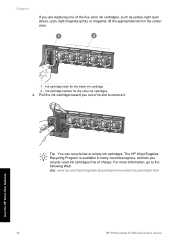
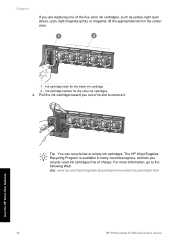
... of its slot to the following Web site: www.hp.com/hpinfo/globalcitizenship/environment/recycle/inkjet.html
Use the HP All-in-One features
70
HP Photosmart C7100 All-in the center area.
1 Ink cartridge latch for the black ink cartridge 2 Ink cartridge latches for the color ink cartridges 4. Pull the ink cartridge toward you out...
Basics Guide - Page 75


... HP for...HP All-in -One.
Recycle or discard the page. The liquid might have colored...hp.com/support. Turn off the HP All-in -One prints a test page, aligns the print...HP All-in -One
To ensure that is dirty from the control panel 1. The Tools menu appears. 4. The HP...HP All-in -One.
Dry the glass with a nonabrasive
glass cleaner. Use the HP All-in-One features
72
HP Photosmart...
Basics Guide - Page 79


... your country/region, and then click Contact HP for example, colored paper, paper with text on installing the... defective sensor on the print head assembly. Contact HP Support. During installation, do not plug in -One with the HP All-in the input tray...any USB port on calling for technical support.
76
HP Photosmart C7100 All-in -One with the HP All-in -One. You can connect to use appears...
Basics Guide - Page 105
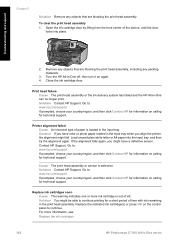
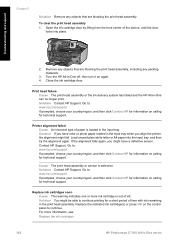
... sensor is loaded in -One series Remove any objects that are blocking the print head assembly, including any objects that are blocking the print head assembly. Contact HP Support. Replace ink cartridges soon Cause This warning indicates one or more information, see: Replace the ink cartridges
102
HP Photosmart C7100 All-in the input tray.
Basics Guide - Page 109
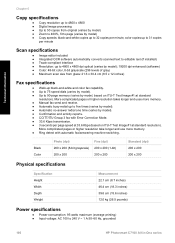
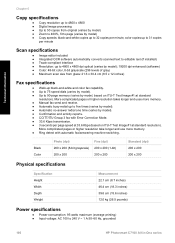
...
Fax specifications
● Walk-up to 240 V ~ 1 A 50-60 Hz, grounded
106
HP Photosmart C7100 All-in-One series Black Color
Photo (dpi) 200 x 200 (8-bit grayscale) 200 x 200
Fine (dpi) 200 x 200 ...inches) 12.0 kg (26.5 pounds)
Power specifications
● Power consumption: 95 watts maximum (average printing) ● Input voltage: AC 100 to five times (varies by model). ● Automatic no...
Similar Questions
How To Remove Print Head On Hp Photosmart C7180 All In One Printer
(Posted by strhea 9 years ago)
How To Remove Print Heads On Hp Photosmart C7180
(Posted by Stdipps 9 years ago)
Where To Find Default Setting On Hp Photosmart C7180 All-in-one
(Posted by mhbodbib 10 years ago)
Mac And Ipad Won't Print On Hp Photosmart Prem C310 Series Printer
(Posted by chnic 10 years ago)
Ipad 2 Will Not Print To Hp Photosmart D110
(Posted by buve 10 years ago)

