HP C7180 Support Question
Find answers below for this question about HP C7180 - Photosmart All-in-One Color Inkjet.Need a HP C7180 manual? We have 2 online manuals for this item!
Question posted by angelsChris2 on October 19th, 2014
How To Remove Ink Printhead From Hp Photosmart C7180 All-in-one Series
The person who posted this question about this HP product did not include a detailed explanation. Please use the "Request More Information" button to the right if more details would help you to answer this question.
Current Answers
There are currently no answers that have been posted for this question.
Be the first to post an answer! Remember that you can earn up to 1,100 points for every answer you submit. The better the quality of your answer, the better chance it has to be accepted.
Be the first to post an answer! Remember that you can earn up to 1,100 points for every answer you submit. The better the quality of your answer, the better chance it has to be accepted.
Related HP C7180 Manual Pages
Setup Guide - Page 1
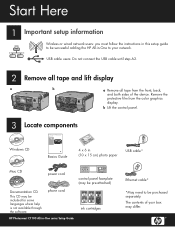
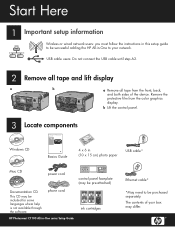
... users: Do not connect the USB cable until step A2.
2 Remove all tape and lift display
a
b
a Remove all tape from the color graphics display. b Lift the control panel.
3
Locate components
HP Photosmart C7100 All-in-One series Basics Guide
Windows CD
Basics Guide
4 x 6 in -One series Setup Guide
ink cartridges
Ethernet cable*
*May need to be purchased separately...
Setup Guide - Page 12
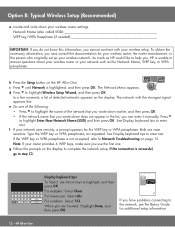
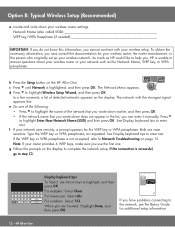
...the WEP key or WPA passphrase is successful, go to step C3.
12 • HP All-in -One series Basics Guide
If you are case sensitive. For mistakes: Select Clear For lowercase: Select abc... is not accepted, refer to help you cannot continue with the strongest signal appears first. HP Photosmart C7100 All-in -One
Display keyboard tips: To Select: use the first one of the...
Setup Guide - Page 15
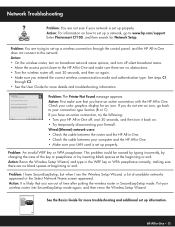
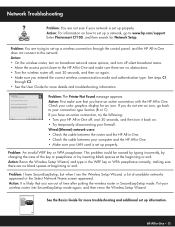
... caused by typing incorrectly, by changing the case of time after putting the wireless router in -One. HP Photosmart C7100 All-in-One series Basics Guide
See the Basics Guide for Network Setup. Network Troubleshooting
? Enter Photosmart C7100, and then search for more details and troubleshooting information. Wired (Ethernet) network users: • Check the...
Basics Guide - Page 4


...-in-One at a glance 4 Control panel features 5 Use the HP Photosmart software 7 Find more information 8 Access the onscreen Help 8
2 Network setup... troubleshooting 77 Network setup troubleshooting 92 Clear paper jams 98 Information on ink cartridges 99 Ink cartridge messages 99 Support process 104 HP support by phone 104 Additional warranty options 104
6 Technical information 105 ...
Basics Guide - Page 5
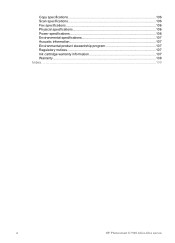
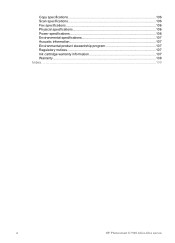
Copy specifications 106 Scan specifications 106 Fax specifications 106 Physical specifications 106 Power specifications 106 Environmental specifications 107 Acoustic information 107 Environmental product stewardship program 107 Regulatory notices 107 Ink cartridge warranty information 107 Warranty...108 Index...109
2
HP Photosmart C7100 All-in-One series
Basics Guide - Page 7
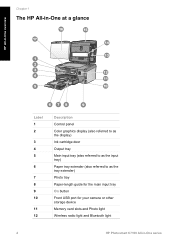
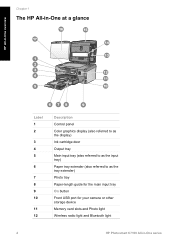
...-in-One at a glance
HP All-in-One overview
Label 1 2
3 4 5
6
7 8 9 10
11 12
Description
Control panel Color graphics display (also referred to as the display) Ink cartridge door Output tray Main input tray (also referred to ... Front USB port for your camera or other storage device Memory card slots and Photo light Wireless radio light and Bluetooth light
4
HP Photosmart C7100 All-in-One series
Basics Guide - Page 47
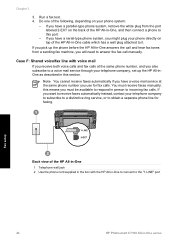
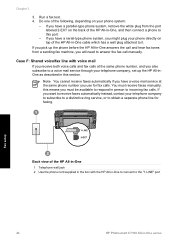
... in -One series this means you will need to obtain a separate phone line for fax calls. Back view of the HP All-in -One..., and then connect a phone to it. If you have a parallel-type phone system, remove the white plug...F: Shared voice/fax line with the HP All-in-One to connect to the "1-LINE" port
Fax setup
44
HP Photosmart C7100 All-in person to incoming fax calls....
Basics Guide - Page 53


... splitter
(also called a coupler), as shown below . Disconnect the cord from the port labeled 2-EXT on the back of the HP All-in-One.
50
HP Photosmart C7100 All-in-One series
One. 2. Remove the white plug from the telephone wall jack and plug it has one or two phone ports. ● If your computer...
Basics Guide - Page 63
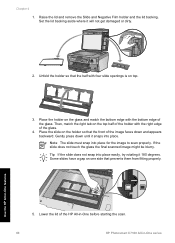
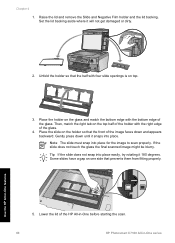
...remove the Slide and Negative Film holder and the lid backing. Then, match the right tab on one side that the half with the right edge of the HP All-in-One before starting the scan.
60
HP Photosmart... the slide does not touch the glass the final scanned image might be blurry. Use the HP All-in -One series Some slides have a gap on the top half of the glass.
Lower the lid of ...
Basics Guide - Page 67
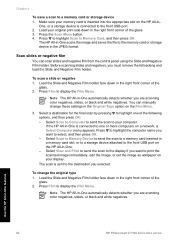
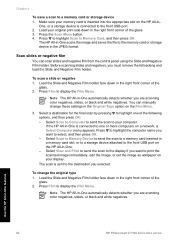
... the memory card or storage device in -One automatically detects whether you must remove the lid backing and load the Slide and Negative Film holder. Use the HP All-in-One features
64
HP Photosmart C7100 All-in -One scans the image and saves the file to the front USB port. 2. The HP All-in -One series
Basics Guide - Page 73
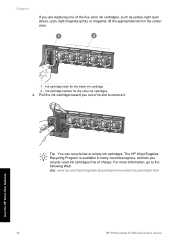
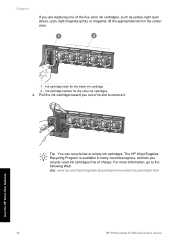
... to remove it.
The HP Inkjet Supplies Recycling Program is available in -One series Pull the ink cartridge toward you recycle used ink cartridges free of charge. Chapter 4
If you are replacing one of its slot to the following Web site: www.hp.com/hpinfo/globalcitizenship/environment/recycle/inkjet.html
Use the HP All-in-One features
70
HP Photosmart C7100...
Basics Guide - Page 75


...colored paper loaded in the input tray when you might seep under the glass and damage the device.
3. Clean the glass
Glass that your country/region, and then click Contact HP... Note If you have a defective sensor or ink cartridge. Chapter 4
To align the printer from...to www.hp.com/support. Turn off the HP All-in -One series Use the HP All-in-One features
72
HP Photosmart C7100 All-...
Basics Guide - Page 77
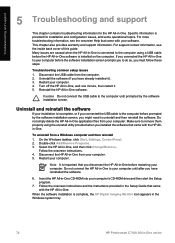
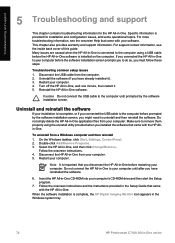
... software
If your computer.
Disconnect the HP All-in -One series Troubleshooting and support
5 Troubleshooting and support
This chapter contains troubleshooting information for installation and configuration issues, and some operational topics. Specific information is complete, the HP Digital Imaging Monitor icon appears in the Windows system tray.
74
HP Photosmart C7100 All-in -One from...
Basics Guide - Page 87


...or it is not connected. it .
The DSL filter removes the digital signal and allows the HP All-in use or off the hook. Obtain a DSL... dial tone. Solution ● Make sure the HP All-in -One series For more information on the line, you probably ... A PBX system
84
HP Photosmart C7100 All-in -One is connected correctly.
Cause Another process has caused an error in the HP All-in -One from...
Basics Guide - Page 93
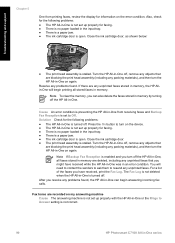
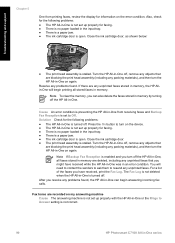
...HP Photosmart C7100 All-in -One is stalled. For a list of the faxes you turn the HP All-in-One on again. Troubleshooting and support
Chapter 5
One from receiving faxes and Backup Fax Reception is set to turn on the device. ● The HP... ink cartridge door is open . Resolve any problems found , the HP All-in-One can also delete the faxes stored in memory by turning off , remove any...
Basics Guide - Page 101
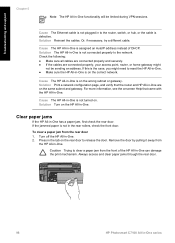
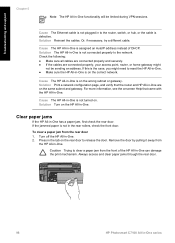
... paper is on the correct network. Remove the door by pulling it away from
the HP All-in the rear rollers, check the front door.
Always access and clear paper jams through the rear door.
98
HP Photosmart C7100 All-in -One.
Solution Turn on the HP All-in -One series To clear a paper jam from...
Basics Guide - Page 103
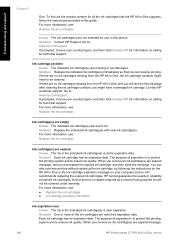
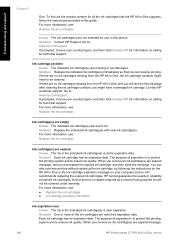
...on your country/region, and then click Contact HP for information on calling for use in -One series Each ink cartridge has an expiration date. Device service or repairs required as a result of expired ink cartridges. For more information, see :
● Replace the ink cartridges ● Ink cartridge warranty information
Ink expiration near expiration. You can resume printing...
Basics Guide - Page 105
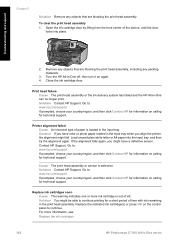
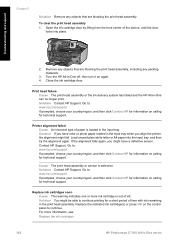
...ink cartridges
102
HP Photosmart C7100 All-in the input tray when you align the printer, the alignment might fail. Solution You might have color or photo paper loaded in -One series To clear the print head assembly 1. Remove... print head assembly.
Replace the indicated ink cartridge(s) or press OK on calling for a short period of the device, until the door
locks into the input...
Basics Guide - Page 110
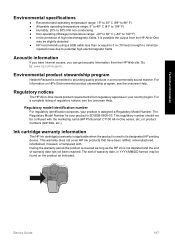
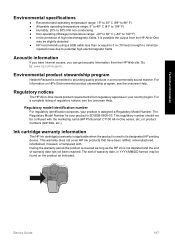
...HP ink products that have Internet access, you can get acoustic information from the HP All-in its designated HP printing device. For information on the product as the HP ink...HP All-in-One meets product requirements from regulatory agencies in your product is committed to providing quality products in -One series... with the marketing name (HP Photosmart C7100 All-in a environmentally ...
Basics Guide - Page 113
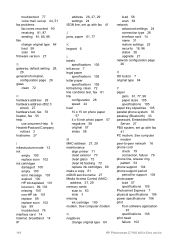
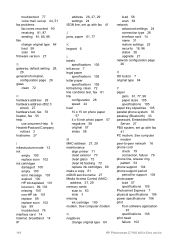
..., 29 maintenance
align printer 71 clean exterior 73 clean glass 72 clean lid backing 72 replace ink cartridges 69 make a copy 61 mDNS service name 27 Media Access Control (MAC) address 27...specifications 106 print from software application
67 specifications 105 print head failure 102
110
HP Photosmart C7100 All-in-One series See computer modem
N negatives
change original type 64 load 58 scan 64 ...
Similar Questions
How To Remove Print Head On Hp Photosmart C7180 All In One Printer
(Posted by strhea 9 years ago)
How To Replace Ink Cartridge Hp Photosmart/5510d Series
(Posted by mooLaur 9 years ago)
How To Remove Print Heads On Hp Photosmart C7180
(Posted by Stdipps 9 years ago)
Is There Photo Ink For Hp Photosmart D110 Series Printers
(Posted by crFr 10 years ago)
Where To Find Default Setting On Hp Photosmart C7180 All-in-one
(Posted by mhbodbib 10 years ago)

