HP Photosmart 5510 Support Question
Find answers below for this question about HP Photosmart 5510.Need a HP Photosmart 5510 manual? We have 2 online manuals for this item!
Question posted by mooLaur on July 10th, 2014
How To Replace Ink Cartridge Hp Photosmart/5510d Series
The person who posted this question about this HP product did not include a detailed explanation. Please use the "Request More Information" button to the right if more details would help you to answer this question.
Current Answers
There are currently no answers that have been posted for this question.
Be the first to post an answer! Remember that you can earn up to 1,100 points for every answer you submit. The better the quality of your answer, the better chance it has to be accepted.
Be the first to post an answer! Remember that you can earn up to 1,100 points for every answer you submit. The better the quality of your answer, the better chance it has to be accepted.
Related HP Photosmart 5510 Manual Pages
Reference Guide - Page 2
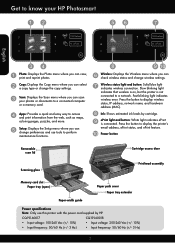
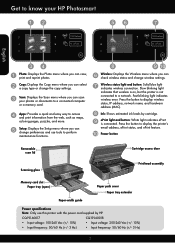
...Scan: Displays the Scan menu where you can scan your HP Photosmart
Wireless ePrint
Wireless ePrint
English
Photo: Displays the Photo ...where you can select a copy type or change wireless settings.
Ink: Shows estimated ink levels by HP. Get to a network.
Power button
Removable scan lid
Scanning glass
Cartridge access door Printhead assembly
Memory card slot Paper tray (open)...
Reference Guide - Page 3


..., print side down , on top of copies.
•• Load your computer, click Start > All Programs > HP > HP Photosmart 5510 series > HP Photosmart 5510 series. 2. English
Features and tips
Economical and energy saving
•• Individual ink tanks allow you to replace each cartridge separately. •• The Energy Save mode and Auto Power-off feature are turned on by touching...
Reference Guide - Page 5


... to wireless connection:
1. On the HP Photosmart control panel, from USB to wireless connection:
1. Follow the steps in Applications/HewlettPackard/Device Utilities to change the software connection to... screen to wireless. Check the top of your computer, click Start > All Programs > HP > HP Photosmart 5510 series > Printer Setup & Software.
2. Find out the Network Name (SSID) to which your...
Reference Guide - Page 6


... Temporarily disable the VPN before proceeding with the HP Photosmart software, you could the day before.
-- Firewalls can block communication between devices connected on a different network; The printer shows that the computer is connected to the same network to which correct known issues.
-- Choose HP Photosmart 5510 series from outside your product information.
The Declaration...
Reference Guide - Page 7
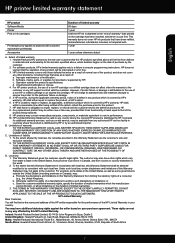
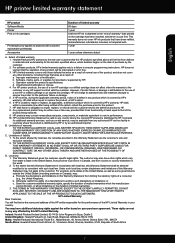
... repair or replace the product, at least equal to that have additional statutory rights against the seller based on the cartridge has been reached, whichever occurs first. If HP is unable to the end-user customer that arise as a result of the product being notified of a non-HP or refilled cartridge or an expired ink cartridge, HP will...
User Guide - Page 3


Contents
Contents
1 HP Photosmart 5510 series Help...3
2 Get to know the HP Photosmart Printer parts...5 Control ...cartridges Check the estimated ink levels...19 Clean printhead automatically...19 Clean ink smear...19 Replace the cartridges...20 Align printer...21 Order ink supplies...22 Cartridge warranty information...22 Tips for working with cartridges...23
7 Connectivity Add the HP Photosmart...
User Guide - Page 5
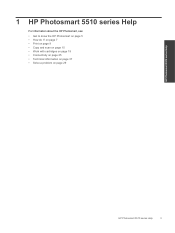
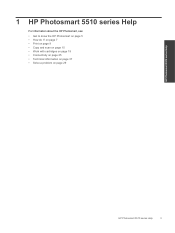
... 9 • Copy and scan on page 15 • Work with cartridges on page 19 • Connectivity on page 25 • Technical information on page 37 • Solve a problem on page 5 • How do I? 1 HP Photosmart 5510 series Help
For information about the HP Photosmart, see:
• Get to know the HP Photosmart on page 29
HP Photosmart 5510 series Help
HP Photosmart 5510 series Help
3
User Guide - Page 7
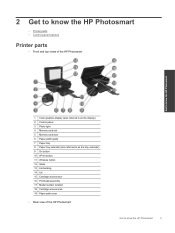
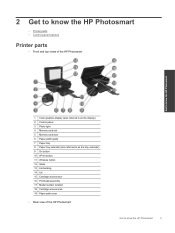
... tray extender (also referred to as the tray extender) 9 On button 10 ePrint button 11 Wireless button 12 Glass 13 Lid-backing 14 Lid 15 Cartridge access door 16 Printhead assembly 17 Model number location 18 Cartridge access area 19 Paper path cover
• Rear view of the HP Photosmart
Get to know the...
User Guide - Page 8
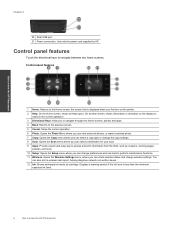
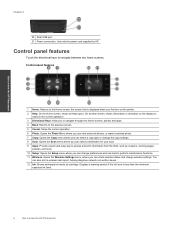
... a wireless test report, helping diagnose network connection issues. 12 Ink: Shows estimated ink levels by HP.
Control panel features
1 Home: Returns to the Home screen, the screen that ... power cord supplied by cartridge. Get to navigate between two home screens. You
can check wireless status and change preferences and use tools to know the HP Photosmart
Chapter 2
20 Rear ...
User Guide - Page 19


...always active, and then you will not need to your computer, click All Programs, and then click HP.
Start copy. ❑ Touch Start.
Load original print side down on the product. Select Copy...Computer.
If the printer is quick. Under HP Photosmart 5510 series, click HP Photosmart 5510 series, click Scanner Actions, and then click Manage Scan to the computer through a USB cable.
User Guide - Page 21
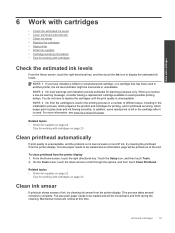
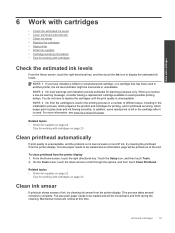
... receive a low-ink warning message, consider having a replacement cartridge available to be loaded and will be printed out at this time. NOTE: 2 Ink level warnings and indicators provide estimates for working with cartridges on page 22
Tips for working with cartridges
19 NOTE: 3 Ink from the cartridges is not low ink levels or non-HP ink, try cleaning ink smear from the...
User Guide - Page 22
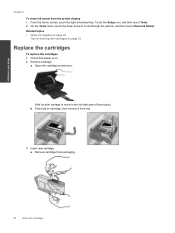
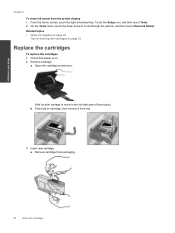
..., then remove it from the printer display 1. Remove cartridge. a. Check that power is on page 23
Replace the cartridges
To replace the cartridges 1.
Insert new cartridge. Wait for working with cartridges Work with cartridges
Chapter 6
To clean ink smear from slot.
3. Touch the Setup icon, and then touch Tools. 2. Open the cartridge access door. Press tab on page 22
Tips...
User Guide - Page 24


...HP Photosmart 5510 series folder, click HP Photosmart 5510 series. Cartridge warranty information
The HP cartridge warranty is applicable when the product is not supported in all countries/regions. This warranty does not cover HP ink... key.
b. d. Click the Device Services tab, and then click the Align Ink Cartridges button. 2. On Mac: ▲ Open HP Utility, click Align, and then...
User Guide - Page 25


... the color and icon for best print quality. Work with cartridges
For a copy of the HP Limited Warranty Statement, see the printed documentation that came with the printer.
• Insert the cartridges into place.
• After you receive a low ink alert message, consider getting replacement cartridges This avoids possible
printing delays. See Clear carriage jam on...
User Guide - Page 29


...When setting up and using a networked printer
27 b. Use HP Setup Assistant in Applications/Hewlett-Packard/Device Utilities to change the software connection to this printer to wireless.... Follow the instructions on the printer display, touch the right directional key. Click HP Photosmart 5510 series, click Printer Setup & Software Selection, and then click Convert a USB connected ...
User Guide - Page 31
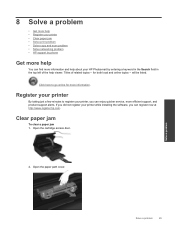
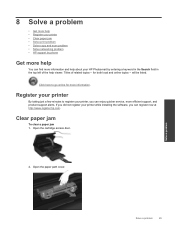
...cartridge access door.
2. Solve a problem
Solve a problem
29 Titles of the help about your printer, you can enjoy quicker service, more efficient support, and product support alerts. Click here to register your HP Photosmart... • Solve copy and scan problem • Solve networking problem • HP support by phone
Get more help
You can find more information and help viewer....
User Guide - Page 32


...cartridge access door.
6.
Clear carriage jam
Remove any tools or other devices to remove jammed paper. Always use any objects, such as paper, that the printer is turned on your computer, click All Programs, and then click HP... more information. Under HP Photosmart 5510 series, click HP Photosmart 5510 series, double-click Print Actions, and then double-click HP Print Diagnostic Utility....
User Guide - Page 33
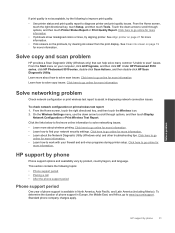
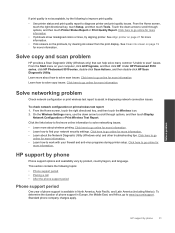
...information. Click here to go online for more information.
• If ink smears on your network security settings. Solve networking problem
Check network configuration ... clearing ink smear from the print display. Under HP Photosmart 5510 series, click HP Photosmart 5510 series, double-click Scan Actions, and then double-click HP Scan Diagnostic Utility.
Click here to www.hp.com/...
User Guide - Page 34
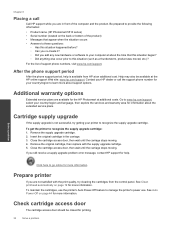
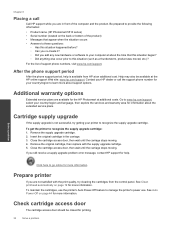
.... Be prepared to provide the following information: • Product name (HP Photosmart 5510 series) • Serial number (located on page 44 for more information. Cartridge supply upgrade
If the supply upgrade is available from the control panel.
Remove the supply upgrade cartridge. 2. To maintain the cartridges, use the printer's Auto Power-Off feature to recognize the supply...
User Guide - Page 35
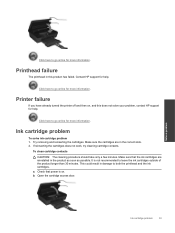
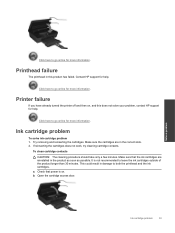
Ink cartridge problem
To solve ink cartridge problem 1. To clean cartridge contacts CAUTION: The cleaning procedure should take only a few minutes. a.
Contact HP support for help .
b. Printer failure
If you have already turned the printer off and then on .
Try removing and reinserting the cartridges. If reinserting the cartridges does not work, try cleaning cartridge contacts....
Similar Questions
How To Replace Ink Cartridge Hp Photosmart C310
(Posted by katrubine 9 years ago)
How To Replace Ink Cartridge Hp Photosmart Premium C410
(Posted by soldeenu 10 years ago)
How Do I Override Using Non Hp Ink Cartridges For Photosmart 5510d Series
(Posted by nima1anim 10 years ago)
Can't Print After Changing Ink Cartridges Hp Photosmart 5510
(Posted by avma 10 years ago)

