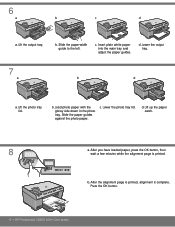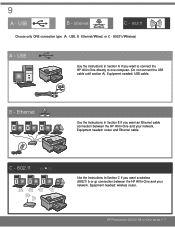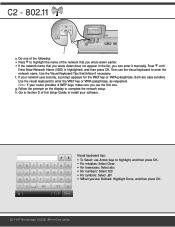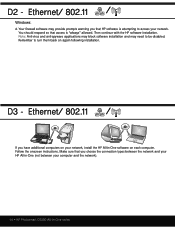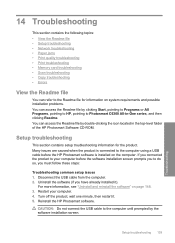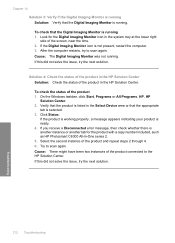HP C6380 Support Question
Find answers below for this question about HP C6380 - Photosmart All-in-One Color Inkjet.Need a HP C6380 manual? We have 3 online manuals for this item!
Question posted by sezigurd on August 11th, 2014
Hp Photosmart C6300 Won't Scan Pdf
The person who posted this question about this HP product did not include a detailed explanation. Please use the "Request More Information" button to the right if more details would help you to answer this question.
Current Answers
Related HP C6380 Manual Pages
Similar Questions
Hp Photosmart C6380 Won't Scan On Windows 7
(Posted by krgee 10 years ago)
Hp Photosmart C6380 How To Scan To Computer
(Posted by redknkimbyc 10 years ago)
Hp Photosmart C6380 Won't Scan To Computer
(Posted by nedlop 10 years ago)
Why Wont My Hp Officejet Pro 8600 Plus Scan Pdf
(Posted by asto189nb 10 years ago)
Hp Photosmart C6300 Connection To Hp Envy Windows 8
how do i hook up printer to our hp computer envy windows8? is it compatible?
how do i hook up printer to our hp computer envy windows8? is it compatible?
(Posted by davidwhitley 11 years ago)