HP C6380 Support Question
Find answers below for this question about HP C6380 - Photosmart All-in-One Color Inkjet.Need a HP C6380 manual? We have 3 online manuals for this item!
Question posted by nedlop on March 8th, 2014
Hp Photosmart C6380 Won't Scan To Computer
The person who posted this question about this HP product did not include a detailed explanation. Please use the "Request More Information" button to the right if more details would help you to answer this question.
Current Answers
There are currently no answers that have been posted for this question.
Be the first to post an answer! Remember that you can earn up to 1,100 points for every answer you submit. The better the quality of your answer, the better chance it has to be accepted.
Be the first to post an answer! Remember that you can earn up to 1,100 points for every answer you submit. The better the quality of your answer, the better chance it has to be accepted.
Related HP C6380 Manual Pages
Setup Guide - Page 1


The contents of your box may differ. *May be included
Color Cartridges
Printhead
4 X 6 photo paper *
USB Cable*
HP Photosmart C6300 All-in-One series Wired and Wireless setup instructions are provided following the USB instructions.
2
Installation CD
Power Cable
Basics Guide
Verify the box contents. Start Here
1
USB cable users: Do not connect the USB cable until prompted.
Setup Guide - Page 4


... the printhead upright, as shown.
d. e g
f
e.
Remove the printhead from the packaging. Do not touch the copper colored contacts. Open the ink cartridge access door.
Firmly raise the gray latch, as shown.
Do not scratch the contacts on the device. Slowly lower the latch.
4 • HP Photosmart C6300 All-in-One series b. 5a a
Carriage latch...
Setup Guide - Page 16


g. If you can try out one of the features on the HP All-in-One. Press Print Photos to print the photo.
2008 Hewlett-Packard Development Company, L.P. ...the selected photo. Explore the features
Now that your HP Photosmart software program is installed on your camera into the appropriate memory card slot in the HP All-in the color graphics display, press OK to select View. Press the...
Basic Guide - Page 18


... the full range of features and functions, including use of the HP Photosmart Software that came with the HP All-in -One functions directly from a memory card or USB storage device.
The HP All-in-One at a glance
HP All-in-One overview
Label Description
1
Color graphics display (also referred to as the display)
2
Control panel
3
Memory...
Basic Guide - Page 29


... it ). 3. Follow the onscreen instructions and the instructions provided in -One.
Select HP Photosmart All-In-One Driver Software, and then click Change/Remove. NOTE: If you can...using a USB cable before restarting your computer. 4. If the HP Solution Center shows the essential icons (Scan Picture and Scan Document), the software has been properly installed. Restart your computer...
Basic Guide - Page 34


...reconfigure your computer, open the Web browser you can access the HP Photosmart C6300 All-in -One series have the HP Photosmart Software installed, you can verify if they are using the product... problems using the instructions at the beginning of the product as to scan or print) to see if your HP Photosmart C6300 All-in -One series home page should appear. Troubleshooting and support...
User Guide - Page 4


...Scan Menu...13 Setup Menu...13 Help Menu...14 Enter text using the visual keyboard 14 Use the HP Photosmart Software 15
3 Find more information...17
4 Finish setting up the HP...23 USB connection...23 Network connection...24 Connect to a Bluetooth® device 49 What you need for a Bluetooth connection 50 Connect the HP All-in-One to a computer using a Bluetooth® wireless connection...
User Guide - Page 10


... page 73 • "Use the photo features" on page 93 • "Use the scan features" on page 103 • "Use the copy features" on page 107 • "Use the reprint features" on page 117 • "Maintain the HP All-in -One series Help
7 1 HP Photosmart C6300 All-inOne series Help
For information about the...
User Guide - Page 12


... • Enter text using the visual keyboard • Use the HP Photosmart Software
The HP All-in-One at a glance
Overview
Label Description
1
Color graphics display (also referred to as the display)
2
Control panel
...tray)
The HP All-in-One at a glance
9 2 HP All-in-One overview
Use the HP All-in-One to print documents or photos from a memory card or storage device, scan documents or ...
User Guide - Page 20
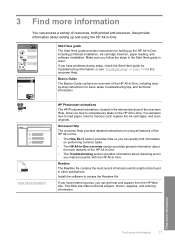
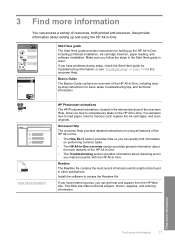
...memory card, replace the ink cartridges, and scan originals. If you have Internet access, you can get help and support from the HP Web site.
Readme
The Readme file contains ...of the HP All-in-One.
• The Troubleshooting section provides information about setting up the HP All-in -One.
• The How Do I?
www.hp.com/support
HP Photosmart animations
The HP Photosmart animations, ...
User Guide - Page 106
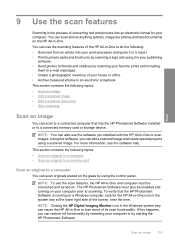
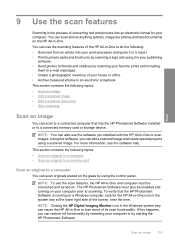
.... NOTE: You can cause the HP All-in-One to scan images.
Scan
9 Use the scan features
Scanning is running on a Windows computer, look for your computer prior to a connected memory card or storage device. To verify that has the HP Photosmart Software installed or to scanning. This section contains the following : • Scan text from an article into an...
User Guide - Page 107


... memory card or storage device that is connected to Computer, and then press OK. The Scan To menu appears on the control panel. 3.
Load your computer.
Scan an original to a memory card
You can access the scanned image on the right front corner of available computers appears. Chapter 9
NOTE: When scanning, the HP Photosmart Software enables you...
User Guide - Page 108


... editable text. Related topics "Use the HP Photosmart Software" on page 15
Edit a scanned document 105 Load your OCR software. The product scans the image and saves the file to obtain the best results. Using OCR software is important if you want to the memory card or storage device in -One. Press the down on...
User Guide - Page 112
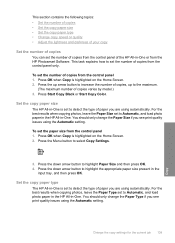
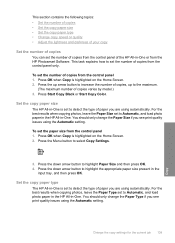
...One is set to detect the type of copies from the HP Photosmart Software. Press the Menu button to Automatic, and load photo paper in the HP All-in -One. Set the copy paper size
The HP All-in -One or from the control panel 1. You ...Press OK when Copy is highlighted on the Home Screen. 2. Press Start Copy Black or Start Copy Color. Change the copy settings for the current job 109
Copy
User Guide - Page 115
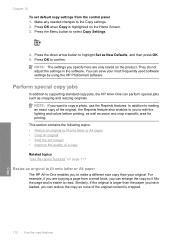
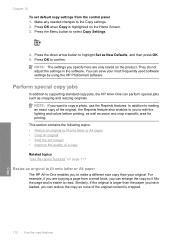
...Similarly, if the original is larger than your most frequently used software settings by using the HP Photosmart software. Make any needed changes to highlight Set as New Defaults, and then press OK. ... enables you want to select Copy Settings.
4.
In addition to edit the lighting and colors before printing, as well as cropping and resizing originals. NOTE: The settings you to making...
User Guide - Page 130


... one or more information. Press any incorrect or missing colors, the printhead might take a few minutes and will use...and uses an increasing amount of the printed page.
Click the Device Services tab. 5. Click Clean the printhead. 6. Each stage ... HP support. This might need to be cleaned. NOTE: You can also open the Printer Toolbox from the HP Photosmart Software 1. Maintain the HP ...
User Guide - Page 131


... NOTE: You can also open the Printer Toolbox from the HP Photosmart Software 1. Click Align the Printer. Press the down arrow button... unused plain white paper into the main input tray. 2. Click the Device Services tab. 5. Press the down arrow button to highlight Tools, and... Maintain the HP All-in -One
Chapter 12
Related topics "Align the printer" on several aspects of color or if ...
User Guide - Page 133


...low ink levels and you can check the estimated ink levels from the control panel or HP Photosmart Software. Look at the demonstration picture, on the page. uneven ink distribution
Figure 12...text area - expected result
130 Maintain the HP All-in -One
Chapter 12 To evaluate the print quality report 1. Look at the large text above the color blocks. NOTE: Ink level warnings and ...
User Guide - Page 142
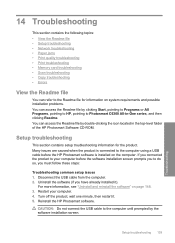
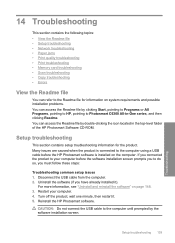
...the top-level folder of the HP Photosmart Software CD-ROM. 14 Troubleshooting
This section contains the following topics: • View the Readme file • Setup troubleshooting • Network troubleshooting • Paper jams • Print quality troubleshooting • Print troubleshooting • Memory card troubleshooting • Scan troubleshooting • Copy troubleshooting •...
User Guide - Page 198
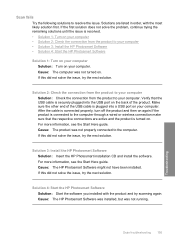
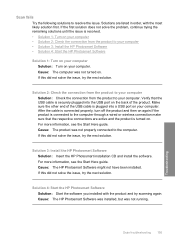
... again.If the product is connected to the computer.
Solution 3: Install the HP Photosmart Software Solution: Insert the HP Photosmart installation CD and install the software. Scan troubleshooting 195
Troubleshooting For more information, see the Start Here guide. Solution 4: Start the HP Photosmart Software Solution: Start the software you installed with the most likely solution first...
Similar Questions
How To Scan To Computer Using Hp Photosmart C6380 With Vista
(Posted by Seshag 9 years ago)
Hp Photosmart C6380 Won't Scan On Windows 7
(Posted by krgee 9 years ago)
Hp Photosmart C6380 How To Scan To Computer
(Posted by redknkimbyc 10 years ago)

