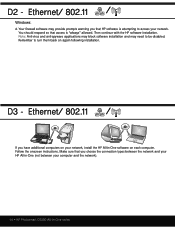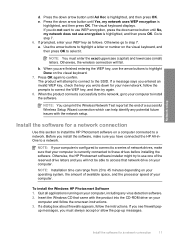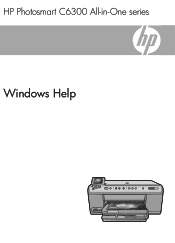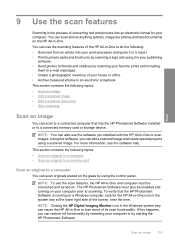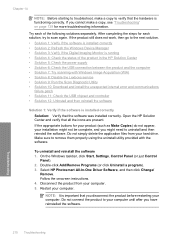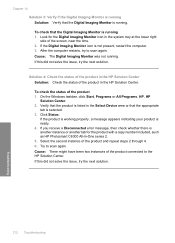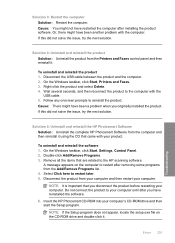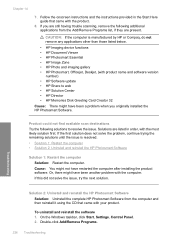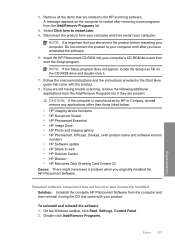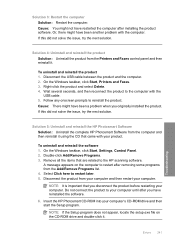HP C6380 Support Question
Find answers below for this question about HP C6380 - Photosmart All-in-One Color Inkjet.Need a HP C6380 manual? We have 3 online manuals for this item!
Question posted by krgee on June 11th, 2014
Hp Photosmart C6380 Won't Scan On Windows 7
The person who posted this question about this HP product did not include a detailed explanation. Please use the "Request More Information" button to the right if more details would help you to answer this question.
Current Answers
Related HP C6380 Manual Pages
Similar Questions
How To Setup Hp Photosmart C6380 Printer Wireless With Windows Xp
(Posted by evbrady7 10 years ago)
Hp Photosmart C6380 How To Scan To Computer
(Posted by redknkimbyc 10 years ago)
Hp Photosmart C6380 Won't Scan To Computer
(Posted by nedlop 10 years ago)
Hp Officejet 7500a Won't Scan Windows 8
(Posted by ArmSahil7 10 years ago)