HP C6380 Support Question
Find answers below for this question about HP C6380 - Photosmart All-in-One Color Inkjet.Need a HP C6380 manual? We have 3 online manuals for this item!
Question posted by rufattip on April 25th, 2014
Does The Hp Photosmart C6380 Support Airprint
The person who posted this question about this HP product did not include a detailed explanation. Please use the "Request More Information" button to the right if more details would help you to answer this question.
Current Answers
There are currently no answers that have been posted for this question.
Be the first to post an answer! Remember that you can earn up to 1,100 points for every answer you submit. The better the quality of your answer, the better chance it has to be accepted.
Be the first to post an answer! Remember that you can earn up to 1,100 points for every answer you submit. The better the quality of your answer, the better chance it has to be accepted.
Related HP C6380 Manual Pages
Setup Guide - Page 1


The contents of your box may differ. *May be included
Color Cartridges
Printhead
4 X 6 photo paper *
USB Cable*
HP Photosmart C6300 All-in-One series Start Here
1
USB cable users: Do not connect the USB cable until prompted. Wired and Wireless setup instructions are provided following the USB instructions.
2
Installation CD
Power Cable
Basics Guide
Verify the box contents.
Setup Guide - Page 4


... on the printer or other surface. b. Firmly raise the gray latch, as shown. Do not scratch the contacts on the device.
c.
Do not touch the copper colored contacts.
Slowly lower the latch.
4 • HP Photosmart C6300 All-in-One series e g
f
e.
Hold the printhead upright, as shown.
Remove the printhead from the packaging. 5a a
Carriage...
Setup Guide - Page 9


.... Action: Cancel all screens.
Refer to section A. Check all connections. HP Photosmart C6300 All-in again. Make sure the USB cable is plugged into a keyboard or a non-powered USB hub. USB Troubleshooting
www.hp.com/support
Problem: (Windows) The Microsoft Add Hardware screen appears. Action: Unplug the device and plug it in -One series • 9
Setup Guide - Page 15


...
the Wireless Setup Wizard from connecting. HP Photosmart C6300 All-in your neighborhood that uses the same network name. in -One and your HP All- Any wireless device that may be weak. Turn off ... message Printer Not Found.
Network Troubleshooting
www.hp.com/support
Problem: After you may not be connected to your network. Try moving the HP All-in-One closer to your wireless router...
Setup Guide - Page 16


... memory card from your computer, you have not already done so, load photo paper in the color graphics display, press OK to select View. c.
Explore the features
Now that your HP Photosmart software program is installed on the HP All-in-One.
Press the arrow buttons to view the desired photo, then press OK...
Basic Guide - Page 18


... the HP Photosmart Software that came with the HP All-in -One overview NOTE: This guide introduces basic operations and troubleshooting, as well as making a copy, scanning documents, or printing photos from the control panel, without turning on your computer. The HP All-in-One at a glance
HP All-in-One overview
Label Description
1
Color graphics...
Basic Guide - Page 21


...-width guide to its outermost position.
3. This Web site offers technical support, drivers, supplies, and ordering information. To load full-size paper 1. Next, click the main
menu and select Photosmart C6300 All-in -One series
> Help. • Macintosh: Open the HP Device Manager and click the ?
Slide the stack of paper into the main...
Basic Guide - Page 29


... can download the software from your computer before the HP All-in -One. Select HP Photosmart All-In-One Driver Software, and then click Change/Remove. NOTE: If the Setup program does not appear, locate the setup.exe file on the computer. 3 Troubleshooting and support
This chapter contains troubleshooting information for installation and configuration...
Basic Guide - Page 32
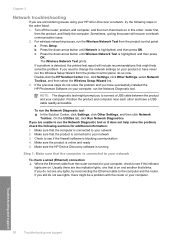
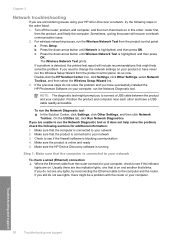
.... Make sure the HP Device Discovery software is running
Step 1: Make sure that the product is online and ready 5. Troubleshooting and support
30
Troubleshooting and support Press the down arrow.... Position the product and computer near each other and have successfully installed the HP Photosmart Software on your network 3. For wireless networking issues, run the Network Diagnostic ...
Basic Guide - Page 34


...-One series home page or are using a proxy server in -One series home page again.
Troubleshooting and support
32
Troubleshooting and support NOTE: If you can check the product status from your computer to access the HP Photosmart C6300 All-in your browser, you can access the home page, try to see "Configure your...
Basic Guide - Page 37


... Output voltage: DC 32 V===1300 mA
NOTE: Use only with the marketing name (HP Photosmart C6300 All-in your product is assigned a Regulatory Model Number. Product specifications
For product...ºC to 50 ºC (-4 ºF to the HP Web site at www.hp.com/support.
4 Technical information
Technical information
The technical specifications and international regulatory information for your product ...
User Guide - Page 10


...; "Find more information" on page 17 • "Finish setting up the HP All-in-One" on page 309
HP Photosmart C6300 All-inOne series Help
HP Photosmart C6300 All-in -One" on page 121 • "Shop for ink supplies" on page 137 • "HP warranty and support" on page 303 • "Technical information" on page 19 •...
User Guide - Page 12


... or storage device, scan documents or photos, or make copies. This section contains the following topics: • The HP All-in-One at a glance • Control panel overview • Menu overview • Enter text using the visual keyboard • Use the HP Photosmart Software
The HP All-in-One at a glance
Overview
Label Description
1
Color graphics...
User Guide - Page 20
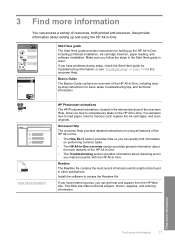
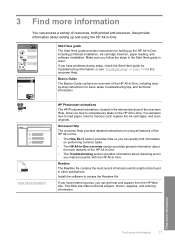
... sure you might not be found in other publications. This Web site offers technical support, drivers, supplies, and ordering information.
3 Find more information
17 www.hp.com/support
HP Photosmart animations
The HP Photosmart animations, located in the relevant sections of the HP All-in -One, including stepby-step instructions for troubleshooting information, or see "Troubleshooting...
User Guide - Page 107


... When scanning, the HP Photosmart Software enables you to ... to a network, you can send the scanned image as the software application, dpi, and color settings so you to use , and then press OK. NOTE: If the product is currently...and then continue to use the photo print options to the memory card or storage device that is network-connected, a list of the glass. NOTE: Job shortcuts define...
User Guide - Page 108


... Card or Scan to the front USB port. 2. Press the down on the product, or
a storage device is important if you can rotate or crop the image, as well as editable text. Related topics "Use the HP Photosmart Software" on page 15
Edit a scanned document 105 Edit a scanned image
You can edit a scanned...
User Guide - Page 115
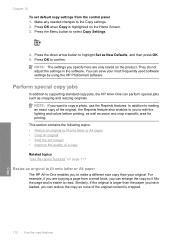
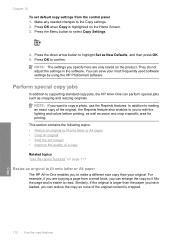
...page 117
Resize an original to fit onto letter or A4 paper
The HP All-in-One enables you to make a different size copy than ...HP Photosmart software. In addition to edit the lighting and colors before printing, as well as New Defaults, and then press OK. 5. Similarly, if the original is cropped.
112 Use the copy features
Copy Press the down arrow button to supporting standard copy jobs, the HP...
User Guide - Page 130


...print quality still seems poor after cleaning and aligning, contact HP support. This process uses ink to attempt to highlight Clean ...HP Solution Center, click Settings. 3. Click the Device Services tab. 5. There are satisfied with ink cartridges 127
To clean the printhead from the HP Photosmart... Press any incorrect or missing colors, the printhead might take a few minutes and ...
User Guide - Page 261


... • Solution 1: Load plain white paper • Solution 2: Contact HP support
Solution 1: Load plain white paper Solution: If you have color or photo paper loaded in the input tray. Load letter, A4, or ... when you align the printer, the alignment might fail. In the HP Solution Center, click Settings. 3. Click the Device Services tab. 5. Solutions are not prompted on the display to rerun...
User Guide - Page 262


...printhead. If you align the printer, the alignment might fail.
Click the Device Services tab. 5. Cause: The print carriage or sensor was loaded in order...HP Photosmart Software 1. If the alignment still will not work and print quality is resolved. • Solution 1: Load plain white paper • Solution 2: Contact HP support
Solution 1: Load plain white paper Solution: If you have color...
Similar Questions
Does The Hp Laserjet 3055 Support Airprint
(Posted by Likrokos 9 years ago)
Is Hp Photosmart C6380 All-in-one Printer Airprint Compatible
(Posted by khtberry 10 years ago)
Does Hp Officejet J4580 Support Airprint?
(Posted by wilza 10 years ago)
Hp Photosmart C6380 Troubleshooting No Error Code,will Not Print Black Ink
(Posted by spirdoom 10 years ago)
Hp Photosmart C6380 Won't Print Black
(Posted by Saraac 10 years ago)

