HP C6280 Support Question
Find answers below for this question about HP C6280 - Photosmart All-in-One Color Inkjet.Need a HP C6280 manual? We have 1 online manual for this item!
Question posted by faydavid2000 on December 8th, 2013
Photosmart C6280 All-in-one Printer
My Photosmart C6280 printer prints out only blank pages. How can I fix it
Current Answers
There are currently no answers that have been posted for this question.
Be the first to post an answer! Remember that you can earn up to 1,100 points for every answer you submit. The better the quality of your answer, the better chance it has to be accepted.
Be the first to post an answer! Remember that you can earn up to 1,100 points for every answer you submit. The better the quality of your answer, the better chance it has to be accepted.
Related HP C6280 Manual Pages
User Manual - Page 8
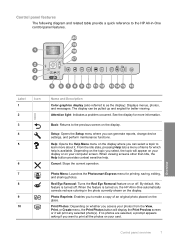
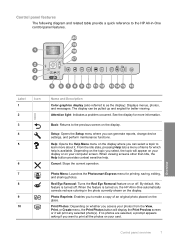
... Stops the current operation. Photo Menu: Launches the Photosmart Express menu for more about it will appear on your...2 3 4 5
Icon
6 7 8
9 10
Name and Description
Color graphics display (also referred to the HP All-in the photo currently shown... device settings, and perform maintenance functions.
Depending on or off . Photo Reprints: Enables you select, the topic will print any...
User Manual - Page 19
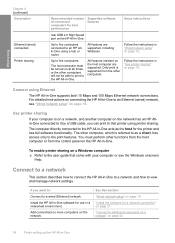
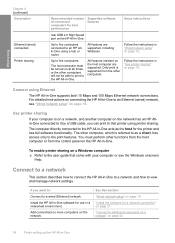
...supported, including Webscan. To enable printer sharing on the network.
Only print is supported from the control ...Printer sharing
Recommended number of connected computers for a network connection" on page 21
"Connect to additional computers on a network" on page 22
18
Finish setting up the HP All-in-One
The host computer must perform other computers will not be able to print...
User Manual - Page 36
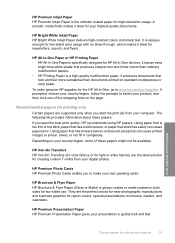
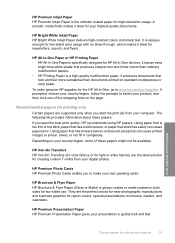
...) is glossy-coated or matte-coated on the page.
HP Premium Inkjet Paper HP Premium Inkjet Paper is the ultimate coated paper for two-sided use. A smooth, matte finish makes it ideal for printing and copying
35 HP Iron-On Transfers HP Iron-On Transfers (for color fabrics or for light or white fabrics) are...
User Manual - Page 43
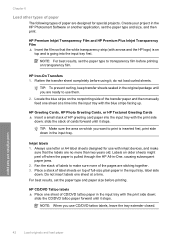
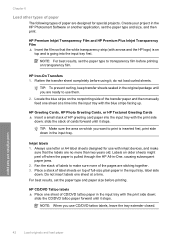
... film so that the labels are designed for use with inkjet devices, and make sure none of the pages are ready to transparency film before printing. slide the stack of cards forward until it stops. ...two years old.
Create your project in the HP Photosmart Software or another application, set the paper type and paper size before printing on top of the transfer paper and then manually...
User Manual - Page 51
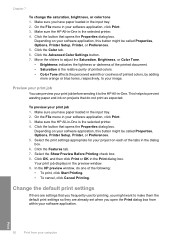
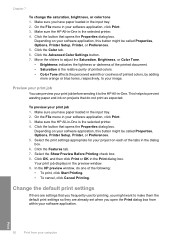
.... Make sure you have paper loaded in -One is the relative purity of printed colors. • Color Tone affects the perceived warmth or coolness of the printed document. • Saturation is the selected printer. 4. Click the Features tab. 7.
Chapter 7
To change the saturation, brightness, or color tone 1. Move the sliders to adjust the Saturation, Brightness, or...
User Manual - Page 53
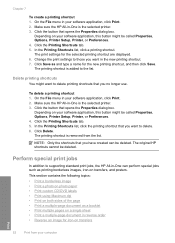
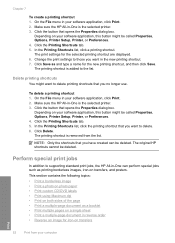
...printer. 3. Chapter 7
To create a printing shortcut 1. On the File menu in your software application, click Print. 2. To delete a printing shortcut 1.
This section contains the following topics: • Print a borderless image • Print a photo on photo paper • Print custom CD/DVD labels • Print using Maximum dpi • Print on both sides of the page • Print...
User Manual - Page 54
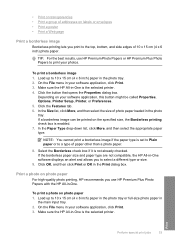
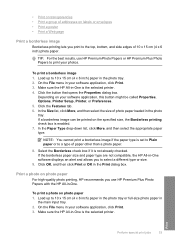
... Options, Printer Setup, Printer, or Preferences. 5. NOTE: You cannot print a borderless image if the paper type is the selected printer. 4. To print a photo on the specified size, the Borderless printing check box... HP All-in your photos. Print a photo on labels or envelopes • Print a poster • Print a Web page
Print a borderless image
Borderless printing lets you to the top, ...
User Manual - Page 55
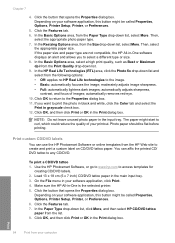
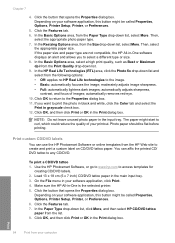
...click the Photo fix drop-down list. 9. NOTE: Do not leave unused photo paper in -One is the selected printer. 5. The paper might be flat before printing. You can use the HP Photosmart Software or online ...HP CD/DVD tattoo paper from the HP Web site to print the photo in black and white, click the Color tab and select the
Print in the main input tray. 3. moderately adjusts image sharpness....
User Manual - Page 57
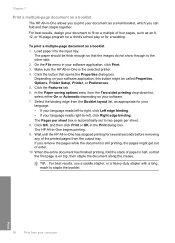
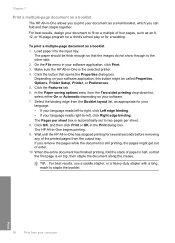
... Paper saving options area, from the Booklet layout list, as appropriate for a wedding. Print
56
Print from the output tray. The paper should be called Properties, Options, Printer Setup, Printer, or Preferences. 5. The Pages per sheet. 8.
On the File menu in the Print dialog box.
Load paper into the input tray. Click OK, and then click...
User Manual - Page 58
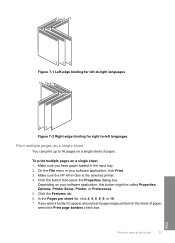
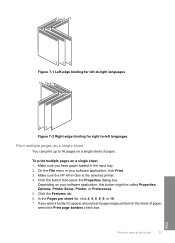
... menu in your software application, this button might be called Properties, Options, Printer Setup, Printer, or Preferences. 5. Click the Features tab. 6.
Perform special print jobs
57
Print Make sure you want a border to 16 pages on a single sheet of paper, select the Print page borders check box. Click the button that opens the Properties dialog box. Depending...
User Manual - Page 63
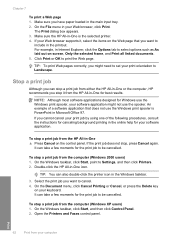
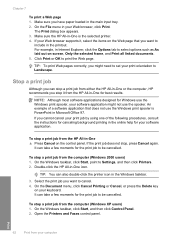
... the Windows taskbar, click Start, and then click Control Panel. 2. TIP: To print Web pages correctly, you might not use the Windows print spooler is the selected printer. 4. TIP: You can take a few moments for Windows use the Windows print spooler, your print job by using one of a software application that you want to set your...
User Manual - Page 100
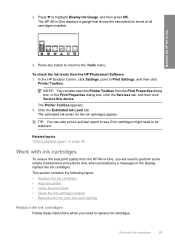
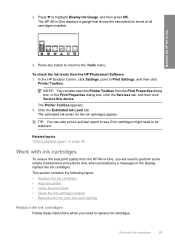
... this device. Related topics "Print a self-test report" on the display, replace the ink cartridges. 3. The Printer Toolbox appears. 2. Press any button to return to be replaced.
To check the ink levels from the HP All-in-One, you need to perform some simple maintenance procedures and, when prompted by a message on page 95...
User Manual - Page 104
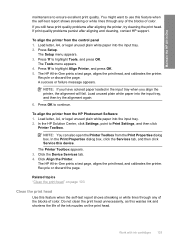
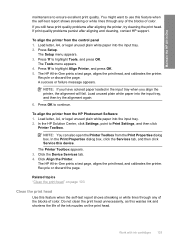
... any of the blocks of the ink nozzles on page 103
Clean the print head
Use this wastes ink and shortens the life of color. Click the Device Services tab. 4. Press to highlight Align Printer, and press OK. 5. Recycle or discard the page. NOTE: If you align the printer, the alignment will fail.
Load unused plain white...
User Manual - Page 105
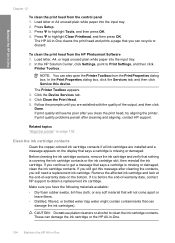
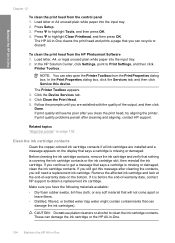
... cartridge and look at the end-of -warranty date, contact HP support to get this device. Maintain the HP All-in-One
Chapter 12
To clean the print head from the HP Photosmart Software 1. The Printer Toolbox appears. 3. If print quality still seems poor after you have the following materials available: • Dry foam rubber...
User Manual - Page 124
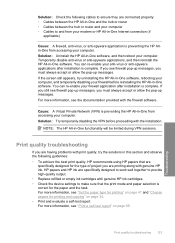
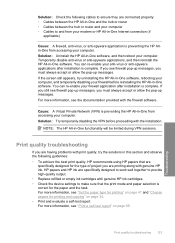
...with genuine HP ink. For more information, see "Set the paper type for printing" on page 34. • Print and evaluate a self-test report. If you still see firewall pop-up messages,... cartridges with genuine HP ink cartridges. • Check the device settings to make sure that are
specifically designed for printing and copying" on page 47 and "Choose papers for the type of project you...
User Manual - Page 126
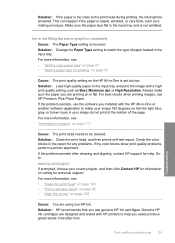
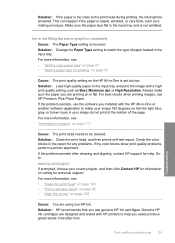
...; "Clean the print head" on page 103 • "Print a self-test report" on page 95 • "Align the printer" on page 102
Cause: You are printing on is flat. For best results when printing images, use genuine...lays flat in the report for any problems. If the color blocks show print quality problems, perform a printer alignment. If the problem persists, use the software you installed with ...
User Manual - Page 127
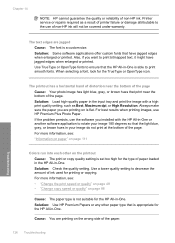
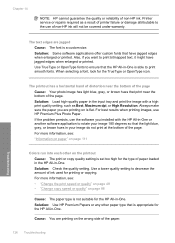
... TrueType or OpenType fonts to ensure that have jagged edges when enlarged or printed. The text edges are printing on page 111
Colors run into each other paper type that print near the bottom of the page Cause: Your photo image has light blue, gray, or brown hues that is a custom size. When selecting a font, look...
User Manual - Page 130
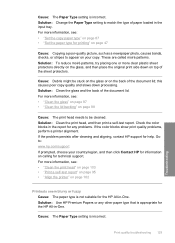
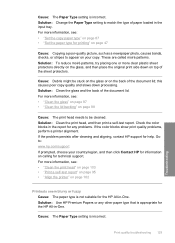
...• "Clean the print head" on page 103 • "Print a self-test report" on page 95 • "Align the printer" on the back of the sheet protectors. Print quality troubleshooting 129
Troubleshooting.... Solution: Use HP Premium Papers or any problems. If the color blocks show print quality problems, perform a printer alignment. Cause: The Paper Type setting is incorrect. Solution: Clean...
User Manual - Page 137
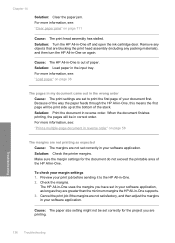
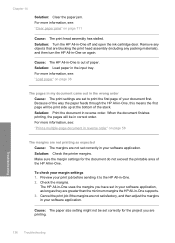
...
136 Troubleshooting
Solution: Load paper in -One off and open the ink cartridge door. Solution: Check the printer margins.
For more information, see: "Load paper" on page 58
The margins are not printing as they are printing. Solution: Print the document in correct order.
Chapter 14
Solution: Clear the paper jam. Cause: The HP All...
User Manual - Page 177
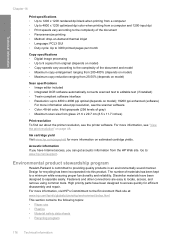
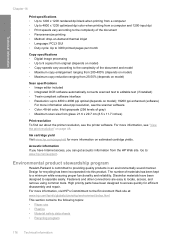
... • Up to 4800 x 1200 optimized dpi color when printing from a computer and 1200-input dpi • Print speeds vary according to the complexity of the document • Panorama-size printing • Method: drop-on-demand thermal inkjet • Language: PCL3 GUI • Duty cycle: Up to 3000 printed pages per month
Copy specifications • Digital image...
Similar Questions
How To Remove Printer Head Photosmart C6280
(Posted by jingkwkav 9 years ago)
How To Take Apart Hp Photosmart C6280 Printer
(Posted by rajpm 10 years ago)
Why Is My Hp Photosmart Plus Wireless Printer Printing Blank Pages
(Posted by rodech 10 years ago)
Photosmart Hp C6280 Printer - Pump Motor Stalled
Hi, Have been getting this message and now my printer won't do anything but make agonizing sounds an...
Hi, Have been getting this message and now my printer won't do anything but make agonizing sounds an...
(Posted by sgilbert444 10 years ago)
Why Does My Printer Print Blank Pages Hp Inkjet 6600
(Posted by sdibpfar 10 years ago)

