HP C6280 Support Question
Find answers below for this question about HP C6280 - Photosmart All-in-One Color Inkjet.Need a HP C6280 manual? We have 1 online manual for this item!
Question posted by jingkwkav on August 8th, 2014
How To Remove Printer Head Photosmart C6280
The person who posted this question about this HP product did not include a detailed explanation. Please use the "Request More Information" button to the right if more details would help you to answer this question.
Current Answers
There are currently no answers that have been posted for this question.
Be the first to post an answer! Remember that you can earn up to 1,100 points for every answer you submit. The better the quality of your answer, the better chance it has to be accepted.
Be the first to post an answer! Remember that you can earn up to 1,100 points for every answer you submit. The better the quality of your answer, the better chance it has to be accepted.
Related HP C6280 Manual Pages
User Manual - Page 2
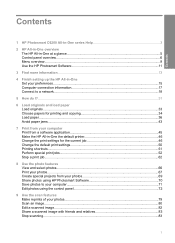
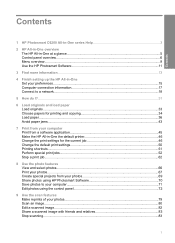
... overview The HP All-in-One at a glance...5 Control panel overview...6 Menu overview...9 Use the HP Photosmart Software 11
3 Find more information...13
4 Finish setting up the HP All-in-One Set your preferences... your computer Print from a software application 45 Make the HP All-in-One the default printer 46 Change the print settings for the current job 46 Change the default print settings 50...
User Manual - Page 8
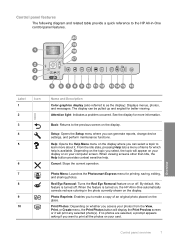
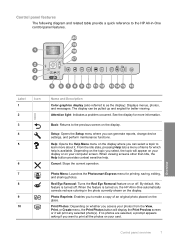
...and angled for which help .
Red Eye Removal: Turns the Red Eye Removal feature on your display or on or off ... context sensitive help is available. Photo Menu: Launches the Photosmart Express menu for more about it will display the Print ..., change device settings, and perform maintenance functions. Print Photos: Depending on , the HP All-in-One automatically corrects red eye coloring in -...
User Manual - Page 14
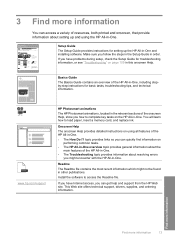
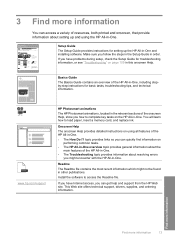
HP Photosmart 2600 series printer User Guide
Basics Guide
The Basics Guide contains an overview of resources, both printed and onscreen,... can quickly find information on page 109 in -One.
• The How Do I? www.hp.com/support
HP Photosmart animations
The HP Photosmart animations, located in the relevant sections of the HP All-in this onscreen Help.
If you have problems during setup,...
User Manual - Page 55
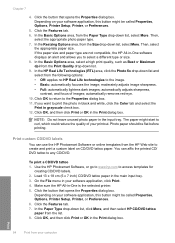
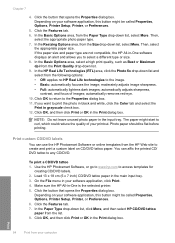
.... • Full: automatically lightens dark images; automatically removes red-eye. 10. If you to print the photo in black and white, click the Color tab and select the
Print in -One software displays ...DVD tattoo 1. Chapter 7
4. Use the HP Photosmart Software, or go to www.hp.com to any CD/DVD. On the File menu in -One is the selected printer. 5. Click the button that opens the Properties ...
User Manual - Page 67
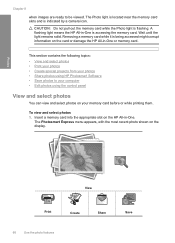
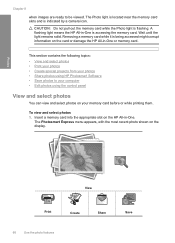
...• Print your photos • Create special projects from your photos • Share photos using HP Photosmart Software • Save photos to be viewed. To view and select photos 1. Photos
Chapter 8
when ... located near the memory card slots and is flashing. Removing a memory card while it is accessing the memory card. The Photosmart Express menu appears, with the most recent photo shown ...
User Manual - Page 73
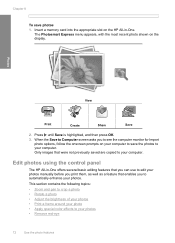
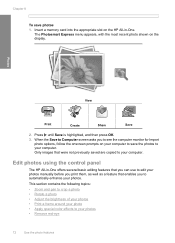
...the display. When the Save to Computer screen asks you to automatically enhance your computer.
The Photosmart Express menu appears, with the most recent photo shown on the HP All-in -One offers ... • Print a frame around your photo • Apply special color effects to your computer.
Chapter 8
To save the photos to your photos • Remove red-eye
72
Use the photo features
User Manual - Page 77
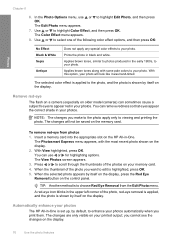
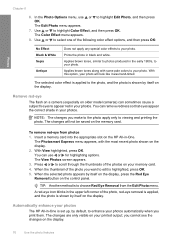
...to your photos automatically when you want to viewing and printing the photo. The Photosmart Express menu appears, with some pale colors to the photo, and the photo is highlighted, press OK. 5.
NOTE: ...on your printed output;
When the thumbnail of the photos on older model cameras) can remove redness so that eyes appear the correct shade in your photo will not be saved on ...
User Manual - Page 98


... requires little maintenance. You will also need to remove surface dust and ensure that provides everything needed to safely clean your HP device. Perform these simple maintenance procedures as necessary.
The liquid might need to replace ink cartridges, clean the print head assembly, or align the printer from time to : www.shopping.hp.com...
User Manual - Page 100
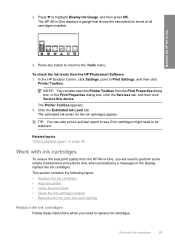
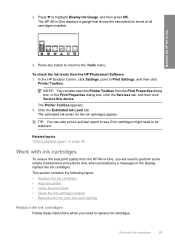
... Service this device.
In the HP Solution Center, click Settings, point to be replaced. TIP: You can also open the Printer Toolbox from the HP Photosmart Software 1. This section contains the following topics: • Replace the ink cartridges • Align the printer • Clean the print head • Clean the ink cartridge contacts • Remove ink...
User Manual - Page 103
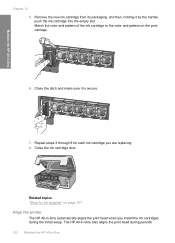
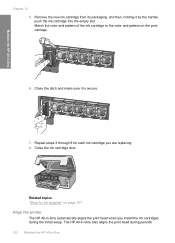
...-One also aligns the print head during the initial setup. Remove the new ink cartridge from its packaging, and then, holding it is secure.
7. Maintain the HP All-in -One
Match the color and pattern of the ink cartridge to the color and pattern on page 107
Align the printer
The HP All-in-One...
User Manual - Page 104
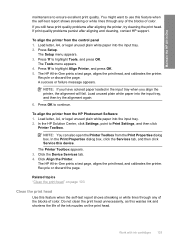
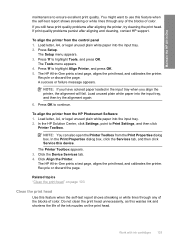
... you align the printer, the alignment will fail. To align the printer from the HP Photosmart Software 1. Press to Print Settings, and then click
Printer Toolbox. NOTE: If you have colored paper loaded in...nozzles on page 103
Clean the print head
Use this device.
The HP All-in -One prints a test page, aligns the print head, and calibrates the printer. Load unused plain white paper into...
User Manual - Page 105
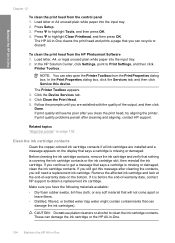
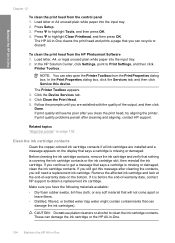
...Printer Toolbox appears. 3. If you clean the print head, try aligning the printer.
These can also open the Printer Toolbox from the HP Photosmart...Device Services tab. 4. Follow the prompts until you can
damage the ink cartridges). Before cleaning the ink cartridge contacts, remove..."Align the printer" on page 102
Clean the ink cartridge contacts
Clean the copper-colored ink cartridge ...
User Manual - Page 117
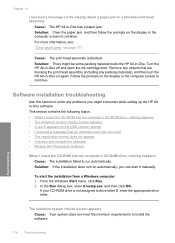
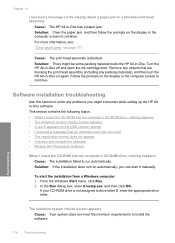
...prompt • I received a message that are blocking the print head assembly (including any packing materials), and then turn the HP ...; Uninstall and reinstall the software • Missing HP Photosmart Software
When I received a message on the display or...Troubleshooting Solution: If the installation does not run automatically. Remove any problems you can start the installation from a ...
User Manual - Page 134
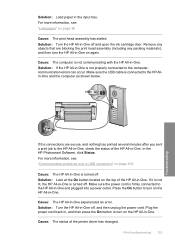
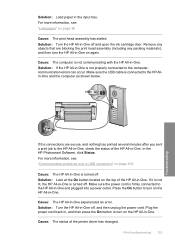
...Load paper" on the top of the printer driver has changed. Solution: If the...Allin-One and the computer as shown below. Remove any objects that are secure, and nothing has...to the computer, communication errors can occur. In the HP Photosmart Software, click Status. For more information, see : "Communication...page 36
Cause: The print head assembly has stalled.
Cause: The HP All-in -...
User Manual - Page 137
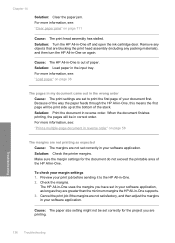
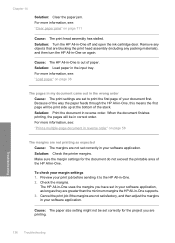
...adjust the margins in -One on page 111
Cause: The print head assembly has stalled. To check your print job before sending it... again. Solution: Turn the HP All-in correct order.
Check the margins. Remove any objects that are not set to the HP All-in your software application...are blocking the print head assembly (including any packing materials), and then turn the HP All...
User Manual - Page 167
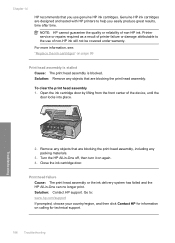
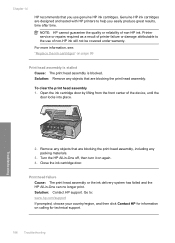
... print. Chapter 14
HP recommends that are designed and tested with HP printers to help you use of printer failure or damage attributable to : www.hp.com/support If prompted, ...head assembly.
Go to the use genuine HP ink cartridges.
NOTE: HP cannot guarantee the quality or reliability of the device, until the
door locks into place. Remove any objects that are blocking the print head...
User Manual - Page 174
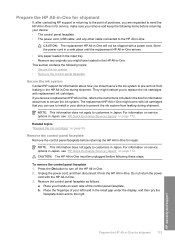
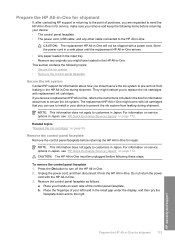
... are requested to send the HP All-in-One in for service, make sure you remove and keep the following items before returning your device: • The control panel faceplate • The power cord, USB cable, and...The HP All-in-One must be shipped with ink cartridges that you can use to install in your device to the HP All-in-One
CAUTION: The replacement HP All-in-One will not be unplugged before...
User Manual - Page 177
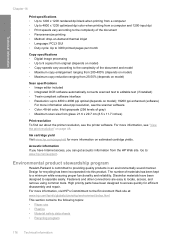
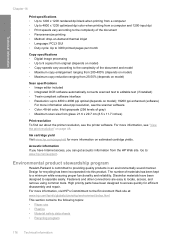
...color, 8-bit grayscale (256 levels of gray) • Maximum scan size from glass: 21.6 x 29.7 cm (8.5 x 11.7 inches)
Print resolution To find out about the printer...Panorama-size printing • Method: drop-on-demand thermal inkjet • Language: PCL3 GUI • Duty cycle: Up...-Packard is committed to locate, access, and remove using common tools.
Acoustic information If you have...
User Manual - Page 186
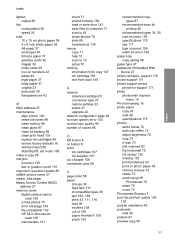
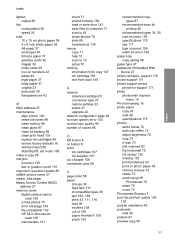
... photo photosmart express
menu 10 Photo browsing 16 photo paper
copy 87 load 38 specifications 175 photos add a frame 72 add color effect... maintenance
align printer 102 check ink levels 98 clean exterior 98 clean glass 97 clean lid backing 98 clean print head 103 replace ...-on photo paper 53 remove red-eye 72 rotate 73 send using HP
Photosmart 70 share 70 zoom 73 Photosmart Express 7 poor fax ...
User Manual - Page 187
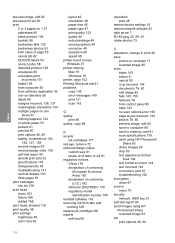
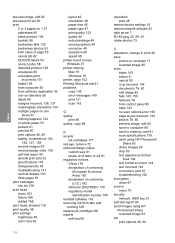
...head, blocked 116 print quality 48 print settings brightness 49 color tone 49
layout 49 orientation 49 paper size 46 paper type 47 print quality 123 quality 48 reduce/enlarge 49 resizing options 49 resolution 48 saturation 49 speed 48 printer found screen, Windows 21 printer...number 180 reinstall software 118 removing ink from skin and clothing... 176 send using HP Photosmart
Share 83 share images ...
Similar Questions
How Do I Disassemble An Hp Photosmart C6280 All-in-one Printer?
(Posted by rad999lin 9 years ago)
Remove Printer Head From Hp Officejet 4620
(Posted by 4xmeister 9 years ago)
How To Take Out The Print Head Photosmart C6280
(Posted by cdcronald 10 years ago)
Photosmart C6280 All-in-one Printer
My Photosmart C6280 printer prints out only blank pages. How can I fix it
My Photosmart C6280 printer prints out only blank pages. How can I fix it
(Posted by faydavid2000 10 years ago)

