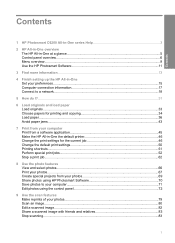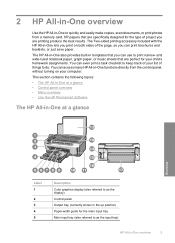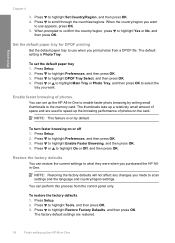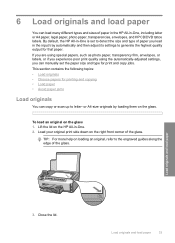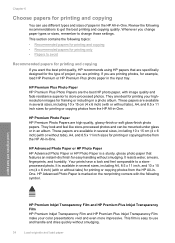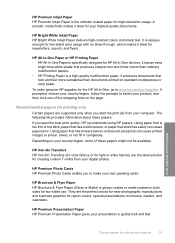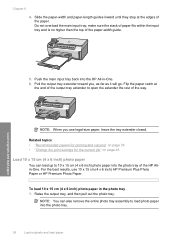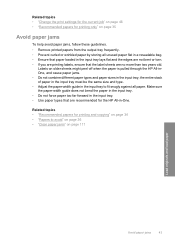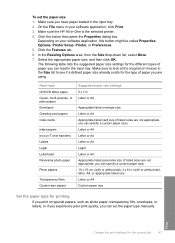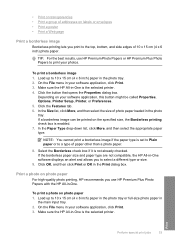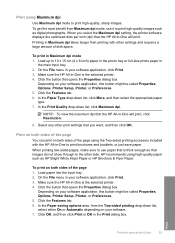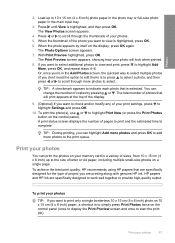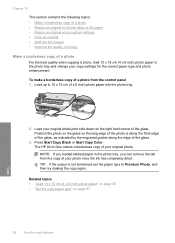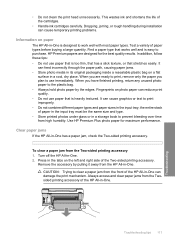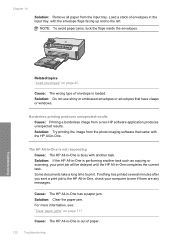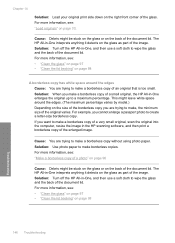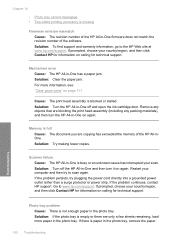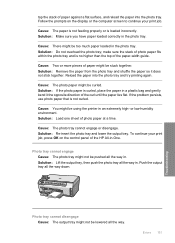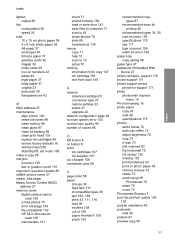HP C6280 Support Question
Find answers below for this question about HP C6280 - Photosmart All-in-One Color Inkjet.Need a HP C6280 manual? We have 1 online manual for this item!
Question posted by DorothyRowlinson on August 14th, 2012
My Hp C6180 Jams (paper)when I Try To Print A Photo On 4 X 6 Hp Everyday Photo P
The person who posted this question about this HP product did not include a detailed explanation. Please use the "Request More Information" button to the right if more details would help you to answer this question.
Current Answers
Related HP C6280 Manual Pages
Similar Questions
Hp Photosmart C6280 Won't Pick Up Photo Paper To Print
(Posted by mriRUGG 10 years ago)
Hp Photosmart C6280 Will Not Print Black
(Posted by rctijNella6 10 years ago)
How Do I Choose 4x6 Paper To Print Photo?
I don't know how to choose different sized photo copies. I want to print 4x6 inch photos.
I don't know how to choose different sized photo copies. I want to print 4x6 inch photos.
(Posted by delbellocarolyn 10 years ago)
Cannot Get Printer To Work/feed 4 X 6 Paper To Print Photos. Is It Capable
(Posted by dmcqueenrose 11 years ago)
Where Is The Out Put Tray Located And How Do I Lower It? Ughhh
I am trying to print a photo on my HP C6280 and it keeps telling me to "lift output tray up and veri...
I am trying to print a photo on my HP C6280 and it keeps telling me to "lift output tray up and veri...
(Posted by tesuquegolfer 13 years ago)