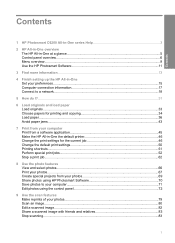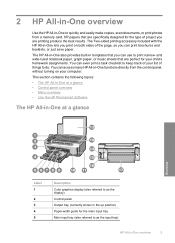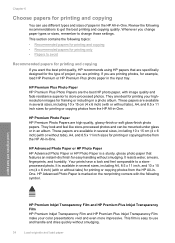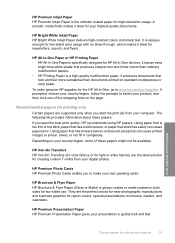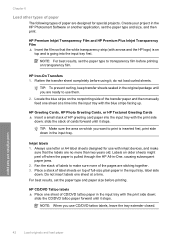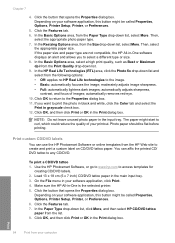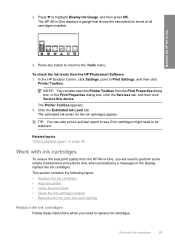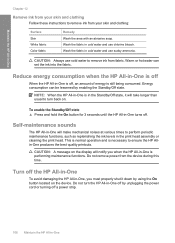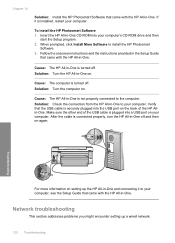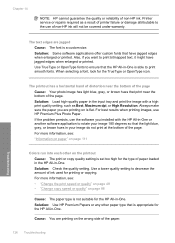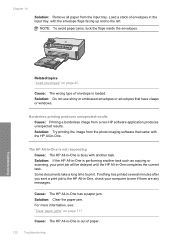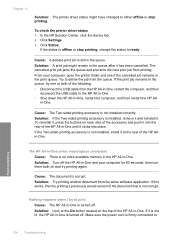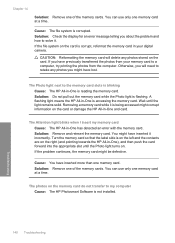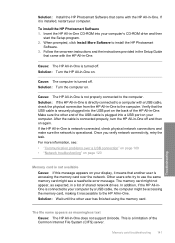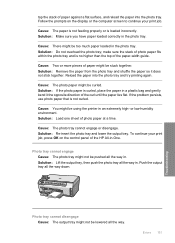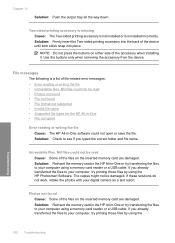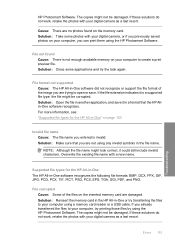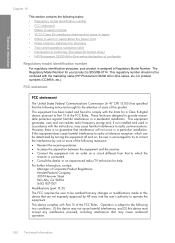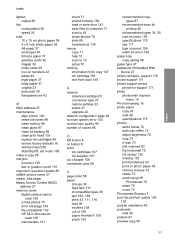HP C6280 Support Question
Find answers below for this question about HP C6280 - Photosmart All-in-One Color Inkjet.Need a HP C6280 manual? We have 1 online manual for this item!
Question posted by tesuquegolfer on May 8th, 2011
Where Is The Out Put Tray Located And How Do I Lower It? Ughhh
I am trying to print a photo on my HP C6280 and it keeps telling me to "lift output tray up and verify the photo tray is pushed in until it stops. How do i print photos???
Current Answers
Related HP C6280 Manual Pages
Similar Questions
Why Does My Hp Printer Keep Telling Me Output Tray Is Closed
(Posted by randemi 9 years ago)
Is The Hp Photosmart C6280 All-in-one Compatible With Windows 7 64-bit
(Posted by saeejerse 10 years ago)
Photosmart C6280 All-in-one Printer
My Photosmart C6280 printer prints out only blank pages. How can I fix it
My Photosmart C6280 printer prints out only blank pages. How can I fix it
(Posted by faydavid2000 10 years ago)
Hp 'photosmart' 7510 Wont Print From Photo Paper. Says Load Paper In Main Tray.
I'm printing form a mac
I'm printing form a mac
(Posted by coogankim 11 years ago)
How Do U Do A Factory Reset On An Hp Photosmart C6280?thanks
I keep getting "photo tray problem..." message when turning on printer.it wont go away.did a hard po...
I keep getting "photo tray problem..." message when turning on printer.it wont go away.did a hard po...
(Posted by robcrazee 11 years ago)