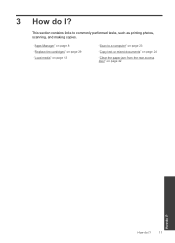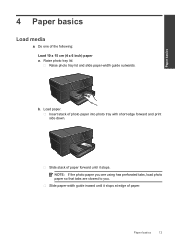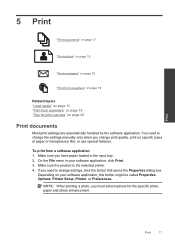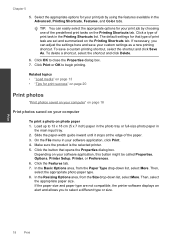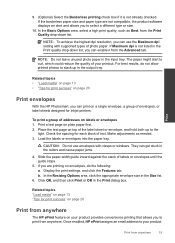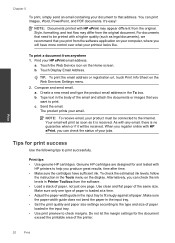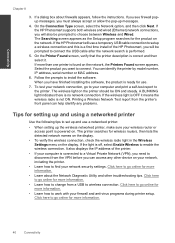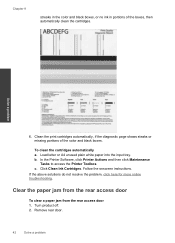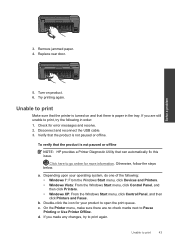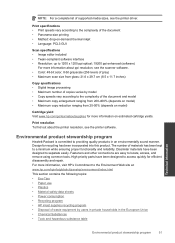HP Photosmart Plus e-All-in-One Printer - B210 Support Question
Find answers below for this question about HP Photosmart Plus e-All-in-One Printer - B210.Need a HP Photosmart Plus e-All-in-One Printer - B210 manual? We have 2 online manuals for this item!
Question posted by dmcqueenrose on February 28th, 2013
Cannot Get Printer To Work/feed 4 X 6 Paper To Print Photos. Is It Capable
Current Answers
Answer #1: Posted by tintinb on March 1st, 2013 5:53 PM
- A4, A5, A6, B5, B6, B7, C5, C6, B5 (JIS), B6 (JIS), B7 (JIS); Photo tray: 100 x 148 mm, A6, B6, B7, C6, B7 (JIS)
Read the full information here:
https://www.hp.com/de-de/home.html
You can still print in 4 x 6 paper size as long as you modify the setttings in the Microsoft Word application.
Read the user's manual here for more information.
http://www.helpowl.com/manuals/HP/PhotosmartPluseAllinOnePrinterB210/66793
If you have more questions, please don't hesitate to ask here at HelpOwl. Experts here are always willing to answer your questions to the best of our knowledge and expertise.
Regards,
Tintin
Related HP Photosmart Plus e-All-in-One Printer - B210 Manual Pages
Similar Questions
tray