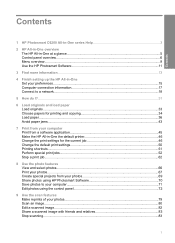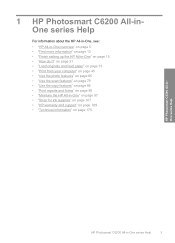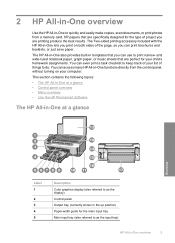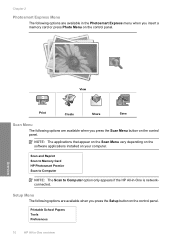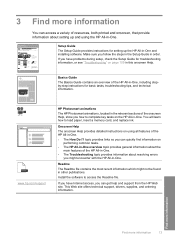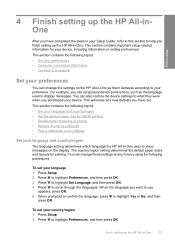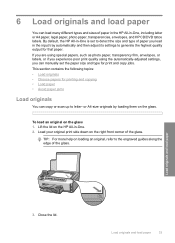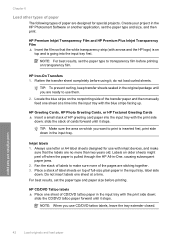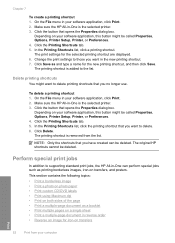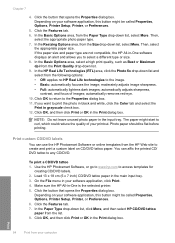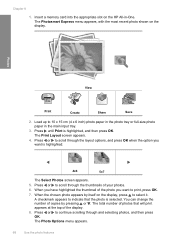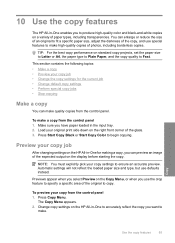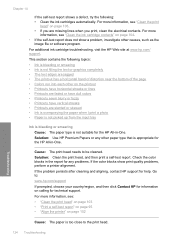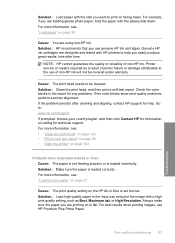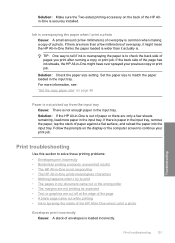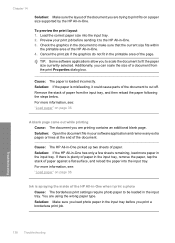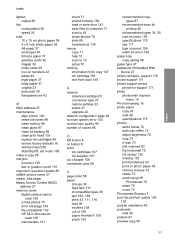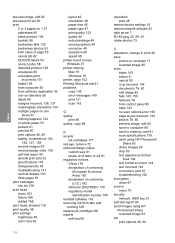HP C6280 Support Question
Find answers below for this question about HP C6280 - Photosmart All-in-One Color Inkjet.Need a HP C6280 manual? We have 1 online manual for this item!
Question posted by mriRUGG on February 9th, 2014
Hp Photosmart C6280 Won't Pick Up Photo Paper To Print
The person who posted this question about this HP product did not include a detailed explanation. Please use the "Request More Information" button to the right if more details would help you to answer this question.
Current Answers
Related HP C6280 Manual Pages
Similar Questions
Is The Hp Photosmart C6280 All-in-one Compatible With Windows 7 64-bit
(Posted by saeejerse 9 years ago)
How To Reprint On My Hp Photosmart C6280
(Posted by sharguru 10 years ago)
How Do U Do A Factory Reset On An Hp Photosmart C6280?thanks
I keep getting "photo tray problem..." message when turning on printer.it wont go away.did a hard po...
I keep getting "photo tray problem..." message when turning on printer.it wont go away.did a hard po...
(Posted by robcrazee 11 years ago)