HP C6180 Support Question
Find answers below for this question about HP C6180 - Photosmart All-in-One Color Inkjet.Need a HP C6180 manual? We have 2 online manuals for this item!
Question posted by aogradebi on November 21st, 2013
How To Remove C6180 Print Heads
The person who posted this question about this HP product did not include a detailed explanation. Please use the "Request More Information" button to the right if more details would help you to answer this question.
Current Answers
There are currently no answers that have been posted for this question.
Be the first to post an answer! Remember that you can earn up to 1,100 points for every answer you submit. The better the quality of your answer, the better chance it has to be accepted.
Be the first to post an answer! Remember that you can earn up to 1,100 points for every answer you submit. The better the quality of your answer, the better chance it has to be accepted.
Related HP C6180 Manual Pages
Setup Guide - Page 1


... CD
This CD may differ.
You can adjust the height of the device. USB cable users: Do not connect the USB cable until step A2.
2 Remove all tape and lift display
a
b
3
Locate components
HP Photosmart C6100 All-in-One series Basics Guide
a Remove all tape and protective film from the lid and from...
Setup Guide - Page 4


11 Lift latches inside of the device
a
a Squeeze the bottom of the color ink cartridges.
a Push the black ink cartridge in the print head assembly at first-time setup. b Repeat with each of each latch is specially formulated to mix with the printer. Note: Use only the ink ...
Setup Guide - Page 16


... photo on the color graphics display. For additional help, see the User Guide and online help. 18 Print a 4 x 6 inch photo
a
a Insert the memory card from memory cards, and other features, see www.hp.com/support.
© Copyright 2006 Hewlett-Packard Development Company, L.P.
*Q8191-90268* *Q8191-90268*
Q8191-90268 The Photosmart Express menu appears...
Basics Guide - Page 6


... can print a range of the HP Photosmart software that came with memory card slots and a front USB port that allows printing. Print photos
... with a USB cable, you to print or edit photos from a memory card or storage device without turning on your computer. From ...lightness/darkness on the faxes you to produce high-quality color and black-and-white copies on a variety of features and...
Basics Guide - Page 9


... select a topic to the device.
If no photos are already in -One overview
Chapter 1
Label 1 2 3 4 5
6 7 8
9 10 11
12 13 14
15 16
17 18
19
Name and Description
Color graphics display (also referred to the highlighted destination. From the idle state, pressing the Print Photos button launches the Photosmart Express menu. If you press...
Basics Guide - Page 10


Features include color effects, photo brightness, frames, and red-eye removal. Reprints: Scans a photo and prints it. Zoom In: Zooms in to adjust the crop box when printing.
See the display for printing, saving, editing, and sharing photos.
Basics Guide
7 By default, this button to enlarge the image on the display.
Photosmart Express: Launches the Photosmart Express menu...
Basics Guide - Page 63
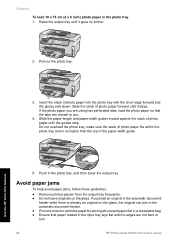
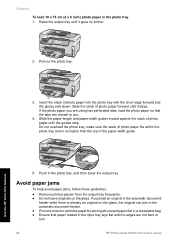
... on the glass. Avoid paper jams
To help avoid paper jams, follow these guidelines. ● Remove printed papers from the output tray frequently. ● Do not leave originals on the glass, the original... paper flat in a resealable bag. ● Ensure that the tabs are not bent or torn.
60
HP Photosmart C6100 All-in -One features
5. Chapter 4 To load 10 x 15 cm (4 x 6 inch) photo ...
Basics Guide - Page 64


...Color to a computer ● Make reprints of paper in the input tray must also be installed and running on your photos ● Scan an original to a memory card or storage device...Load your computer or from your original print side down in the input tray;
● If you are printing labels, ensure that the label sheets...Photosmart Software.
● Scan an original to begin copying.
Basics Guide - Page 70
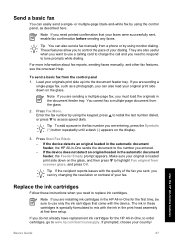
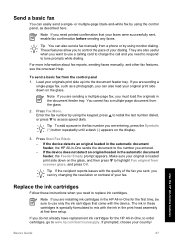
... the HP All-in the print head assembly at first-time setup.
For more information about fax reports, sending faxes manually, and other fax features, see the onscreen Help.
Press Start Fax Black.
- Make sure your original is specially formulated to mix with the device. Note If you need printed confirmation that came with...
Basics Guide - Page 73


...aligns when ink cartridges are replacing. 8. You might also want to dust the exterior of color.
Chapter 4
7. If print quality problems persist after aligning the printer, try the alignment again. Press to highlight Tools...9679; Clean the exterior
70
HP Photosmart C6100 All-in-One series
Use the HP All-in -One prints a test page, aligns the print head, and calibrates the printer.
Basics Guide - Page 79


...faxing, you must reset the language settings. Remove any time from the Preferences menu. Solution ... faxes, or both.
76
HP Photosmart C6100 All-in the device.
Press to highlight Yes or No...about a paper jam or a blocked print head assembly Solution If either a paper jam or blocked print head assembly error message appears on the display...example, colored paper, paper with one or more of the...
Basics Guide - Page 93
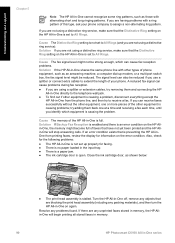
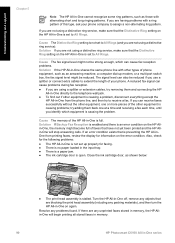
..., try removing them back one or more pieces of phone equipment, such as an answering machine, a computer dial-up properly for faxing. ● There is no paper loaded in the input tray. ● There is a paper jam. ● The ink cartridge door is causing problems; If you are blocking the print head assembly...
Basics Guide - Page 94
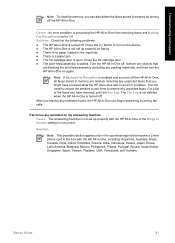
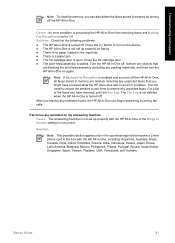
...up properly for the following problems: ● The HP All-in memory are blocking the print head assembly (including any packing materials), and then turn on my answering machine Cause The answering ... device. ● The HP All-in-One is turned off . Basics Guide
91 Close the ink cartridge door. ● The print head assembly is turned off . For a list of the faxes you turn off , remove...
Basics Guide - Page 104


... not remove the ink cartridges from the print head assembly. ● Clean the print head when you notice a significant decrease in -One cannot continue printing until they are likely to install. Information on the control panel. Do not turn off a
power strip or unplugging the power cord from the control panel. Solution If you have color or...
Basics Guide - Page 106
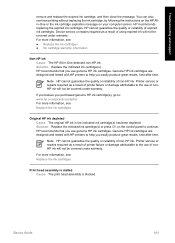
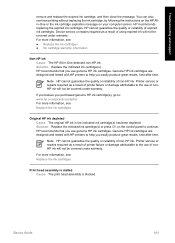
... information, see : Replace the ink cartridges
Print head assembly is stalled Cause The print head assembly is blocked. Genuine HP ink cartridges ... or reliability of expired ink cartridges. Basics Guide
103 Device service or repairs required as a result of printer failure...ink in -One detected non-HP ink. Troubleshooting and support
remove and replace the expired ink cartridge, and then close the...
Basics Guide - Page 107


... blocking the print head assembly. Remove any packing materials.
3. Print head failure Cause The print head assembly or the ink delivery system has failed and the HP All-in the input tray. Load unused plain white letter or A4 paper into place.
2. If the alignment fails again, you align the printer, the alignment might have color or photo...
Basics Guide - Page 108
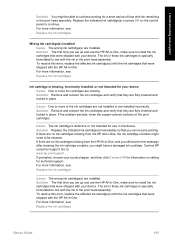
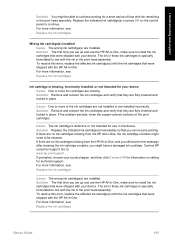
... time with your device. For more information, see : Replace the ink cartridges
Basics Guide
105 Solution Remove and reinsert the ink cartridges and verify that were shipped with the ink in place. Solution Replace the indicated ink cartridge(s) immediately so that they are fully inserted and locked in the print head assembly. The ink...
Basics Guide - Page 114
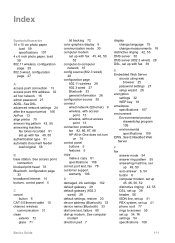
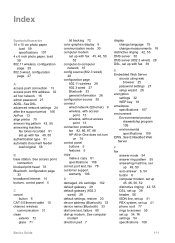
...answer 55 set up modem. See access point
connection blocked print head 76 Bluetooth, configuration page
33 broadband Internet 14 buttons, ...
communication 31 clean
exterior 72 glass 71
lid backing 72 color graphics display 6 communication mode 30 computer modem
set up ...802.3
wired) 28 default settings, restore 23 device address (Bluetooth) 33 device name (Bluetooth) 33 dial tone test, failure ...
Basics Guide - Page 115


... period period for support 106 photo paper load 59 specifications 107 Photosmart Express 7 physical specifications 108 power specifications 108 print from software application
65 specifications 107 print head failure 104 stalled 103 print head, blocked 76 printer found screen, Windows 12 printer, align 70
112
HP Photosmart C6100 All-in-One series test failed 77 test setup...
Basics Guide - Page 116
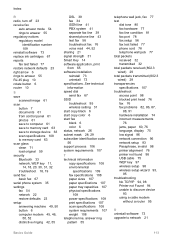
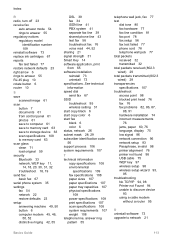
...computer 61 save to memory card 63 save to storage device 63 scan specifications 108 to network 21
Basics Guide
113...95 wireless setting 31 start copy black 6 start copy color 6 start fax black 6 color 6 status, network 26 subnet mask 28, 29 ...(802.3 wired) 29 transparencies specifications 107 troubleshoot access point 98 blocked print head 76 fax 76 fax problems 82, 86, 87,
88, 91 hardware...
Similar Questions
How To Print A Configuration Page For Hp C6180
(Posted by alhollitt 9 years ago)
Hp C6180 Inkjet Won't Pull Paper To Print
(Posted by Sarahvuv 10 years ago)
How To Clean Hp C6180 Print Head Assembly
(Posted by albaby 10 years ago)

