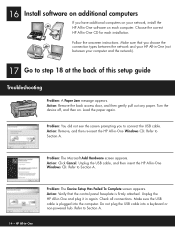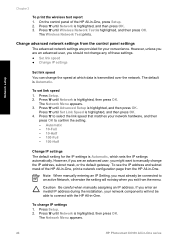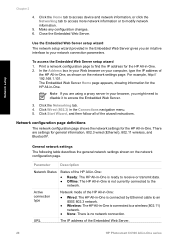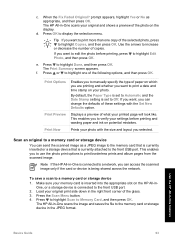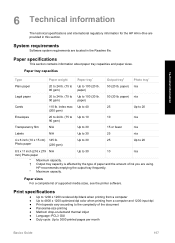HP C6180 Support Question
Find answers below for this question about HP C6180 - Photosmart All-in-One Color Inkjet.Need a HP C6180 manual? We have 2 online manuals for this item!
Question posted by alhollitt on August 3rd, 2014
How To Print A Configuration Page For Hp C6180
The person who posted this question about this HP product did not include a detailed explanation. Please use the "Request More Information" button to the right if more details would help you to answer this question.
Current Answers
Answer #1: Posted by waelsaidani1 on August 3rd, 2014 1:22 PM
To view and print the network settings
1. On the control panel of the HP All-in-One, press Setup.
2. Press until Network is highlighted, and then press OK.
The Network Menu appears.
3. Press until View Network Settings is highlighted, and then press OK.
The View Network Settings Menu appears.
4. Do one of the following:
– To display wired network settings, press until Display Wired Summary
is highlighted, and then press OK.
This displays a summary of the wired (Ethernet) network settings.
– To display wireless network settings, press until Display Wireless
Summary is highlighted, and then press OK.
This displays a summary of the wireless network settings.
– To print the network configuration page, press until Print Network
Configuration Page is highlighted, and then press OK.
This prints the network configuration page.
1. On the control panel of the HP All-in-One, press Setup.
2. Press until Network is highlighted, and then press OK.
The Network Menu appears.
3. Press until View Network Settings is highlighted, and then press OK.
The View Network Settings Menu appears.
4. Do one of the following:
– To display wired network settings, press until Display Wired Summary
is highlighted, and then press OK.
This displays a summary of the wired (Ethernet) network settings.
– To display wireless network settings, press until Display Wireless
Summary is highlighted, and then press OK.
This displays a summary of the wireless network settings.
– To print the network configuration page, press until Print Network
Configuration Page is highlighted, and then press OK.
This prints the network configuration page.
Related HP C6180 Manual Pages
Similar Questions
Hp C6180 Inkjet Won't Pull Paper To Print
(Posted by Sarahvuv 10 years ago)
Windows Mail Cannot Print On Hp C6180 Series
(Posted by Tajg 10 years ago)
Can You Cancel Printing On Hp D110 Photosmart Printer From Computer
(Posted by arifkawolf 10 years ago)
Fax In Memory How Do U Print It In Hp C6180
(Posted by consude 10 years ago)