HP C6180 Support Question
Find answers below for this question about HP C6180 - Photosmart All-in-One Color Inkjet.Need a HP C6180 manual? We have 2 online manuals for this item!
Question posted by albaby on January 4th, 2014
How To Clean Hp C6180 Print Head Assembly
The person who posted this question about this HP product did not include a detailed explanation. Please use the "Request More Information" button to the right if more details would help you to answer this question.
Current Answers
There are currently no answers that have been posted for this question.
Be the first to post an answer! Remember that you can earn up to 1,100 points for every answer you submit. The better the quality of your answer, the better chance it has to be accepted.
Be the first to post an answer! Remember that you can earn up to 1,100 points for every answer you submit. The better the quality of your answer, the better chance it has to be accepted.
Related HP C6180 Manual Pages
Setup Guide - Page 4


... ink in the print head assembly at first-time setup.
b Repeat with each latch is specially formulated to the first slot on the print carriage. b
c Make sure each of the color ink cartridges.
Note: Use only the ink cartridges that came with the ink in these cartridges is secure.
c
4 • HP All-in to...
Setup Guide - Page 15


... your LAN card is set up a wireless connection through C3. • See the Basics Guide for more details and troubleshooting information. HP Photosmart C6100 All-in -One. • Make sure your color graphics display for Network Setup. Action: For information on . • Try temporarily disconnecting your network is likely that you do not...
Setup Guide - Page 16


... from your photo. If you could use the Reprint button to print your camera into the
appropriate memory card slot and press the Photosmart
Express button. The Photosmart Express menu appears on the display, you are looking at a photo on the color graphics display. b Press OK to view the desired photo. d
Tip: You could...
Basics Guide - Page 4


...-in-One at a glance 4 Control panel features 5 Use the HP Photosmart software 7 Find more information 8 Access the onscreen Help 8
2 Network setup...9 Wired network... copy...61 Scan an image...61 Print 10 x 15 cm (4 x 6 inch) photos 64 Print from a software application 65 Send a basic fax...67 Replace the ink cartridges 67 Align the printer...70 Clean the HP All-in-One 70
5 Troubleshooting ...
Basics Guide - Page 6


... pictures into an electronic format for your computer
The HP All-in -One enables you to produce high-quality color and black-and-white copies on transfers, and posters. Copy
The HP All-in -One can print a range of the HP Photosmart software that enable you to print or edit photos from your computer. You can use...
Basics Guide - Page 9


... job to the device. Space and #:...Color: Starts a color copy.
On: Turns the HP All-in-One on the display. To completely remove power, turn the HP All-in-One off , a minimal amount of a copy or photo job.
Print Photos: Prints the photos selected on . Start Fax Color: Starts a color...HP Photosmart C6100 All-in-One series
From the idle state, pressing the Print Photos button launches the...
Basics Guide - Page 10


... options, such as saving, viewing, and sharing your photos. Photo Fix: Automatically adjusts a photo for viewing or printing when turned on the display.
Use the HP Photosmart software
You can use the HP Photosmart software (Windows) or the HP Photosmart Mac software (Mac) that you can also use this feature is turned on the display. OK: Selects...
Basics Guide - Page 69


... dialog box. The default settings for each option in your print job by choosing one of the predefined print tasks on the Printing Shortcuts tab. Use the HP All-in-One features
66
HP Photosmart C6100 All-in -One as the default printer, you to begin printing. Click Print to specify the paper size, orientation, and scaling. 3. Make...
Basics Guide - Page 70
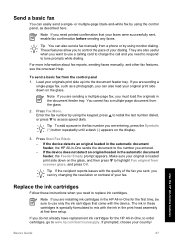
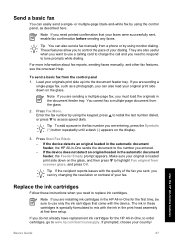
...you need to respond to mix with the device. Tip You can also load your original print side down on the glass, and then press to www.hp.com/learn/suresupply.
to redial the last ... the device does not detect an original loaded in these instructions when you can also send a fax manually from scanner glass, and press OK.
If you must load the originals in the print head assembly at ...
Basics Guide - Page 73


... 2 through any of the blocks of the HP All-in-One.
● Clean the glass ● Clean the lid backing ● Clean the exterior
70
HP Photosmart C6100 All-in-One series
Use the HP All-in -One prints a test page, aligns the print head, and calibrates the printer. If you still have colored paper loaded in -One
To ensure that...
Basics Guide - Page 79


...print head assembly Solution If either a paper jam or blocked print head assembly error message appears on the HP... or both.
76
HP Photosmart C6100 All-in ...HP All-in -One series Cause The HP All-in the device...HP Support. If prompted, choose your country/region, and then click Contact HP for example, colored paper, paper with each other obstructions. Press to www.hp.com/support.
If the HP...
Basics Guide - Page 93
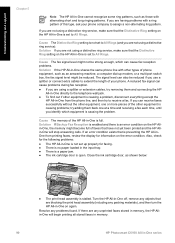
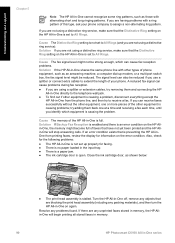
...distinctive ring service, make sure that have not yet been printed and the HP Allin-One will begin printing all stored faxes in memory.
90
HP Photosmart C6100 All-in -One from the phone line, and then... Ring setting on the HP All-in -One shares the same phone line with alternating short and long ringing patterns. If you are blocking the print head assembly (including any problems found...
Basics Guide - Page 94
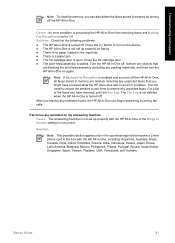
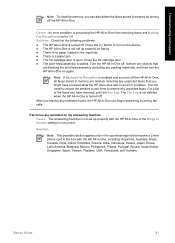
... the device. ● The HP All-in-One is set to Answer setting is turned off , remove any objects that you might have received, print the Fax Log.
You will need to contact the senders to ask them to turn off the HP All-in an error condition. Fax tones are blocking the print head assembly (including...
Basics Guide - Page 104


... support
4. The cover clicks when it , check for the HP All-in -One from the print head assembly. ● Clean the print head when you are replaced. If you notice a significant decrease in the input tray. Solution If you improperly turn off the device by turning off the HP All-in the automatic document feeder mechanism. Replace the ink...
Basics Guide - Page 106
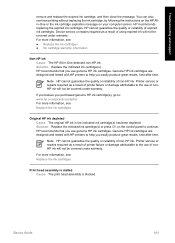
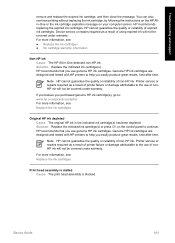
... will not be covered under warranty.
For more information, see : Replace the ink cartridges
Print head assembly is stalled Cause The print head assembly is blocked. You can also continue printing without replacing the ink cartridge, by following the instructions on the HP Allin-One or the ink cartridge expiration message on the control panel to help you...
Basics Guide - Page 107


... any objects that are blocking the print head assembly, including any objects that are blocking the print head assembly. Load unused plain white letter or A4 paper into place.
2. Open the ink cartridge door by lifting from the front center of ink.
104
HP Photosmart C6100 All-in -One can no longer print.
If the alignment fails again, you...
Basics Guide - Page 108
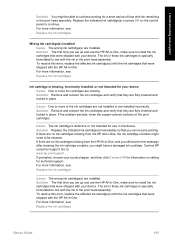
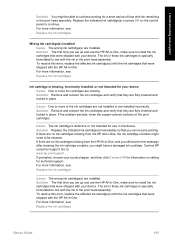
....
To resolve this message after cleaning the ink cartridge contacts, you set up and use the HP All-in the print head assembly. Contact HP customer support. The ink in these ink cartridges is specially formulated to mix with the ink in -One. Go to: www.hp.com/support If prompted, choose your device. For more information, see...
Basics Guide - Page 114
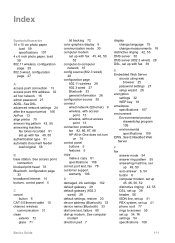
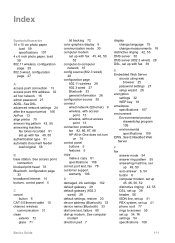
...access
point 13 wireless, without access
point 13 connection problems
fax 82, 86, 87, 88 HP All-in-One does not turn
on 74 control panel
buttons 5 features 5 copy make a ... print head 76 Bluetooth, configuration page
33 broadband Internet 14 buttons, control panel 5
C cancel
button 6 CAT-5 Ethernet cable 10 channel, wireless
communication 31 clean
exterior 72 glass 71
lid backing 72 color graphics...
Basics Guide - Page 115


...59
M MAC address 27, 29 maintenance
align printer 70 clean exterior 72 clean glass 71 clean lid backing 72 replace ink cartridges 67 make a copy...Photosmart Express 7 physical specifications 108 power specifications 108 print from software application
65 specifications 107 print head failure 104 stalled 103 print head, blocked 76 printer found screen, Windows 12 printer, align 70
112
HP Photosmart...
Basics Guide - Page 116
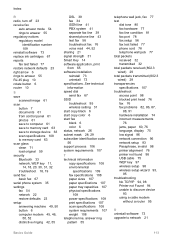
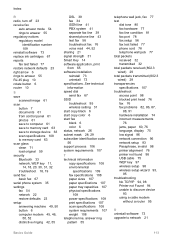
... wireless setting 31 start copy black 6 start copy color 6 start fax black 6 color 6 status, network 26 subnet mask 28, 29...802.3 wired) 29 transparencies specifications 107 troubleshoot access point 98 blocked print head 76 fax 76 fax problems 82, 86, 87,
88, 91 ... to discover device
93 using a cable modem
without a router 95
U uninstall software 73 upgrade to memory card 63 scan glass clean 71 load...
Similar Questions
How To Print A Configuration Page For Hp C6180
(Posted by alhollitt 9 years ago)
How To Clean Hp C7180 Print Head
(Posted by orSuej 10 years ago)
Fax In Memory How Do U Print It In Hp C6180
(Posted by consude 10 years ago)
How To Remove C6180 Print Heads
(Posted by aogradebi 10 years ago)
How To Clean Hp C8180 Print Heads Manually
(Posted by neMar 10 years ago)

