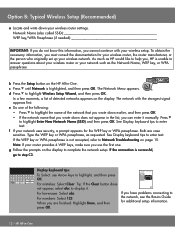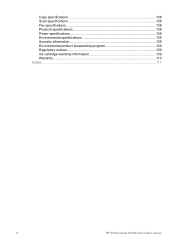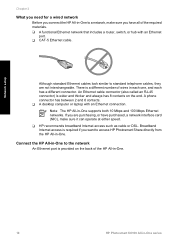HP C6180 Support Question
Find answers below for this question about HP C6180 - Photosmart All-in-One Color Inkjet.Need a HP C6180 manual? We have 2 online manuals for this item!
Question posted by celbrent on June 1st, 2014
Hp Photosmart C6180 Will Not Align
The person who posted this question about this HP product did not include a detailed explanation. Please use the "Request More Information" button to the right if more details would help you to answer this question.
Current Answers
Related HP C6180 Manual Pages
Similar Questions
Can The Hp F4240-deskjet All-intone Color Inkjet Use 61 Printer Cartridge
(Posted by lawrencemauppin 2 years ago)
My Hp Photosmart C6180 Printer Some Cattriages Appear To Be Missing
when i power on my printer it appear on the screen the some cattirages appear to be missing. i neeed...
when i power on my printer it appear on the screen the some cattirages appear to be missing. i neeed...
(Posted by solomonkleb87 10 years ago)
My Hp Photosmart C6180 All In One Printer Won't Align
(Posted by vooGapone 10 years ago)
New Hp Photosmart C7280all In One Is Great Except From The Time I Bought It At S
HP Photosmart C7280 makes a vertical line down middle of copies and faxes and has since it was new. ...
HP Photosmart C7280 makes a vertical line down middle of copies and faxes and has since it was new. ...
(Posted by berniceglaser 12 years ago)
Hp Photosmart C6180 All-in-one... Save Flash To Usb Flash Drive
how to save my Faxes to a usb flash drive and not having to print them out...
how to save my Faxes to a usb flash drive and not having to print them out...
(Posted by tsaltmarsh 13 years ago)