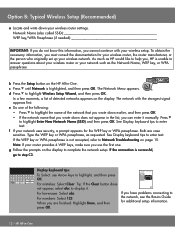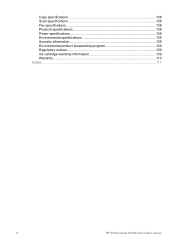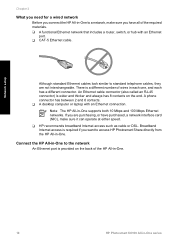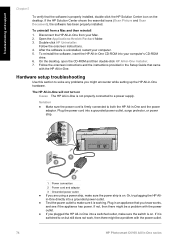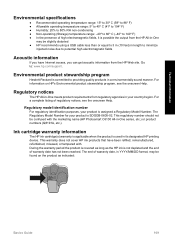HP C6180 Support Question
Find answers below for this question about HP C6180 - Photosmart All-in-One Color Inkjet.Need a HP C6180 manual? We have 2 online manuals for this item!
Question posted by tsaltmarsh on April 23rd, 2011
Hp Photosmart C6180 All-in-one... Save Flash To Usb Flash Drive
how to save my Faxes to a usb flash drive and not having to print them out...
Current Answers
Related HP C6180 Manual Pages
Similar Questions
My Hp Photosmart C6180 Printer Some Cattriages Appear To Be Missing
when i power on my printer it appear on the screen the some cattirages appear to be missing. i neeed...
when i power on my printer it appear on the screen the some cattirages appear to be missing. i neeed...
(Posted by solomonkleb87 10 years ago)
My Hp Photosmart 7520 On Wireless Comcast Network Will Not Print From Word
my printer will print emails and from the web and from my iphone wirelessly, but will not print from...
my printer will print emails and from the web and from my iphone wirelessly, but will not print from...
(Posted by cathita 10 years ago)
Hp Photosmart 7510 Has 2 Lines On Page When Printing Double Sided Copies
(Posted by dmcKeepM 10 years ago)
How To Replace Hp Photosmart C6180 Wireless Card
(Posted by gstjk 10 years ago)
I Need To Uninstall Hp Photosmart C6180 All In One
(Posted by abramovichdaniel 12 years ago)