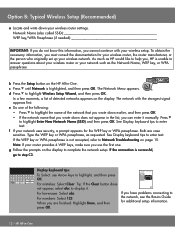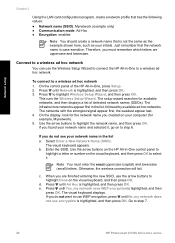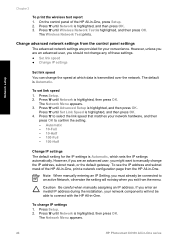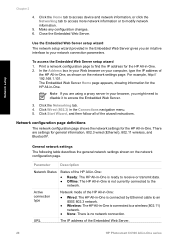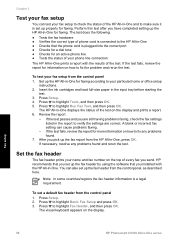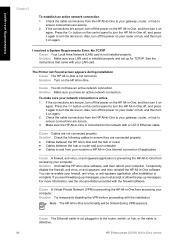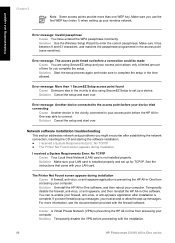HP C6180 Support Question
Find answers below for this question about HP C6180 - Photosmart All-in-One Color Inkjet.Need a HP C6180 manual? We have 2 online manuals for this item!
Question posted by solomonkleb87 on February 9th, 2014
My Hp Photosmart C6180 Printer Some Cattriages Appear To Be Missing
when i power on my printer it appear on the screen the some cattirages appear to be missing. i neeed your help
Current Answers
Answer #1: Posted by TommyKervz on February 9th, 2014 4:53 AM
Hi. Solution Complete these steps in the order presented to resolve the problem. It might not be necessary to complete all of the steps. NOTE:The printer will not operate unless all six ink cartridges are installed. Also, HP cannot guarantee the quality of refilled or remanufactured ink cartridges. Step one: Reset the printer CAUTION:Do not perform any other type of reset on the printer before the ink initialization process has been completed.
- Without turning the power off, remove the power cord from the back of the printer and from the wall socket.
- Wait 30 seconds and reconnect the power cord to the printer and to the wall socket. Turn the unit on if it is not already turned on.
- Check the printer for the error message. If the error message continues, go to the next step.
- Lift the top cover. Figure 1: Lifting the top cover
- Locate the ink cartridge indicated in the error message. Squeeze the gray tab below the cartridge slot to release the latch and then lift the latch. Figure 2: Unlatching the cartridge 1 - Black cartridge 2 - Color cartridges
- Remove the cartridge indicated in the error message. Figure 3: Removing the cartridge
- Gather the following cleaning materials:
- Distilled, filtered, or bottled water. Do not use tap water, alcohol, or platen cleaners.
- Lint-free cloth or swab. Eyeglass wipes and coffee filters work well.
- Lightly moisten the swab or cloth and squeeze out the excess moisture.
- Holding the cartridge by its handle, wipe the copper contacts. Figure 4: Wiping the contacts 1 - Copper contacts
- Replace the cartridge and then close the latch and the printer top cover.
- Check the printer for the error message. If the error message continues, go to the next step. NOTE:The printer might take up to 15 seconds to clear the error and recognize the cartridge after closing the cover.
Related HP C6180 Manual Pages
Similar Questions
Will Hp Photosmart C6180 Airprint
(Posted by tandlshan 9 years ago)
My Hp Photosmart C6180 All In One Printer Won't Align
(Posted by vooGapone 10 years ago)
How To Disassemble Hp Photosmart C6180
(Posted by mtpmgra 10 years ago)
Can I Fax With My Hp Photosmart 5510d Printer?
can i fax with my HP Photosmart 5510d printer?
can i fax with my HP Photosmart 5510d printer?
(Posted by joseeleveille 11 years ago)
Hp Photosmart 7510 Power Cord Request
Can you please let me know where I can find an HP 7510 Photo Smart power cord adapter? My dog chewed...
Can you please let me know where I can find an HP 7510 Photo Smart power cord adapter? My dog chewed...
(Posted by dianasterling25 11 years ago)