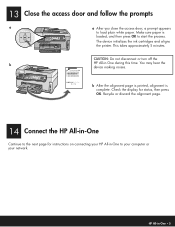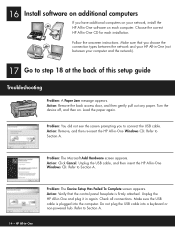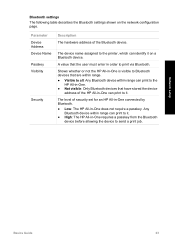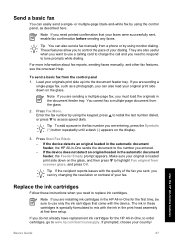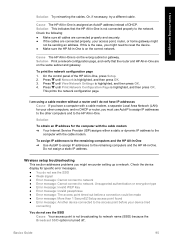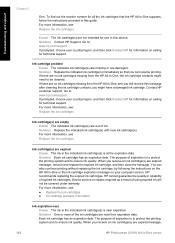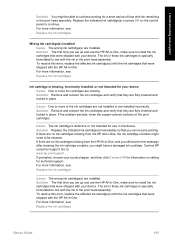HP C6180 Support Question
Find answers below for this question about HP C6180 - Photosmart All-in-One Color Inkjet.Need a HP C6180 manual? We have 2 online manuals for this item!
Question posted by skiers5152 on December 19th, 2010
What Is The Device Door? After Installing New Cartridge The Message That It
was open appeared. Can't correct to proceed with printing
Current Answers
Related HP C6180 Manual Pages
Similar Questions
How To Reset C6180 Hp Photosmart Cartridge Expired
(Posted by telkaz6 9 years ago)
Photosmart C6180 Keeps Uninstalling Can Only Install As Bluetooth
(Posted by heeybe 9 years ago)
My Hp Photosmart C6180 Printer Some Cattriages Appear To Be Missing
when i power on my printer it appear on the screen the some cattirages appear to be missing. i neeed...
when i power on my printer it appear on the screen the some cattirages appear to be missing. i neeed...
(Posted by solomonkleb87 10 years ago)
Hp Deskjet F4480 Installed New Cartridge Cannot Print Color
(Posted by cj098bo 10 years ago)
My Printer Prints Black And White But Not Color After Installing New Cartridges.
How can I get my printer to print color? Cartridge is new and installed properly. I've cleaned the c...
How can I get my printer to print color? Cartridge is new and installed properly. I've cleaned the c...
(Posted by cumminsellie 12 years ago)