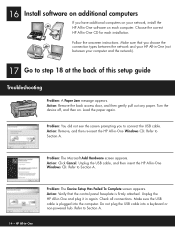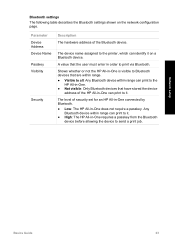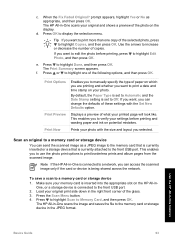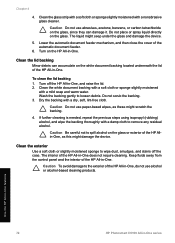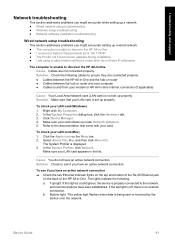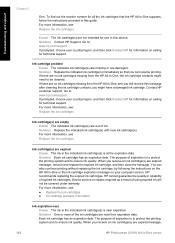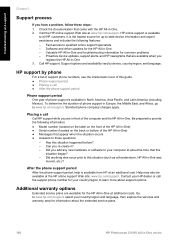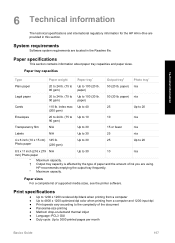HP C6180 Support Question
Find answers below for this question about HP C6180 - Photosmart All-in-One Color Inkjet.Need a HP C6180 manual? We have 2 online manuals for this item!
Question posted by msilva3914 on February 28th, 2012
Repair Locations
What and where are the locations in Maine to repair the HP Photosmart C6180 All-In-One printer? I tried the recommended home repair but would like a double-check with a local repair person.
Current Answers
Related HP C6180 Manual Pages
Similar Questions
My Hp Photosmart C6180 Printer Some Cattriages Appear To Be Missing
when i power on my printer it appear on the screen the some cattirages appear to be missing. i neeed...
when i power on my printer it appear on the screen the some cattirages appear to be missing. i neeed...
(Posted by solomonkleb87 10 years ago)
How To Locate Photosmart Printer 5510 On Home Network
(Posted by riderajakr 10 years ago)
Hp C6180 Printer Will Not Feed Paper
printer will not feed paper throgh machine to be printed
printer will not feed paper throgh machine to be printed
(Posted by dloco 11 years ago)
Is The Hp C6180 Printer Compatible With Airprint
(Posted by AndreBursaux 12 years ago)