HP C5580 Support Question
Find answers below for this question about HP C5580 - Photosmart All-in-One Color Inkjet.Need a HP C5580 manual? We have 2 online manuals for this item!
Question posted by johdt on April 17th, 2014
How To Reset C5580
The person who posted this question about this HP product did not include a detailed explanation. Please use the "Request More Information" button to the right if more details would help you to answer this question.
Current Answers
There are currently no answers that have been posted for this question.
Be the first to post an answer! Remember that you can earn up to 1,100 points for every answer you submit. The better the quality of your answer, the better chance it has to be accepted.
Be the first to post an answer! Remember that you can earn up to 1,100 points for every answer you submit. The better the quality of your answer, the better chance it has to be accepted.
Related HP C5580 Manual Pages
User Guide - Page 4


...Scan Menu...13 Setup Menu...13 Help Menu...13 Enter text using the visual keyboard 14 Use the HP Photosmart Software 14
3 Find more information...17
4 Finish setting up the HP All-in-One Set your ...Set the energy save mode 21 Set the paper tray for printing from a Bluetooth device 21 Restore the factory defaults 21 Play a slideshow on the display 22 Connect to a computer...23 Connect ...
User Guide - Page 9
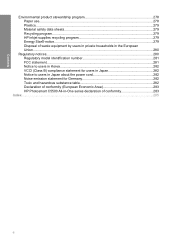
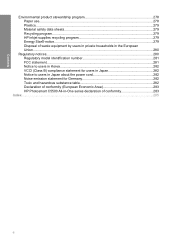
...stewardship program 278 Paper use...278 Plastics...279 Material safety data sheets 279 Recycling program...279 HP inkjet supplies recycling program 279 Energy Star® notice...279 Disposal of waste equipment by users in ... and hazardous substance table 282 Declaration of conformity (European Economic Area 283 HP Photosmart C5500 All-in-One series declaration of conformity 283
Index...285
6
User Guide - Page 12


...documents or photos from your computer, print photos directly from a memory card or storage device, scan documents or photos, make copies, or print directly on the surface of ...8226; Enter text using the visual keyboard • Use the HP Photosmart Software
The HP All-in-One at a glance
Overview
Label Description
1
Color graphics display (also referred to as the display)
2
Control panel
...
User Guide - Page 17


..., and then press
OK. • To enter symbols, select the .@! Use the HP Photosmart Software
The HP Photosmart Software provides a fast and easy way to select it. Overview
14
HP All-in-One ...overview
After you are setting up the Bluetooth device name.
To enter text using the...
User Guide - Page 29
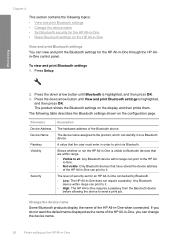
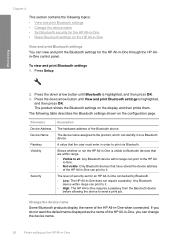
... Bluetooth is highlighted, and then press OK. 3. The following topics: • View and print Bluetooth settings • Change the device name • Set Bluetooth security for the HP All-in-One • Reset Bluetooth settings on the HP All-in-One
View and print Bluetooth settings You can print to it. •...
User Guide - Page 30


... level security does not require authentication. • Low: does not support authentication. Finish setup
To change the device name of Photosmart C5500. 4. When you can: • Ensure passkey authentication prior to someone printing to Bluetooth devices that is the default security setting. • High: supports authentication.
Use the visual keyboard to exit the...
User Guide - Page 31
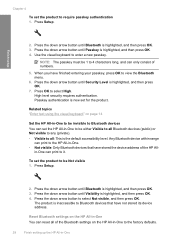
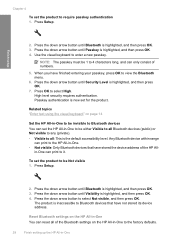
... -One Press the down arrow button until Passkey is highlighted, and then press OK. 4.
Any Bluetooth device within range
can print to the HP All-in -One to be invisible to Bluetooth devices You can reset all of the HP All- Press the down arrow button until Bluetooth is inaccessible to select Not...
User Guide - Page 32
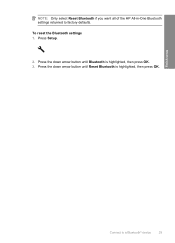
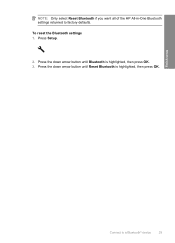
... button until Bluetooth is highlighted, then press OK. Press Setup.
2.
NOTE: Only select Reset Bluetooth if you want all of the HP All-in-One Bluetooth settings returned to a Bluetooth® device
29 Press the down arrow button until Reset Bluetooth is highlighted, then press OK. 3. Finish setup
Connect to factory defaults. To...
User Guide - Page 38
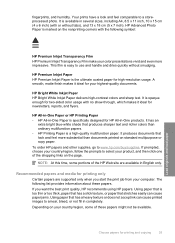
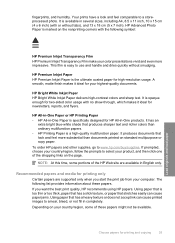
...available. The following symbol:
Load originals and load paper
HP Premium Inkjet Transparency Film HP Premium Inkjet Transparency Film make your highest-quality documents. To order HP papers ...newsletters, reports, and flyers. It is opaque enough for your color presentations vivid and even more substantial than ordinary multifunction papers. • HP Printing Paper is easy to www.hp...
User Guide - Page 39


...To order HP papers and other than those listed in both sides for two-sided use with HP inkjet
products). • Highly textured stock, such as duplicate and triplicate forms. They can jam the.../DVD Discs HP Inkjet-Printable CD and DVD optical discs are the ideal solution for creating custom T-shirts from your digital photos. HP Iron-On Transfers HP Iron-On Transfers (for color fabrics or for...
User Guide - Page 47
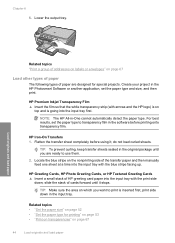
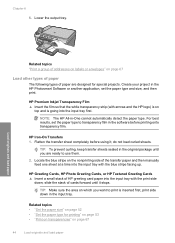
Create your project in -One cannot automatically detect the paper type.
HP Premium Inkjet Transparency Film ▲ Insert the film so that the white transparency strip (with the blue stripe facing up. NOTE: The HP All-in the HP Photosmart Software or another application, set the paper type to transparency film in the...
User Guide - Page 64


..., and then select the appropriate paper type. 9.
Print onto a CD/DVD
You can use the HP Photosmart Software to create and print a CD/DVD label. 2. Click the button that you want, and then ... in Maximum dpi mode 1. Select any other settings and requires a large amount of an inkjet printable CD/DVD.
Use the software that came with other print settings that opens the Properties...
User Guide - Page 85


... computer, where you can send the scanned image as the software application, dpi, and color settings so you do not need to the memory card or storage device that is currently inserted. NOTE: Job shortcuts define scan parameters, such as a JPEG... borderless prints and album pages from the scanned image. Chapter 9
NOTE: When scanning, the HP Photosmart Software enables you to a computer 1.
User Guide - Page 86


...and practice to the memory card or storage device 1. Edit a scanned image
You can edit a scanned image, such as adjust the brightness, contrast, and color saturation. Using this software, you installed with... use OCR software correctly is inserted into your OCR software.
Related topics "Use the HP Photosmart Software" on page 14
Edit a scanned document
You can rotate or crop the image, as...
User Guide - Page 110


... Click the Device Services tab. 5.
Press the down arrow button or the up arrow button to highlight Align Print Cartridges, and press OK. NOTE: If you have colored paper loaded...Solution Center, click Settings. 3. NOTE: You can also open the Printer Toolbox from the HP Photosmart Software 1. The Printer Toolbox appears. 4. The product prints a print cartridge alignment sheet. Clean...
User Guide - Page 111


... the Features tab, and then click Printer Services. Click the Device Services tab. 5. Follow the prompts until you are having a...into the input tray. 2.
Each stage lasts from the HP Photosmart Software 1. Related topics • "Clean the print cartridge contacts"...printhead, and calibrates the printer. NOTE: If you have colored paper loaded in the input tray when you already have...
User Guide - Page 209
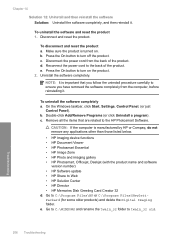
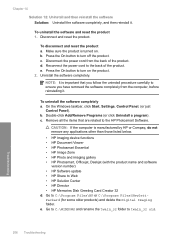
.... • HP Imaging device functions • HP Document Viewer • HP Photosmart Essential • HP Image Zone • HP Photo and imaging gallery • HP Photosmart, Officejet, Deskjet (with ...just
Control Panel).
To disconnect and reset the product a. Remove all the items that you follow the uninstall procedure carefully to the HP Photosmart Software. Press the On button to...
User Guide - Page 221
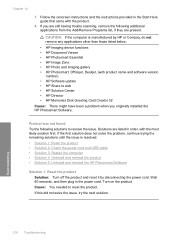
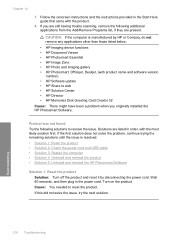
... product • Solution 5: Uninstall and reinstall the HP Photosmart Software
Solution 1: Reset the product Solution: Turn off the product and reset it by HP or Compaq, do not remove any applications other than those listed below.
• HP Imaging device functions • HP Document Viewer • HP Photosmart Essential • HP Image Zone • HP...
User Guide - Page 227
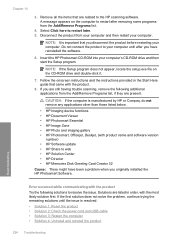
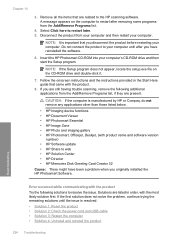
... in the Start Here guide that you originally installed the HP Photosmart Software. NOTE: It is resolved. • Solution 1: Reset the product • Solution 2: Check the power cord and USB...
• HP Imaging device functions • HP Document Viewer • HP Photosmart Essential • HP Image Zone • HP Photo and imaging gallery • HP Photosmart, Officejet, Deskjet, ...
User Guide - Page 273
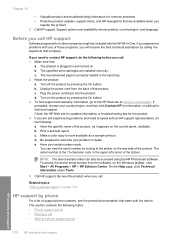
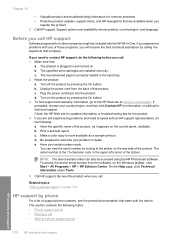
...product. Reset the product...to have available as it appears on . Make a color copy to the HP Web site at that company....
Software programs from other companies might be accessed using the HP Photosmart software. d. c. Be prepared to contact HP support, do ... the sticker on calling for the product. 4. NOTE: The device serial number can view the serial number by pressing the On ...
Similar Questions
How To Perform A Cold Reset On Photosmart C5580
(Posted by RIax 9 years ago)
Can You Used Hp Photosmart C5580 To Print From Ipad
(Posted by mojf 10 years ago)
How To Reset Refilled Ink Cartridges Hp C5580
(Posted by yorfl 10 years ago)
Videos To How To Reset Chip For Hp Inkjet Multifunction 2050 Printer Black
cartridge
cartridge
(Posted by edHATjo 10 years ago)

