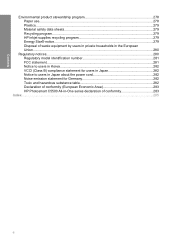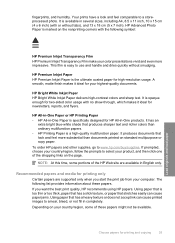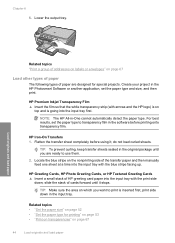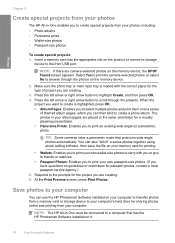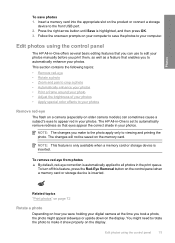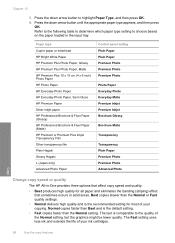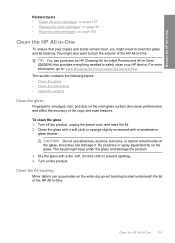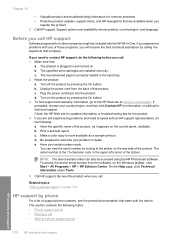HP C5580 Support Question
Find answers below for this question about HP C5580 - Photosmart All-in-One Color Inkjet.Need a HP C5580 manual? We have 2 online manuals for this item!
Question posted by manoace1 on May 5th, 2014
How To Resert An Hp C5580
The person who posted this question about this HP product did not include a detailed explanation. Please use the "Request More Information" button to the right if more details would help you to answer this question.
Current Answers
Related HP C5580 Manual Pages
Similar Questions
Hp C5580 Paper Jam Won't Clear
(Posted by jkreshuwr 9 years ago)
How To Clear Carriage Jam On Hp C5580
(Posted by robrobkoda 10 years ago)
Hp C5580 Carriage Jam Cannot Get To Self Test
(Posted by codwely78 10 years ago)
Hp 5314bb Photosmart C4700 Series Does Color Ink Does Not Work.
My HP 5314BB Photosmart c4700 series will not print/copy/scan in color. The cartridge is new and wor...
My HP 5314BB Photosmart c4700 series will not print/copy/scan in color. The cartridge is new and wor...
(Posted by deens82795 11 years ago)
Drivers Of An Hp Printer Photosmart B110a For A Netbook With Os Microsoft Window
Looking for drivers for an hp printer photosmart B110a to be installed in a netbook with OS Microsof...
Looking for drivers for an hp printer photosmart B110a to be installed in a netbook with OS Microsof...
(Posted by jaumeroca1 12 years ago)