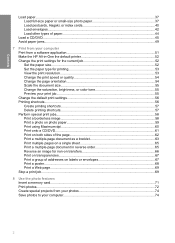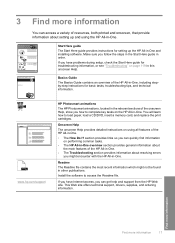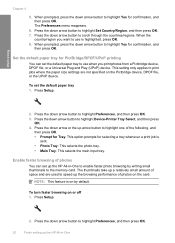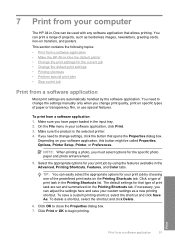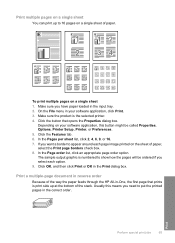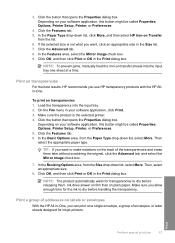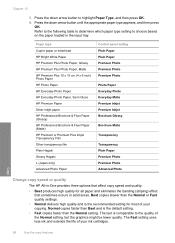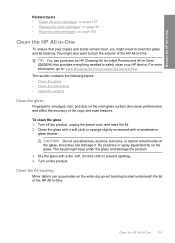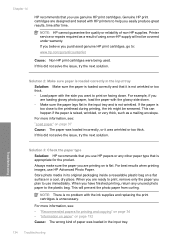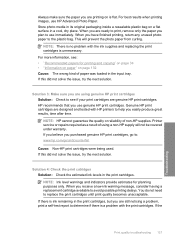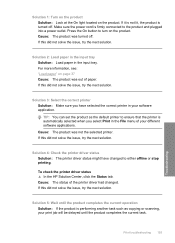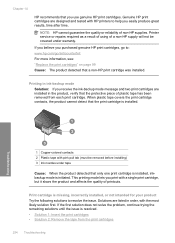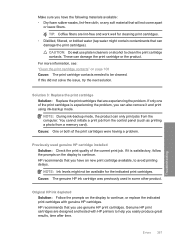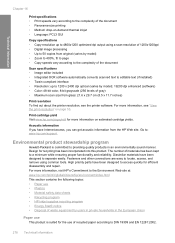HP C5580 Support Question
Find answers below for this question about HP C5580 - Photosmart All-in-One Color Inkjet.Need a HP C5580 manual? We have 2 online manuals for this item!
Question posted by leivl on May 14th, 2014
How Do I Perform A Full Rest On My C5580 Hp Printer?
The person who posted this question about this HP product did not include a detailed explanation. Please use the "Request More Information" button to the right if more details would help you to answer this question.
Current Answers
Related HP C5580 Manual Pages
Similar Questions
How To Perform A Cold Reset On Photosmart C5580
(Posted by RIax 9 years ago)
How To Scan A Document From Hp Photosmart C5580 Printer To Computer
(Posted by tsgring 9 years ago)
C5580 Hp Won't Print On Cd Mac
(Posted by saakhi 9 years ago)
How To Remove Paper Jam From Hp Printer Photosmart D110 Series
(Posted by hoovlisse 10 years ago)
Drivers Of An Hp Printer Photosmart B110a For A Netbook With Os Microsoft Window
Looking for drivers for an hp printer photosmart B110a to be installed in a netbook with OS Microsof...
Looking for drivers for an hp printer photosmart B110a to be installed in a netbook with OS Microsof...
(Posted by jaumeroca1 12 years ago)