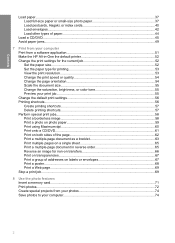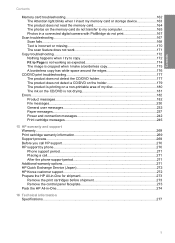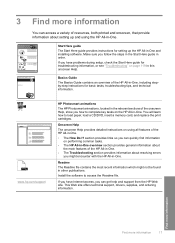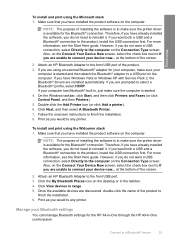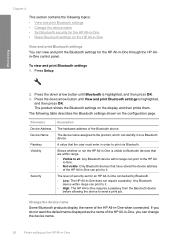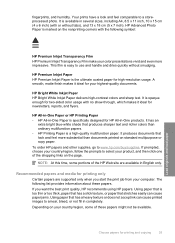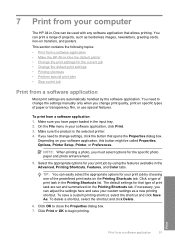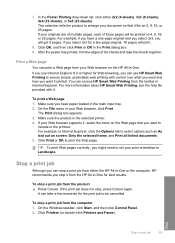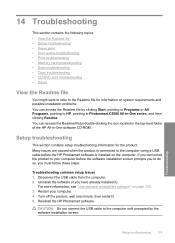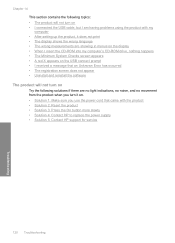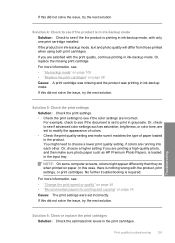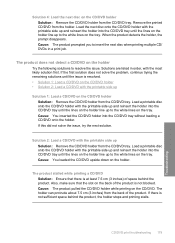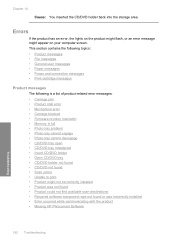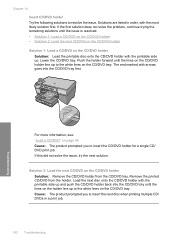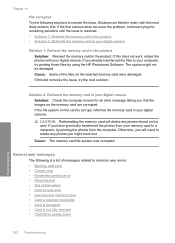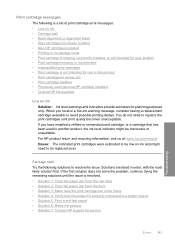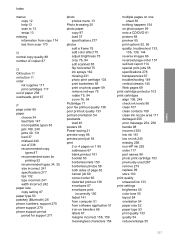HP C5580 Support Question
Find answers below for this question about HP C5580 - Photosmart All-in-One Color Inkjet.Need a HP C5580 manual? We have 2 online manuals for this item!
Question posted by saakhi on May 26th, 2014
C5580 Hp Won't Print On Cd Mac
The person who posted this question about this HP product did not include a detailed explanation. Please use the "Request More Information" button to the right if more details would help you to answer this question.
Current Answers
Related HP C5580 Manual Pages
Similar Questions
How To Print Label On Cd/dvd With Hp Photosmart C5580 All-in-one
(Posted by guy3maro 9 years ago)
How To Print On Transfer Paper On Hp Photosmart On C5580
(Posted by pippongoma 9 years ago)
How Do I Perform A Full Rest On My C5580 Hp Printer?
(Posted by leivl 9 years ago)
How Do I Get My Hp C4280 To Print With Mac Os 10.8?
(Posted by Blds 10 years ago)
Does Hp Deskjet 1050 Print Cd Covers
(Posted by rauMaxstu 10 years ago)