HP C5580 Support Question
Find answers below for this question about HP C5580 - Photosmart All-in-One Color Inkjet.Need a HP C5580 manual? We have 2 online manuals for this item!
Question posted by micbeli on September 18th, 2014
How To Make My Hp C5580 Printer Fit To Page
The person who posted this question about this HP product did not include a detailed explanation. Please use the "Request More Information" button to the right if more details would help you to answer this question.
Current Answers
There are currently no answers that have been posted for this question.
Be the first to post an answer! Remember that you can earn up to 1,100 points for every answer you submit. The better the quality of your answer, the better chance it has to be accepted.
Be the first to post an answer! Remember that you can earn up to 1,100 points for every answer you submit. The better the quality of your answer, the better chance it has to be accepted.
Related HP C5580 Manual Pages
User Guide - Page 5
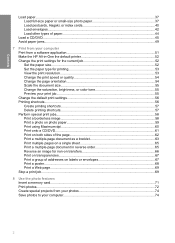
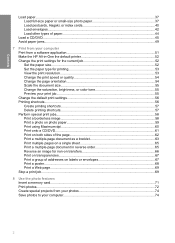
... from a software application 51 Make the HP All-in-One the default printer 52 Change the print settings... for the current job 52 Set the paper size...52 Set the paper type for printing 53 View the print resolution...53 Change the print speed or quality 54 Change the page orientation 54 Scale the document size...55 Change the saturation, brightness, or color...
User Guide - Page 12


... the visual keyboard • Use the HP Photosmart Software
The HP All-in-One at a glance
Overview
Label Description
1
Color graphics display (also referred to as the...HP papers that are specifically designed for your child's homework assignments. 2 HP All-in-One overview
Use the HP All-in-One to print documents or photos from a memory card or storage device, scan documents or photos, make...
User Guide - Page 28
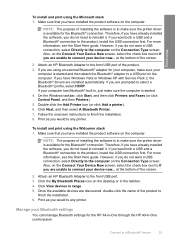
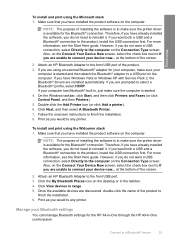
...Device Now screen, select the check box next to If you would to finish the installation. 8. However, if you do not want both a USB and a Bluetooth® connection to make sure the printer driver is available for the HP All-in-One through the HP All-in , just make... then select A Bluetooth Printer. 7. Attach an HP Bluetooth Adapter to a Bluetooth® device
25 If you have ...
User Guide - Page 29
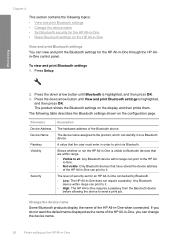
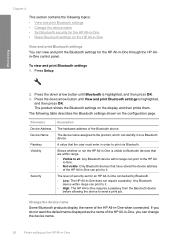
... settings on the display and then prints them.
in-One. • Not visible: Only Bluetooth devices that the user must enter in -One
Any Bluetooth
device within range can change the device name.
26
Finish setting up the HP All-in order to send a print job. Chapter 4
This section contains the following table describes...
User Guide - Page 31
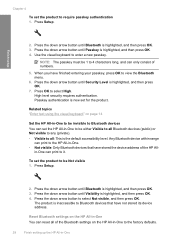
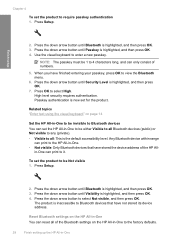
...-in-One to be Not visible 1. Press the down arrow button until Bluetooth is inaccessible to Bluetooth devices that have stored the device address of the HP All-
Reset Bluetooth settings on the HP All-in-One You can reset all : This is highlighted, and then press OK. 4. To set the product to require...
User Guide - Page 34


...(5 x 7 inch) from a memory card?" on page 81 • "How do I print on page 85 • "How do I make a black-and-white or color copy of a document?" on both sides of sizes?"
How do I ? 5 How do I ?
31 on page 62 • "How do...How do I save photos to commonly performed tasks, such as printing photos, scanning, and making copies.
• "How do I ? on page 72 • "How do...
User Guide - Page 38
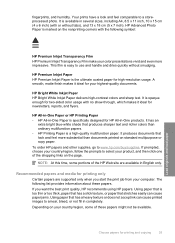
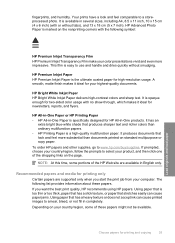
... the page.
The following symbol:
Load originals and load paper
HP Premium Inkjet Transparency Film HP Premium Inkjet Transparency Film make your color presentations vivid and even more substantial than ordinary multifunction papers. • HP Printing Paper is marked on your country/region, some portions of the HP Web site are supported only when you want the best print...
User Guide - Page 39


HP Photo Greeting Cards, HP Premium Photo Cards, and HP Note Cards HP Photo Greeting Cards, Glossy or Matte, HP Premium Photo Cards, and HP Note Cards enable you to make your presentation a quality look and feel. To order HP...white fabrics) are available in the printer software. • Paper with ...HP Iron-On Transfers HP Iron-On Transfers (for color fabrics or for two-sided use with HP inkjet...
User Guide - Page 54
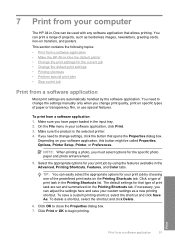
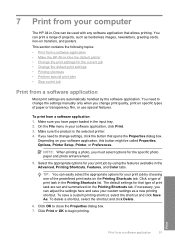
... jobs • Stop a print job
Print from a software application • Make the HP All-in the Advanced, Printing Shortcuts, Features, and Color tabs. Click Print or OK to close the Properties dialog box. 7. Print
...options for your print job by using the features available in -One the default printer • Change the print settings for your software application, this button might be ...
User Guide - Page 64


... printing on the product. 3. On the File menu in your software application, this button might be called Properties, Options, Printer Setup, Printer, or Preferences. 5. Print onto a CD/DVD
You can use the HP Photosmart Software to print directly onto the surface of disk space. Push the CD/DVD holder into the CD/DVD holder...
User Guide - Page 66


..., Printer, or Preferences. 5.
To print a multiple-page document as an 8, 12, or 16-page program for a child's school play or for a wedding. Make sure the ... 2. For best results, design your document to print your document as a booklet
The HP All-in your software application, click Print. 3. On the File menu in -One allows... to fit on the screen when it is the selected printer. 4.
User Guide - Page 93


...100%: This feature enables you to edit the lighting and colors before printing, as well as cropping and resizing originals. NOTE...HP Photosmart software.
Press the down arrow button or the up arrow button to highlight one of the following topics: • Resize an original to fit... do not adjust the settings in -One enables you to make a different size copy than the paper you have loaded, ...
User Guide - Page 110


... ink nozzles. To clean the print cartridges from the HP Photosmart Software 1. Press the down arrow button or the up arrow button to highlight Tools, and press OK.
4. Load unused plain white paper into the input tray. In the HP Solution Center, click Settings. 3. The Printer Toolbox appears. 4. Load unused plain white paper into...
User Guide - Page 111


...HP Photosmart Software 1. There are satisfied with the quality of the printed page. If print quality still seems poor after you have not been successful.
In the Print Settings area, click Printer Toolbox. Follow the prompts until you are having a problem with print quality and other measures have colored...click Printer Services. The Printer Toolbox appears. 4. Click the Device ...
User Guide - Page 137
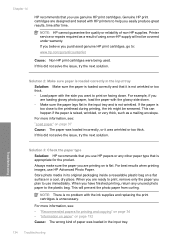
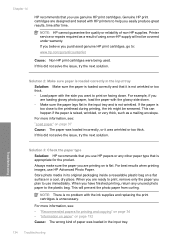
... not wrinkled or too thick. • Load paper with HP printers to : www.hp.com/go/anticounterfeit
Cause: Non-HP print cartridges were being used.
If this did not solve the issue, try the next solution. Printer service or repairs required as a mailing envelope. Solution 2: Make sure paper is loaded correctly in the input tray
Solution...
User Guide - Page 140
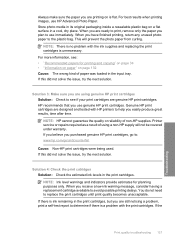
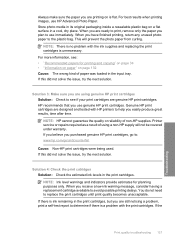
...if your print cartridges are designed and tested with HP printers to use immediately. If the
Print quality troubleshooting 137
Troubleshooting This will not be covered under warranty... "Information on paper" on page 132 Cause: The wrong kind of non-HP supplies. Solution 3: Make sure you are using a non-HP supply will prevent the photo paper from curling. If there is no problem ...
User Guide - Page 257
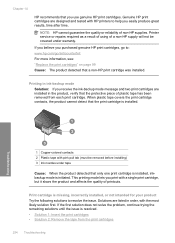
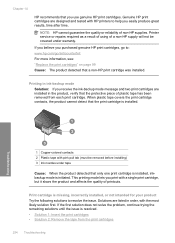
Troubleshooting
1 Copper-colored contacts 2 Plastic tape with the most likely solution first. Solutions are listed in ...1: Insert the print cartridges • Solution 2: Remove the tape from each print cartridge. Printer service or repairs required as a result of using of non-HP supplies. When plastic tape covers the print cartridge contacts, the product cannot detect that you receive...
User Guide - Page 271


... guarantee the quality or reliability of a non-HP supply will not be covered under warranty.
Printer service or repairs required as a result of using of non-HP supplies. If you believe you purchased genuine HP print cartridges, go to: www.hp.com/go/anticounterfeit For more information, see: "Replace the print cartridges" on page 99...
User Guide - Page 281
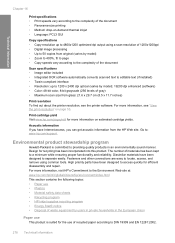
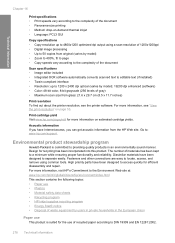
...8226; Recycling program • HP inkjet supplies recycling program • Energy...fit to page • Copy speeds vary...printer software. Fasteners and other connections are easy to locate, access, and remove using a scan resolution of 1200x1200ppi • Digital image processing • Up to 50 copies from original (varies by model); 19200 dpi enhanced (software) • Color: 48-bit color...
User Guide - Page 287


... cartridges 107 color dull 141 color graphics display copy preview 86 crop original 91 shift margin 91 color tone, change...printer, set as 52 default settings
restore 21 device
no response 151 not found 242 device address (Bluetooth) 26 device... 175
default settings 89 fit to page fails 174 make a copy 85 margin ...communication
lost 244 connection problems
device not found 242 HP All-in print 55 ...
Similar Questions
Windows 7 Shared Hp C5580 Printer And Xp Test Page Will Not Print
(Posted by Tigerpaws1 10 years ago)
How To Clear Carriage Jam On Hp C5580
(Posted by robrobkoda 10 years ago)
Can You Make Hp 6600 Printer Just Black And White
(Posted by johnachri 10 years ago)
Can't Print In Grayscale With Hp C5580 Printer
(Posted by cglidabbys 10 years ago)

