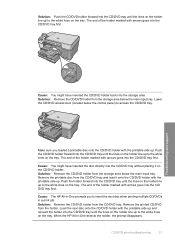HP C5280 Support Question
Find answers below for this question about HP C5280 - Photosmart All-in-One Color Inkjet.Need a HP C5280 manual? We have 2 online manuals for this item!
Question posted by porober on July 10th, 2014
How To Scan Multiple Pages Into One Document Hp Photosmart C5280
The person who posted this question about this HP product did not include a detailed explanation. Please use the "Request More Information" button to the right if more details would help you to answer this question.
Current Answers
Related HP C5280 Manual Pages
Similar Questions
Hp Photosmart C5280 Printer Gives Carriage Jam Message.
Though this is an older model, it has worked fine for over a year. Previously it was owned by somebo...
Though this is an older model, it has worked fine for over a year. Previously it was owned by somebo...
(Posted by valcurrent 2 years ago)
Hp Photosmart C5280 Won't Scan To Computer
(Posted by cael2blybb 9 years ago)
How To Print Onto Cd With Hp Photosmart C5280
(Posted by HOGHEred 10 years ago)
Scanning Multiple Pages With Hp Photosmart 7510 Can't Save As Text Files
(Posted by wevonbu 10 years ago)