HP C4680 Support Question
Find answers below for this question about HP C4680 - Photosmart All-in-One Color Inkjet.Need a HP C4680 manual? We have 3 online manuals for this item!
Question posted by shamrkan on March 5th, 2012
Resetter Low Ink Hpc4680
i need Hp printer resetter tuts mayby someone have ressetter HP c4680 tq
Current Answers
There are currently no answers that have been posted for this question.
Be the first to post an answer! Remember that you can earn up to 1,100 points for every answer you submit. The better the quality of your answer, the better chance it has to be accepted.
Be the first to post an answer! Remember that you can earn up to 1,100 points for every answer you submit. The better the quality of your answer, the better chance it has to be accepted.
Related HP C4680 Manual Pages
Basics Guide - Page 3


......4 Load originals and load paper...4 Avoid paper jams...7 Print 10 x 15 cm (4 x 6 inch) photos 7 Scan an image...8 Make a copy...9 Replace the print cartridges...9 Clean the HP Photosmart...12
2 Troubleshooting and support Uninstall and reinstall the software 14 Hardware setup troubleshooting 15 Clear paper jams...17 Print cartridge troubleshooting 18 Support process...18...
Basics Guide - Page 6


... help on loading an original, refer to the open position. 2. To access the Electronic Help • Windows: Click Start > All Programs > HP > Photosmart C4600 series > Help. • Macintosh: Open the HP Device Manager and click the ? For more information, see "Troubleshooting and support" on the right front corner of paper in this guide. To...
Basics Guide - Page 11


... the software installed with the HP Photosmart. Press the button next to PC. A preview image of thick originals, such as books, you can also check the ink levels by adjusting the brightness, sharpness, color tone, and saturation. Load your original print side down on your computer, where you receive a low-ink warning message, make apply to...
Basics Guide - Page 12


...and lets you recycle used print cartridges free of the product. HP Photosmart overview
1 Print cartridge slot for the tri-color print cartridge 2 Print cartridge slot for the black print cartridge...2. The print carriage should move to the following Web site: www.hp.com/hpinfo/globalcitizenship/environment/recycle/inkjet.html 6. Remove the new print cartridge from the slot on a ...
Basics Guide - Page 13


... are installing the black print cartridge, slide it into the left slot. HP Photosmart overview
1 Copper-colored contacts 2 Plastic tape with pink pull tab (must be removed before installing) 3 Ink nozzles under tape
CAUTION: Do not touch the copper-colored contacts or ink nozzles. Then gently push on the upper part of the print cartridge forward...
User Guide - Page 3


... series Help 3
2 Get to know the HP Photosmart Printer parts...5 Control panel features...6
4 Print Print documents...13 Print photos...14... Save photos...37
9 Work with cartridges Check the estimated ink levels 39 Replace the cartridges...40 Order ink supplies...42 Cartridge warranty information 43
10 Solve a problem HP support...45 Uninstall and reinstall the software 48 Setup troubleshooting...
User Guide - Page 9


... for easy handling. Depending on the package:
Paper basics
HP Everyday Photo Paper
Print colorful, everyday snapshots at a low cost, using tabbed photo papers, Auto Sense technology will ...matte).
Your prints have HP photo papers with any inkjet printer. If you are printing. For longer-lasting photos, it is available in semi-gloss finish in the HP Photosmart, including letter or ...
User Guide - Page 10


... photos with any inkjet printer. NOTE: At this paper with your photos are long lasting and vivid, print after print. HP Advanced Photo Paper...HP Photosmart. HP Everyday Photo Paper Print colorful, everyday snapshots at a low cost, using HP papers that are specifically designed for two-sided use this time, some of photos or multiple prints to share. HP Brochure Paper or HP Superior Inkjet...
User Guide - Page 11


.... Original HP inks and HP Advanced Photo Paper have been designed to meet high standards of reliability and print quality, and produce documents with crisp, vivid color, bolder .... This film is a high-quality multifunction paper. Great for less smearing, bolder blacks, and vivid colors.
HP Premium Inkjet Transparency Film HP Premium Inkjet Transparency Film make your digital photos.
...
User Guide - Page 18
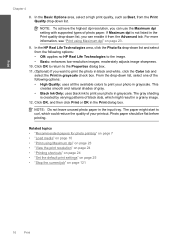
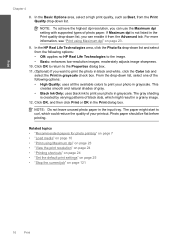
... following options: • Off: applies no HP Real Life Technologies to print the photo in black and white, click the Color tab and
select the Print in the Print...patterns of black dots, which could reduce the quality of gray. • Black Ink Only: uses black ink to print your photo in grayscale. For more information, see "Print using Maximum... • Basic: enhances low-resolution images;
User Guide - Page 39
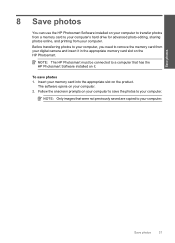
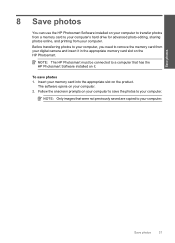
... camera and insert it .
Insert your computer. 2. NOTE: Only images that has the HP Photosmart Software installed on your computer to save photos 1. To save the photos to your computer....memory card slot on the HP Photosmart.
NOTE: The HP Photosmart must be connected to remove the memory card from your computer. Before transferring photos to your computer, you need to a computer that ...
User Guide - Page 41


... the HP Solution Center, click Settings, point to avoid possible printing delays. NOTE: You can easily check the ink supply level to determine how soon you receive a low-ink warning message, consider having a replacement cartridge available to Print Settings, and then click
Printer Toolbox. The estimated ink levels for the ink cartridges appear. To check the ink levels...
User Guide - Page 44


....
42
Work with your product, order supplies online, or create a printable shopping list, open HP Solution Center, and select the online shopping feature. Colors print but black is grayed and is not supported in ink-backup mode slows the HP Photosmart and affects the quality of plastic tape has been removed from the print cartridge...
User Guide - Page 62


... color settings such as HP .... When you receive a low-ink warning message, consider having a replacement cartridge available to see if the document is ink remaining in the print cartridges...colors might need to modify the appearance of paper loaded in ink-backup mode. Solution 6: Clean or replace the print catridges Solution: Check the estimated ink levels in the input tray.
NOTE: Ink...
User Guide - Page 64


... next solution. If there is a problem with HP printers to help you are genuine HP print cartridges. You can also remove the indicated print cartridge and print using a non-HP supply will not be cleaned or there was loaded in the print cartridges.
HP recommends that you receive a low-ink warning message, consider having a replacement cartridge available...
User Guide - Page 67
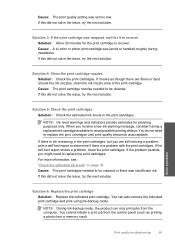
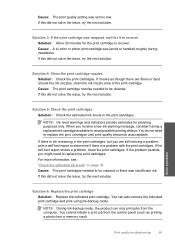
... area of the print cartridge. Cause: The print cartridge nozzles needed to recover.
When you receive a low-ink warning message, consider having a replacement cartridge available to determine if there is ink remaining in the print cartridges.
Cause: A tri-color or photo print cartridge was set too low. If this did not solve the issue, try the...
User Guide - Page 69


... not need to replace the print cartridges until print quality becomes unacceptable. In the Print Settings area, click Printer Toolbox. NOTE: You can also open the Printer Toolbox from the HP Photosmart Software...receive a low-ink warning message, consider having a replacement cartridge available to determine if there is ink remaining in the print cartridges. The Printer Toolbox appears.
User Guide - Page 98
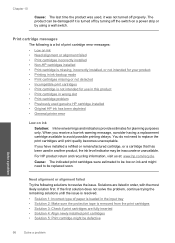
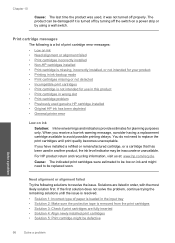
... that has been used genuine HP cartridge installed • Original HP ink has been depleted • General printer error
Low on ink and might be inaccurate or unavailable. For HP product return and recycling information, visit us at: www.hp.com/recycle.
Cause: The indicated print cartridges were estimated to be low on ink
Solution: Ink level warnings and indicators provide...
User Guide - Page 106


... with the HP logo on the print cartridge to dry for ink and debris buildup.... 5.
Make sure you out of the slot. Dip a clean foam rubber swab or lint-free cloth into distilled water, and squeeze
any excess water from it snaps into the slot.
Clean only the copper-colored contacts. Chapter 10
3. Do not leave a print cartridge outside the HP Photosmart...
User Guide - Page 135
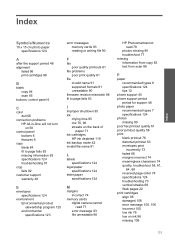
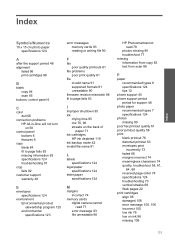
... supported formats 91 unreadable 90
firmware revision mismatch 88 fit to page fails 83
C
color dull 66
connection problems HP All-in-One will not turn on 50
control panel buttons 6 features 6
copy... 92
customer support warranty 48
I
improper shutdown 95 ink
drying time 95 low 76, 96 streaks on the back of
paper 71 ink cartridges
HP ink depleted 119 ink-backup mode 42 invalid file name 91
L
labels ...
Similar Questions
Hp Pro 5520 Photosmart Wont Print Ink Low
(Posted by HCrob 9 years ago)
Does 78 Ink Cartridge Work For Hp Photosmart C4680
(Posted by spaHulkl 10 years ago)
How To Check Ink Levels On Hp Photosmart C4680
(Posted by mdakp 10 years ago)
How Do You Get Rid Of Low Ink Message On Photosmart 5510
(Posted by Wajanaes 10 years ago)
Hp Photosmart C310 Cant Use Scanner At Low Ink
(Posted by peach61ra 10 years ago)

