HP C4680 Support Question
Find answers below for this question about HP C4680 - Photosmart All-in-One Color Inkjet.Need a HP C4680 manual? We have 3 online manuals for this item!
Question posted by mdakp on November 21st, 2013
How To Check Ink Levels On Hp Photosmart C4680
The person who posted this question about this HP product did not include a detailed explanation. Please use the "Request More Information" button to the right if more details would help you to answer this question.
Current Answers
There are currently no answers that have been posted for this question.
Be the first to post an answer! Remember that you can earn up to 1,100 points for every answer you submit. The better the quality of your answer, the better chance it has to be accepted.
Be the first to post an answer! Remember that you can earn up to 1,100 points for every answer you submit. The better the quality of your answer, the better chance it has to be accepted.
Related HP C4680 Manual Pages
Basics Guide - Page 4


... from a memory card. The Electronic Help details the full range of features and functions, including use of the HP Photosmart Software that came with the HP Photosmart. The HP Photosmart at a glance
HP Photosmart overview
Label 1 2 3 4 5 6 7 8 9 10 11
Description Color graphics display (also referred to as the display) Control panel On button Photo light Memory card slot for Memory...
Basics Guide - Page 9


... photo paper flat in a
resealable bag. • Ensure that paper loaded in the paper tray; HP Photosmart overview
Avoid paper jams
To help avoid paper jams, follow these guidelines. • Remove printed papers ...than the top of project you are printing labels, ensure that are printing along with genuine HP ink.
Make sure the paper-width guide does not bend the paper in the paper tray. ...
Basics Guide - Page 11


...next to Copies to edit your computer, where you can also check the ink levels by adjusting the brightness, sharpness, color tone, and saturation.
You should also replace the print cartridges... side down on the product.
2. Press the button next to www.hp.com/buy/supplies. NOTE: When the ink level for the HP Photosmart, go to Scan.
A preview image of thick originals, such as ...
Basics Guide - Page 12


... of the product. Make sure the product is on .
3. If you are replacing the tri-color print cartridge, remove the print cartridge from the slot on a print cartridge to the center, turn...you out of charge. Gently remove the plastic tape using the pink pull tab.
10
HP Photosmart overview The HP Inkjet
Supplies Recycling Program is idle and silent, and then lightly press down on the left....
Basics Guide - Page 13


... print cartridges
11 Touching these parts can result in clogs, ink failure, and bad electrical connections.
7. HP Photosmart overview
1 Copper-colored contacts 2 Plastic tape with pink pull tab (must be removed before installing) 3 Ink nozzles under tape
CAUTION: Do not touch the copper-colored contacts or ink nozzles. Then gently push on the upper part of the...
User Guide - Page 3


...
6 Copy Copy text or mixed documents 31
7 Reprint photos...35
8 Save photos...37
9 Work with cartridges Check the estimated ink levels 39 Replace the cartridges...40 Order ink supplies...42 Cartridge warranty information 43
10 Solve a problem HP support...45 Uninstall and reinstall the software 48 Setup troubleshooting...49 Print quality troubleshooting...58 Print troubleshooting...
User Guide - Page 7


...; Printer parts • Control panel features
Printer parts
Figure 2-1 Printer parts
Get to know the HP Photosmart
1 Color graphics display (also referred to as the display) 2 Control panel 3 On button 4 Photo light 5 Memory card slot for Memory Stick cards...14 Lid 15 Rear door 16 Rear USB port 17 Power connection (Use only with the power adapter supplied by HP.)
Get to know the HP Photosmart
5
User Guide - Page 9


... if you experience poor print quality using paper designed for this symbol on the package:
Paper basics
HP Everyday Photo Paper
Print colorful, everyday snapshots at a low cost, using the automatic setting, you have a look and feel comparable...size and type for easy handling. Your prints have HP photo papers with any inkjet printer. By default, the HP Photosmart is loaded incorrectly.
User Guide - Page 10


...HP inks and HP Advanced Photo Paper have a look and feel comparable to www.hp.com/buy/supplies.
It is acid-free. For longer-lasting photos, it ideal for casual photo printing. HP Bright White Inkjet Paper HP Bright White Inkjet Paper delivers high-contrast colors... HP Web site are glossy-coated or matte-coated on your HP Photosmart.
HP Brochure Paper or HP Superior Inkjet Paper...
User Guide - Page 11


...and dries quickly without smudging. HP Premium Inkjet Transparency Film HP Premium Inkjet Transparency Film make your color presentations vivid and even more substantial...colors.
HP Iron-On Transfers HP Iron-on the page. It is a high-quality multifunction paper. Look for papers with the ColorLok logo in a variety of weights and sizes from your HP Photosmart.
Original HP inks and HP...
User Guide - Page 23


Check the spacing for inkjet printers. If you can get stuck in the Size list.
6. Display the print settings, and ...To reverse an image for photo printing" on page 7 • "Stop the current job" on page 121
Print envelopes
With the HP Photosmart, you are printing on your software application, click Print. 2. They can print on labels or envelopes 1. Print
❑ Press OK...
User Guide - Page 24


...the Paper Type drop-down list, click More, and then select HP Iron-on the HP Photosmart. NOTE: The product automatically waits for the ink to dry before handling the transparency. If the selected size is...releasing them later without scratching the original, click the Advanced tab, and select the Mirror Image check box.
7. Click OK, and then click Print or OK in the Print dialog box....
User Guide - Page 25


... in Internet Explorer, click the Options tab to print the Web page. To print in your software application, click Print. 3. Click the button that the HP Photosmart printer will print. Click the Advanced tab. 6. In the Features area, select the Enable maximum dpi setting check box. 7. Click the Features tab. 8.
User Guide - Page 41


...The Printer Toolbox appears. 2. Related topics "Order ink supplies" on page 42
Work with cartridges
• Check the estimated ink levels • Replace the cartridges • Order ink supplies • Cartridge warranty information
Check the estimated ink levels
You can also open the Printer Toolbox from the HP Photosmart Software 1. Work with cartridges
9 Work with cartridges...
User Guide - Page 44


... also appear on page 42
Order ink supplies
To learn which HP supplies work with your country/region, contact a local HP reseller for ink-backup mode.
42
Work with cartridges
Cartridge information and links to operate the HP Photosmart with only one print cartridge. If the message is displayed on screen. Colors print but black is grayed...
User Guide - Page 45
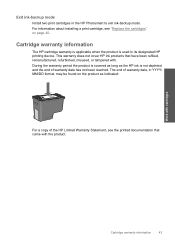
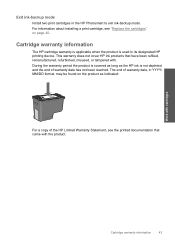
... be found on the product as the HP ink is used in the HP Photosmart to exit ink-backup mode. Cartridge warranty information
The HP cartridge warranty is applicable when the product...does not cover HP ink products that came with . Work with cartridges
Cartridge warranty information
43
Exit ink-backup mode
Install two print cartridges in its designated HP printing device. For information ...
User Guide - Page 51


...CD-ROM into my computer's CD-ROM drive, nothing happens • The Minimum System Checks screen appears • I am having problems using a USB cable before the software ...(if you must follow these steps:
Troubleshooting common setup issues 1. Reinstall the HP Photosmart software. Setup troubleshooting
This section contains setup troubleshooting information for the product. Turn ...
User Guide - Page 62


...: Check the estimated ink levels in the print cartridges. NOTE: Ink level warnings and indicators provide estimates for photo printing" on page 8 • "Recommended papers for planning purposes only. For more information, see:
• "Recommended papers for printing" on page 7
Cause: The print settings were set incorrectly.
Or, check to see if advanced color settings such as HP...
User Guide - Page 69


... the Printer Toolbox from the HP Photosmart Software 1. Cause: The quality of the document lid;
You do not need to determine if there is ink remaining in the input tray... not solve the issue, try the next solution. Solve a problem
Solution 5: Check the print catridges Solution: Check the estimated ink levels in the print cartridges.
If the problem persists, you are still noticing a...
User Guide - Page 106


.... Hold the print cartridge by its sides. 7. Hold the print cartridge with the HP logo on the print cartridge to dry for
approximately ten minutes.
1 Copper-colored contacts 2 Ink nozzles (do not clean)
8. Solve a problem
104 Solve a problem Lightly press ... print cartridge in firmly until it . 6.
Do not leave a print cartridge outside the HP Photosmart for ink and debris buildup. 5.
Similar Questions
Hp Photosmart C4680 How To Check Ink Level In Windows 8
(Posted by tfDeZava 9 years ago)
Hp Photosmart C4680 How To Check Ink Level For A Mac
(Posted by Tawnyg1ne 10 years ago)
How To Check Ink Levels In C4680 Printer
(Posted by prsujen 10 years ago)

