HP C4680 Support Question
Find answers below for this question about HP C4680 - Photosmart All-in-One Color Inkjet.Need a HP C4680 manual? We have 3 online manuals for this item!
Question posted by tfDeZava on June 13th, 2014
Hp Photosmart C4680 How To Check Ink Level In Windows 8
The person who posted this question about this HP product did not include a detailed explanation. Please use the "Request More Information" button to the right if more details would help you to answer this question.
Current Answers
There are currently no answers that have been posted for this question.
Be the first to post an answer! Remember that you can earn up to 1,100 points for every answer you submit. The better the quality of your answer, the better chance it has to be accepted.
Be the first to post an answer! Remember that you can earn up to 1,100 points for every answer you submit. The better the quality of your answer, the better chance it has to be accepted.
Related HP C4680 Manual Pages
Setup Guide - Page 6


...
HP
.setup.exe
AR
USB USB a
HP All-in-One
USB
b
6 • HP Photosmart C4600 All-in-One series / HP Photosmart C4600 All-in -One, and then to any USB port on the computer. Windows
...USB à porta na parte posterior do software. 11 - Turn on the back of the HP All-in -One series EN a. Follow the onscreen instructions to appear.
IMPORTANT: Si l'écran...
Basics Guide - Page 6


... Help provides detailed instructions on the right front corner of resources, both printed and electronic provide information about setting up your HP Photosmart. To access the Electronic Help • Windows: Click Start > All Programs > HP > Photosmart C4600 series > Help. • Macintosh: Open the HP Device Manager and click the ?
TIP: For more help and support from the...
Basics Guide - Page 9


HP Photosmart overview
Avoid paper jams
To help avoid paper jams, follow these guidelines. • Remove printed papers from the paper tray frequently. ...paper tray lays flat and the edges are not bent or
torn. • If you are no higher than two years old. HP papers and HP ink are recommended for the type of paper in the paper tray must be the same size and type. • Adjust the paper...
Basics Guide - Page 11


... it.
Following these instructions to Scan. You should also replace the print cartridges when you see faded text or if you can also check the ink levels by adjusting the brightness, sharpness, color tone, and saturation. HP Photosmart overview
To scan to the print cartridges. A preview image of the shopping links on your scanned image. The...
User Guide - Page 3


...
6 Copy Copy text or mixed documents 31
7 Reprint photos...35
8 Save photos...37
9 Work with cartridges Check the estimated ink levels 39 Replace the cartridges...40 Order ink supplies...42 Cartridge warranty information 43
10 Solve a problem HP support...45 Uninstall and reinstall the software 48 Setup troubleshooting...49 Print quality troubleshooting...58 Print troubleshooting...
User Guide - Page 23


...windows...image for inkjet printers.
...Check the spacing for photo printing" on page 7 • "Stop the current job" on your software application, click Print. 2. Make sure the product is the selected printer. 3. Related topics • "Recommended papers for each block of labels or envelopes until the guide stops.
5.
Depending on page 121
Print envelopes
With the HP Photosmart...
User Guide - Page 24


...check box. 9. NOTE: To prevent jams, manually feed the iron-on plain paper. On the File menu in your Web browser on the HP Photosmart. Then select the appropriate paper type. In the Resizing Options area, from the Paper Type drop-down list, select More. Ink... original, click the Advanced tab, and select the Mirror Image check box.
7. Click the Advanced tab. 8.
Load the transparency...
User Guide - Page 41


... keeps print nozzles clear and ink flowing smoothly. NOTE: Ink from the HP Photosmart Software 1. The Printer Toolbox appears. 2. Related topics "Order ink supplies" on page 42
Work with cartridges
• Check the estimated ink levels • Replace the cartridges • Order ink supplies • Cartridge warranty information
Check the estimated ink levels
You can also open the Printer...
User Guide - Page 44


... removed from each print cartridge.
Cartridge information and links to operate the HP Photosmart with your country/region, contact a local HP reseller for ink-backup mode.
42
Work with cartridges Installed print cartridge Black print cartridge Tri-color print cartridge Photo print cartridge
Result Colors print as grayscale.
You cannot initiate a print job from the computer...
User Guide - Page 45
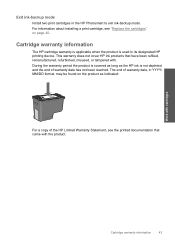
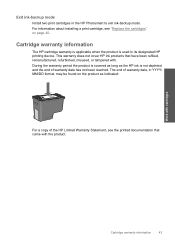
...the HP Limited Warranty Statement, see "Replace the cartridges" on the product as the HP ink is used in its designated HP printing device.
For...HP ink products that came with the product. During the warranty period the product is covered as long as indicated:
For a copy of warranty date has not been reached. Work with . The end of warranty date, in the HP Photosmart to exit ink...
User Guide - Page 51


... drive, nothing happens • The Minimum System Checks screen appears • I received a message that the software is complete, the HP Digital Imaging Monitor icon appears in the Windows system tray. Turn off the product, wait one minute, then restart it ). 3. Reinstall the HP Photosmart software. If the HP Solution Center shows the essential icons (Scan Picture...
User Guide - Page 57


.... In Windows Vista and Windows XP, use the MSCONFIG utility to
remove it does not install properly. If there is turned on your operating system, do not remove any applications other than those listed below.
• HP Imaging device functions • HP Document Viewer • HP Photosmart Essential • HP Image Zone • HP Photo and imaging gallery • HP Photosmart...
User Guide - Page 59


...: Check that the product is turned on, and then try plugging the USB cable into a different USB port. • Do not attach the USB cable to a keyboard. • Verify that the USB cable is set up now) screen from the Windows taskbar by clicking Start, pointing to Programs or All Programs, HP, Photosmart C4600...
User Guide - Page 62


...: Check the estimated ink levels in grayscale. If there is ink remaining in the print cartridges, but you are satisfied with the product, print settings, or print cartridges.
When you are running into each other.
Solution 5: Check the print settings
Solution: Check the print settings. • Check the print settings to see if advanced color settings such as HP...
User Guide - Page 63
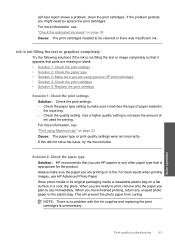
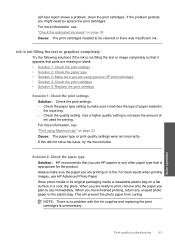
...Print using genuine HP print cartridges • Solution 4: Check the print catridges • Solution 5: Replace the print cartridge
Solution 1: Check the print settings Solution: Check the print settings. • Check the paper ... prevent the photo paper from curling. For more information, see : "Check the estimated ink levels" on page 23 Cause: The paper type or print quality settings were...
User Guide - Page 64


... 10
For more information, see: "Check the estimated ink levels" on page 12 Cause: The wrong kind of non-HP supplies. HP recommends that you are genuine HP print cartridges. NOTE: HP cannot guarantee the quality or reliability of paper was insufficient ink. Solve a problem
Solution 4: Check the print catridges Solution: Check the estimated ink levels in the input tray. Solution...
User Guide - Page 69


...; NOTE: Ink level warnings and indicators provide estimates for printing" on page 8 • "Information on paper" on top of the original was loaded in the input tray. Load letter, A4, or legal unused plain white paper into the input tray. 2. NOTE: You can also open the Printer Toolbox from the HP Photosmart Software 1.
this...
User Guide - Page 70
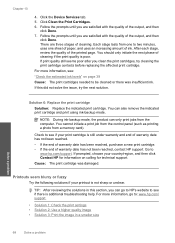
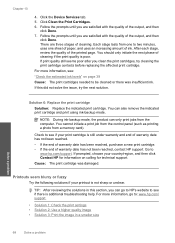
... warranty date has not been reached, contact HP support. After each stage, review the quality of cleaning...as printing a photo from the computer. Go to see :
"Check the estimated ink levels" on calling for technical support. Chapter 10
4. Follow the ... see if your print cartridge is additional troubleshooting help. Click the Device Services tab. 5.
Click Clean the Print Cartridges. 6. There are...
User Guide - Page 98
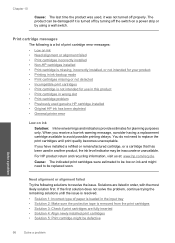
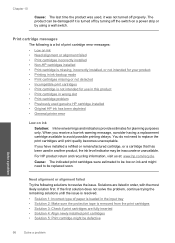
...Ink level warnings and indicators provide estimates for use in this product • Print cartridges in wrong slot • Print cartridge problem • Previously used genuine HP cartridge installed • Original HP ink has been depleted • General printer error
Low on ink... • Solution 3: Check if print cartridges are listed in order, with the most likely solution first. For...
User Guide - Page 121


...
Cause: The genuine HP ink cartridge was previously used genuine HP cartridge installed Solution: Check the print quality of using ink-backup mode. If only one of a non-HP supply will not be ... HP ink in the indicated print cartridges had been depleted. NOTE: Ink levels might not be covered under warranty. Previously used in the message, and then contact HP support. Go to : www.hp....
Similar Questions
Hp Photosmart C4680 How To Check Ink Level For A Mac
(Posted by Tawnyg1ne 10 years ago)
Hp Printer Maintenance Cannot Check Ink Levels Windows 7 B210
(Posted by naturvl 10 years ago)
How To Check Ink Levels In C4680 Printer
(Posted by prsujen 10 years ago)
How To Check Ink Levels On Hp Photosmart C4680
(Posted by mdakp 10 years ago)
Which Hp Printer Software Gives Ink Levels Windows 8 Officejet 4620
(Posted by sbrinbrob 10 years ago)

