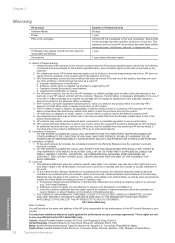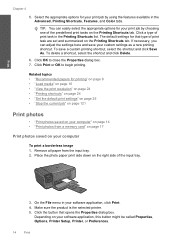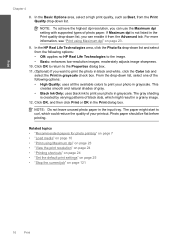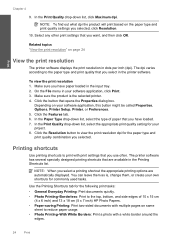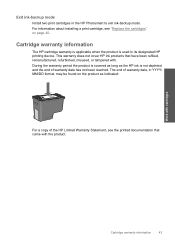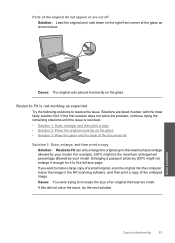HP C4680 Support Question
Find answers below for this question about HP C4680 - Photosmart All-in-One Color Inkjet.Need a HP C4680 manual? We have 3 online manuals for this item!
Question posted by HCrob on July 18th, 2014
Hp Pro 5520 Photosmart Wont Print Ink Low
The person who posted this question about this HP product did not include a detailed explanation. Please use the "Request More Information" button to the right if more details would help you to answer this question.
Current Answers
Related HP C4680 Manual Pages
Similar Questions
Why Wont My Hp Photosmart C4680 Print 4 By 6 Photos
(Posted by tombil 10 years ago)
Hp Photosmart C4680 Print Settings Won't Print High Quality
(Posted by liaqqCp 10 years ago)
Hp Deskjet 1050 J410 Wont Print Tests Ok?
HP Deskjet 1050 J410 on a Windows Vista machine with the latest drivers installedwont printbut will ...
HP Deskjet 1050 J410 on a Windows Vista machine with the latest drivers installedwont printbut will ...
(Posted by timfarrington 11 years ago)
Hp Photosmart C4680- Printing Blanks
My HP Photosmart C4680 sounds and looks like it's printing it even feeds the paper through, however ...
My HP Photosmart C4680 sounds and looks like it's printing it even feeds the paper through, however ...
(Posted by chrissef 11 years ago)