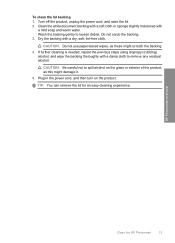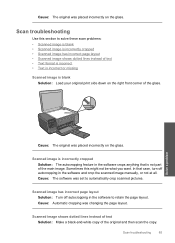HP C4680 Support Question
Find answers below for this question about HP C4680 - Photosmart All-in-One Color Inkjet.Need a HP C4680 manual? We have 3 online manuals for this item!
Question posted by laujonknk on July 9th, 2014
How To Turn Off Hp Autocropping C4680
The person who posted this question about this HP product did not include a detailed explanation. Please use the "Request More Information" button to the right if more details would help you to answer this question.
Current Answers
Related HP C4680 Manual Pages
Similar Questions
How To Change Paper Type To Label On Hp Printer C4680
(Posted by Deantoyok 10 years ago)
How Do I Print Stuff Wirelessly To My Hp Printer C4680
(Posted by Avaltx 10 years ago)
Hp Photosmart C4795 How To Turn Off Autocropping
(Posted by skcl 10 years ago)
Hp Printer C4680 Problem
dear sir how about to clear carriage of my printer. Although. I try many times following in the ins...
dear sir how about to clear carriage of my printer. Although. I try many times following in the ins...
(Posted by brianhoang6689 12 years ago)