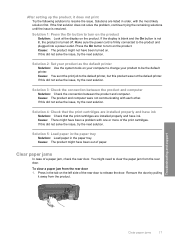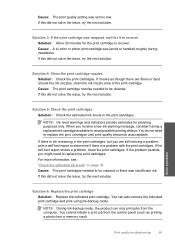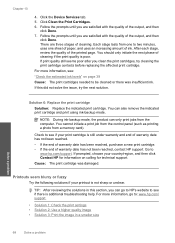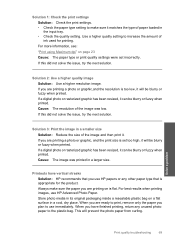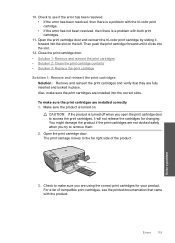HP C4680 Support Question
Find answers below for this question about HP C4680 - Photosmart All-in-One Color Inkjet.Need a HP C4680 manual? We have 3 online manuals for this item!
Question posted by sumidesipu on December 18th, 2013
How To Print A Mirror Image With A Photosmart C4680 Printer
The person who posted this question about this HP product did not include a detailed explanation. Please use the "Request More Information" button to the right if more details would help you to answer this question.
Current Answers
Related HP C4680 Manual Pages
Similar Questions
How To Set Printer To Print Mirror Image Hp Photosmart C4680
(Posted by jencool 9 years ago)
Printing Mirror Images
How do I print Mirror Images on my HP Envy 5530 printer. This is needed for iron on transers. Thanks
How do I print Mirror Images on my HP Envy 5530 printer. This is needed for iron on transers. Thanks
(Posted by franunderwood 9 years ago)
How To Print Mirror Image On Hp C4680?
(Posted by jwaj0rl 10 years ago)
How To Print Mirror Image On Hp Photosmart C4680
(Posted by sdjaMA 10 years ago)
How Do I Print Mirror Images With This Printer?
I have tried going into Properties and have had no luck finding a tab to switch it
I have tried going into Properties and have had no luck finding a tab to switch it
(Posted by nickell2004 12 years ago)