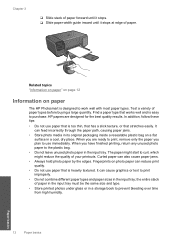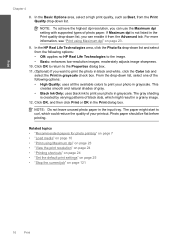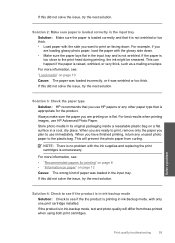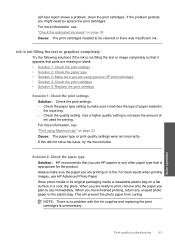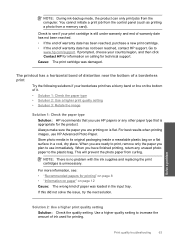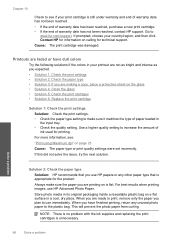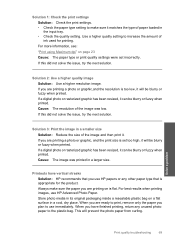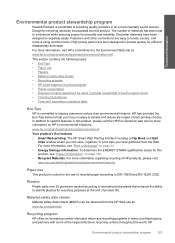HP C4680 Support Question
Find answers below for this question about HP C4680 - Photosmart All-in-One Color Inkjet.Need a HP C4680 manual? We have 3 online manuals for this item!
Question posted by vas25ros on January 9th, 2014
What Kind Of Paper Is Used For Hp C4680 All In One
The person who posted this question about this HP product did not include a detailed explanation. Please use the "Request More Information" button to the right if more details would help you to answer this question.
Current Answers
Related HP C4680 Manual Pages
Similar Questions
Why Does My Hp C4680 Printer Keep Beeping
Why does my HP C4680 printer keep beeping
Why does my HP C4680 printer keep beeping
(Posted by ccasil 8 years ago)
How To Print On 4x6 Advanced Photo Paper Using Hp 4620
(Posted by moegivAnes 9 years ago)
How To Print With Photo Paper Instead Of Regular Paper Using Hp Photosmart 7510
(Posted by ssapha 10 years ago)
Printing Problem Hp C4680
USING HP c4680 printer am trying to print 7" x 5" photo. I have changed the settings but the print...
USING HP c4680 printer am trying to print 7" x 5" photo. I have changed the settings but the print...
(Posted by daveknott2 12 years ago)